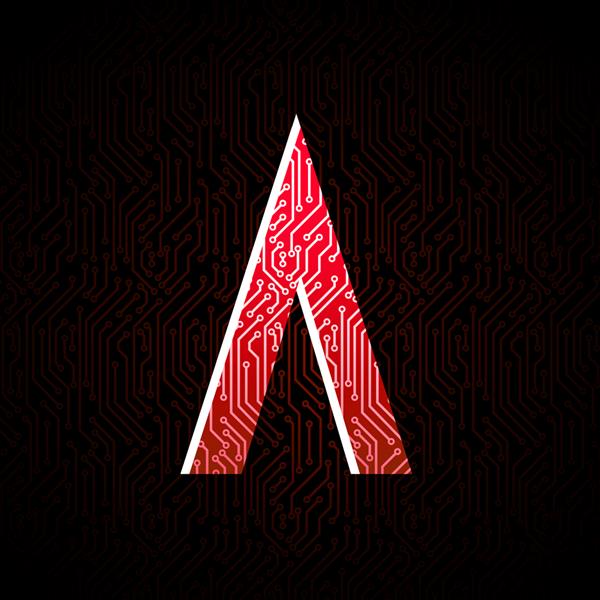Setting Up about the Zybot - Hardware in detail
At this point you should have completed the power considerations instructable. We are going to be setting up the hardware for the robot. Including the body, motor, camera arm and other miscellaneous parts we need for the robot to run. To make the Zybot you will need a lot of materials. I don't want to make a huge list here so I will list the parts in the next 3 steps, grouped based on where you might find these parts.
Step 1: Step 1: Gathering the Parts - Digilent Parts
Since this project was an intern project at Digilent, most of the parts you need for this project come from Digilent. These parts include:
- 2 Base Plate Expansion Kits
- 1 Rounded Plate Expansion Kit
Note: For those of you with a 3D printer, rather than screwing these three parts together you can print the body all in one piece using this design.
Note: You will end up using a lot of screws in the assembly of the Zybot. Conveniently all of the hardware kits come with screws, so you will have more than enough screws for this assembly if you purchase all of these Digilent Parts.
If you notice, I only have one Pmod Cable listed here. You will actually use 4, but each Pmod comes with one so that's pretty convenient.
Step 2: Step 2: Gathering the Parts - Miscellaneous Parts
Step 3: Step 3: Gathering the Parts - Tools
Along with all the parts you need to build the Zybot, you will also need some tools. These tools include, but are not limited to:
- A Digital Multimeter
- Pliers
- A small screwdriver
- Wire Cutters
- Wire Strippers
- Scissors
Step 4: Step 4: Assemble the Platform (Skip this step if you 3D printed the platform)
Using the wider screws, screw the two Base plates together on the 6th hole in on the bottom base plate. Then using two more of the wider screws attach the Rounded Plate Expansion Kit to the first hole on the base plate.
Step 5: Step 5: Attach the Motor Mount
The next thing we need to do is attach the motor mount to the platform. We have to put the motor mount fairly far forward because we are going to put a lot of heavy stuff on the front, and we don't want to have balancing issues.
The ideal place to attach the motor is to put the front hole of the motor mount in alignment with 3rd hole in on the rounded bracket. For those of you who 3D printed the platform you can do this. Unfortunately if the platform is built out of multiple pieces there is a screw right in the way.
Don't worry though, we'll just put the motor mount a little farther forward. Align the motor mount so the edge is touching the edge of the Base plate. Screw these together with the wider screws. Place the screw in the farthest back hole of the motor mount and the hole on the rounded bracket directly in front of where the base plate is attached.
Step 6: Step 6: Mount the Motors
Screw the motors on to the motor mount using the tiny screws that came with the motors. Make sure the wires coming out of the motor face the base plate.
Warning! The screws that come with motors are sneaky little guys, if you drop them, you will never find them.
Step 7: Step 7: Attach the Wheels and Drag Button
Using the same sized screws as before, attach the drag button to the farthest back set of holes as possible.
Attach the wheels with the D-hub to the motors, and put the sticky tires on.
Step 8: Step 8: Attach the Pmod Clips for the H-Bridges
Using the included screws and nuts, attach one of the Pmod clips to the 5th hole down and second hole in on the Base Plate, and the second in the same place on the opposite side.
Step 9: Step 9: Attach the H-Bridges
Clip the H-bridges (PmodHB5) into the Pmod clips and attach the motors to them.
Step 10: Step 10: Attach the Zybo
Flip the platform over so the button and wheels are on the bottom.
Attach the ZYBO using four extra screws from the hardware kits and the standoffs that come on the ZYBO. Attach it on the fourth row of the base plate.

- Comments(0)
- Likes(0)