Get Started with Capacitive Touch Kit
In between a new project I decided to make a small tutorial on capacitive touch pad for your next project.
For my next project I'm going to use some capacitive touchpad, and before releasing it, I decided to make a small tutorial about the kit that I received for DFRobot.
The kit brings 3 touchpads:
- Numeric keypad
- Wheel pad
- Touch pad
Connector board and rainbow cable. The kit only allow the use of one pad at a time connected to the Arduino. To start you will need the touch kit library, available here. Download and install it on your Arduino Library folder.
Schematic
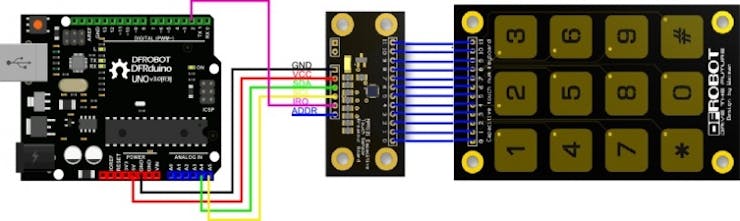
Keypad Schematic
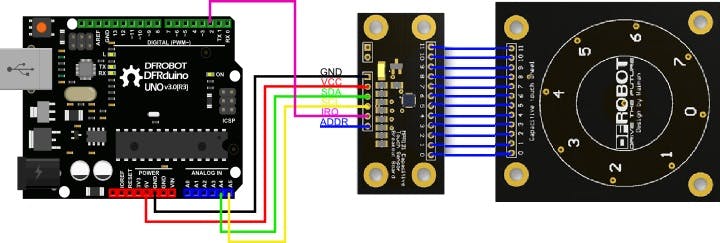
Wheel Schematic
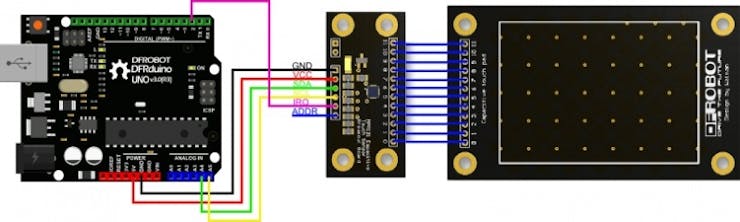
Touchpad Schematic
Just follow one of the schematic, to connect them in your arduino board.
The communication is done trough I2C (A4 and A5 for arduino UNO) and an adicional pin D2 (I did not confirm this but I think that this library need an interruption pin, so I do not know about compatibility with other boards)
Code
Just do to the example folder of your Arduino IDE locate the MPR121 folder and load the example code according to the keypad that you have connected.
Or upload the ones in the attachment files.
Test it.
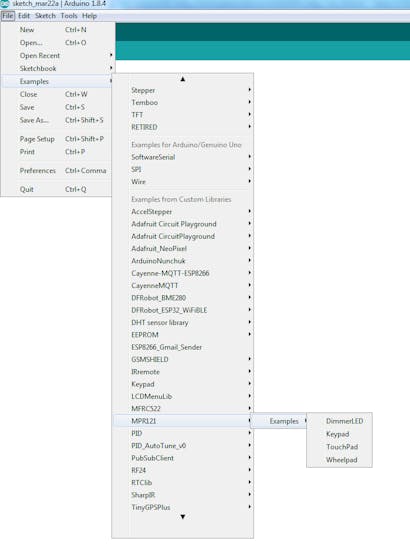
Example Folder
Conclusion
I've you like this project, do not forget to click it as Favorite
Schematics
Keypad
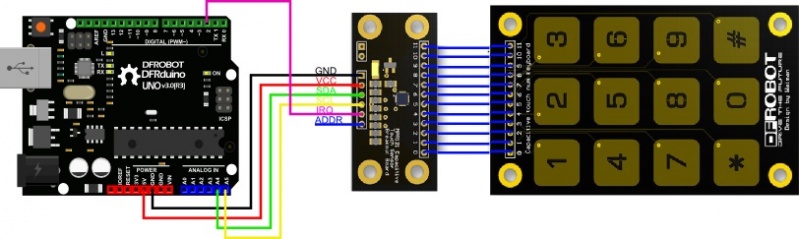
Wheel Pad
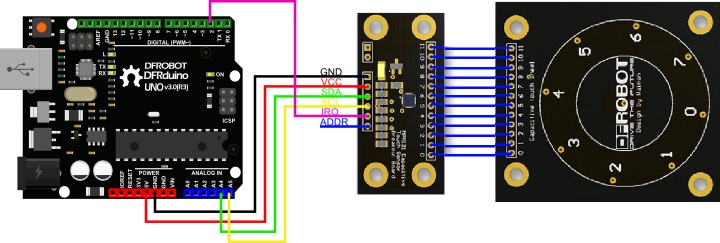
Touchpad
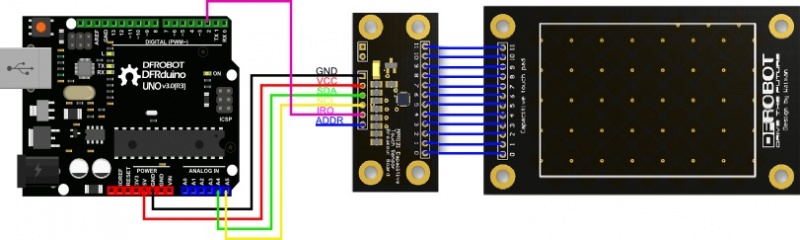
Code
Code
- TouchWheel.pde
- Keypad.pde
- Capacitive touch pad
TouchWheel.pdeArduino
TouchWheel.pde
MPR121 WhellPad Example Code
/*
TouchWheel.pde
MPR121 WhellPad Example Code
Hardware: 3.3V Arduino Pro Mini
SDA -> A4
SCL -> A5
IRQ -> D2
*/
#include <Wire.h>
#include <mpr121.h>
int key = 0;
// ========= setup =========
void setup()
{
// initialize function
Serial.begin(19200);
Wire.begin();
CapaTouch.begin();
delay(500);
Serial.println("START");
}
// ========= loop =========
void loop()
{
key=CapaTouch.keyPad();
if (key==1)
{ Serial.print("wheel:");
Serial.println("0");
}
if (key==4)
{ Serial.print("wheel:");
Serial.println("1");
}
if (key==7)
{ Serial.print("wheel:");
Serial.println("2");
}
if (key==11)
{ Serial.print("wheel:");
Serial.println("3");
}
if (key==2)
{ Serial.print("wheel:");
Serial.println("4");
}
if (key==5)
{ Serial.print("wheel:");
Serial.println("5");
}
if (key==8)
{ Serial.print("wheel:");
Serial.println("6");
}
if (key==0)
{ Serial.print("wheel:");
Serial.println("7");
}
if (key==3)
{ Serial.print("wheel:");
Serial.println("8");
}
delay(200);
- Comments(0)
- Likes(2)




















