
|
OrCad Cadance |
|

|
arduino IDEArduino
|
Nanoleaf 2.0
Hey What's up you guys!
So this is the Nanoleaf 2.0 which is a DIY version of the famous Nanoleaf RGB Triangular lighting setup.


The goal here was to Recreate a Nanoleaf-like device with minimal spec and low cost, one that has all the basic RGB Glowing features and can be made easily.
To accomplish this feat, I prepared this setup completely from PCBs that were provided by PCBWAY.
This article is gonna be about the whole built process of this economic version of Nanoleaf so let's get started!
Material Required

Following were things required to make this project-
- Custom PCBs
- WS2812B LEDs
- Attiny85 SOIC8
- SMD Button
- USB Micro Port vertical
- 100nf Cap
- 5V Power Source
- Arduino Nano (for flashing Attiny85)
Prologue
Nanoleaf available on market costs a lot, so I planned this alternate version which doesn't have any fancy connectivity options like BT or Wifi, I added a button to change the color of LEDs.
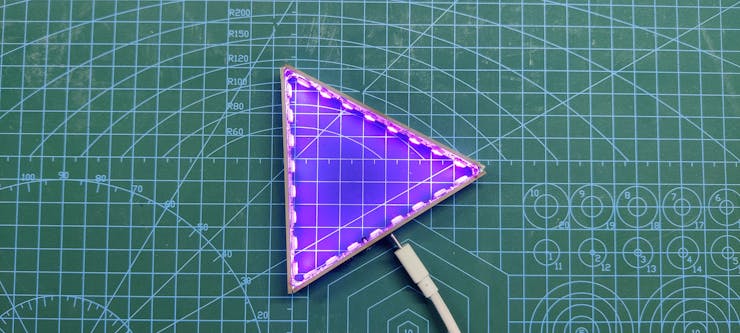
This Setup is powered by a USB Port that takes 5V Inputs to power each LED and Attiny85.
I already made a V1 of this setup that you guys can check out from the below link.
In that version, I used 6 LEDs and a THT version of Attiny85.
This edition is similar to the previous one in layout, the only difference is the Attiny85 Package is now SOIC8 instead of DIP8, there are a total of 8 pixels in this board now and the overall length has been shortened to make this setup more compact.
Also, I've added a vertical Micro USB Port in this project so we can easily connect a charger to this setup in a nice and tidy way.
PCB Design and Schematic
Here's the schematic for this project-
_e8CQFikZW5.jpg?auto=compress%2Cformat&w=740&h=555&fit=max)
8 WS2812B LEDs are connected in parallel, Dout of First LED is connected to Din of Second LED, Second's LED Dout is connected with third LED's Din and this goes on up to 8th LED.
8th LED Dout is connected with a CON1 Pad that will connect with other boards and this sequence will continue on the second PCB as well.

We can add as many PCBs that we like and make different GONS from this setup.
Like previously I made a Dodecgon by preparing a similar setup, We are already preparing Trigon but we can make Tetragon, Pentagon, Hexagon, Heptagon, Octagon, etc.
We just have to use multiple Boards and connect them at a certain angle which is the internal angle between two sides of any gon you're preparing.
Attiny85 is being used to control the addressable LEDs with an SMD Button.
I prepared its PCB and then send it to PCBWAY for samples.
PCBWAY

I received the PCBs in a week which was fast.

I choose White Soldermask for this project with a Black silkscreen and the overall quality of the PCBs was just awesome.

I have Been using their service for a while and I have to say, it's pretty decent for getting started.
Checkout PCBWAY from here- https://www.pcbway.com/
PCB Assembly
PCB Assembly of this project contains the following steps that also include testing the board before adding componenets on the bottom side.
- Solder paste Dispensing
- Pick & Place Process
- Hotplate reflow process
- Checking If the LEDs are working
- Adding Attiny85, Switch, and USB Port
SOLDER PASTE DISPENSING

Now the first step is to add solder paste to each component pad one by one.
To Apply solder paste, I'm using a Solderpaste Dispensing Needle with a Wide syringe, and the solder paste I'm using is a regular solder paste consisting of 63% Tin and37% Lead.
Pick & Place Process

After applying Solderpaste we move on to the next step which is to add components to their assigned location.

Also, because we are preparing a Trigon setup, we need to make two more boards.
Hotplate Reflow

After the "Pick & Place Process", I carefully lifted the whole circuit board and place it on my DIY SMT Hotplate.

the hotplate heats the PCB from below up to the solder paste melting temp, as soon as the PCB reaches that temp, solder paste melts and all the components get soldered to their pads, we lift the PCB and then place it on a cooler surface for a little bit, to cool down the heat of PCB.
Testing LEDs

To check if the LEDs are soldered properly or not, we need to check each board and for that, I used an Arduino nano board connected with three jumper wires that connect VCC GND and Din of LED Board with 5V GND and D3 of Arduino nano.
I used Adafruit's Neopixel Test sketch to check if the LED was working.
#include <Adafruit_NeoPixel.h> #ifdef __AVR__#include <avr/power.h> #endif #define PIN 3 // Parameter 1 = number of pixels in strip // Parameter 2 = Arduino pin number (most are valid) // Parameter 3 = pixel type flags, add together as needed: // NEO_KHZ800 800 KHz bitstream (most NeoPixel products w/WS2812 LEDs) // NEO_KHZ400 400 KHz (classic 'v1' (not v2) FLORA pixels, WS2811 drivers) // NEO_GRB Pixels are wired for GRB bitstream (most NeoPixel products) // NEO_RGB Pixels are wired for RGB bitstream (v1 FLORA pixels, not v2) // NEO_RGBW Pixels are wired for RGBW bitstream (NeoPixel RGBW products) Adafruit_NeoPixel strip = Adafruit_NeoPixel(8, PIN, NEO_GRB + NEO_KHZ800); // IMPORTANT: To reduce NeoPixel burnout risk, add 1000 uF capacitor across // pixel power leads, add 300 - 500 Ohm resistor on first pixel's data input // and minimize distance between Arduino and first pixel. Avoid connecting // on a live circuit...if you must, connect GND first. void setup() { // This is for Trinket 5V 16MHz, you can remove these three lines if you are not using a Trinket#if defined (__AVR_ATtiny85__)if (F_CPU == 16000000) clock_prescale_set(clock_div_1);#endif// End of trinket special code strip.begin(); strip.show(); // Initialize all pixels to 'off' } void loop() { // Some example procedures showing how to display to the pixels: colorWipe(strip.Color(255, 0, 0), 50); // Red colorWipe(strip.Color(0, 255, 0), 50); // Green colorWipe(strip.Color(0, 0, 255), 50); // Blue //colorWipe(strip.Color(0, 0, 0, 255), 50); // White RGBW// Send a theater pixel chase in... theaterChase(strip.Color(127, 127, 127), 50); // White theaterChase(strip.Color(127, 0, 0), 50); // Red theaterChase(strip.Color(0, 0, 127), 50); // Blue rainbow(20); rainbowCycle(20); theaterChaseRainbow(50); } // Fill the dots one after the other with a color void colorWipe(uint32_t c, uint8_t wait) { for(uint16_t i=0; i<strip.numPixels(); i++) { strip.setPixelColor(i, c); strip.show(); delay(wait); } } void rainbow(uint8_t wait) { uint16_t i, j; for(j=0; j<256; j++) { for(i=0; i<strip.numPixels(); i++) { strip.setPixelColor(i, Wheel((i+j) & 255)); } strip.show(); delay(wait); } } // Slightly different, this makes the rainbow equally distributed throughout void rainbowCycle(uint8_t wait) { uint16_t i, j; for(j=0; j<256*5; j++) { // 5 cycles of all colors on wheelfor(i=0; i< strip.numPixels(); i++) { strip.setPixelColor(i, Wheel(((i * 256 / strip.numPixels()) + j) & 255)); } strip.show(); delay(wait); } } //Theatre-style crawling lights. void theaterChase(uint32_t c, uint8_t wait) { for (int j=0; j<10; j++) { //do 10 cycles of chasingfor (int q=0; q < 3; q++) {for (uint16_t i=0; i < strip.numPixels(); i=i+3) { strip.setPixelColor(i+q, c); //turn every third pixel on } strip.show(); delay(wait); for (uint16_t i=0; i < strip.numPixels(); i=i+3) { strip.setPixelColor(i+q, 0); //turn every third pixel off } } } } //Theatre-style crawling lights with rainbow effect void theaterChaseRainbow(uint8_t wait) { for (int j=0; j < 256; j++) { // cycle all 256 colors in the wheelfor (int q=0; q < 3; q++) {for (uint16_t i=0; i < strip.numPixels(); i=i+3) { strip.setPixelColor(i+q, Wheel( (i+j) % 255)); //turn every third pixel on } strip.show(); delay(wait); for (uint16_t i=0; i < strip.numPixels(); i=i+3) { strip.setPixelColor(i+q, 0); //turn every third pixel off } } } } // Input a value 0 to 255 to get a color value. // The colours are a transition r - g - b - back to r. uint32_t Wheel(byte WheelPos) { WheelPos = 255 - WheelPos; if(WheelPos < 85) { return strip.Color(255 - WheelPos * 3, 0, WheelPos * 3); } if(WheelPos < 170) { WheelPos -= 85; return strip.Color(0, WheelPos * 3, 255 - WheelPos * 3); } WheelPos -= 170; return strip.Color(WheelPos * 3, 255 - WheelPos * 3, 0); }
After making sure that everything was working properly, we move on to the next and final step of PCB Assembly which was Adding Attiny85 and other stuff to the master board.
Adding Attiny85 and other things to Main Board
From these three PCBs, we need to add one Attiny85 to any of these boards so that board will become the main PCB, the other two will be the LED board that extends the number of LEDs.
After adding Attiny85 along with SMD Button Switch and USB port to the main PCB, we move on to the next step which is to Flash the Attiny85 with the main sketch.
Attiny85 Programming

As for the Flashing Process, we cannot directly program ATTINY85 through any USB, I mean there's a method for programming the Attiny straight from the USB port but I'm not doing that.
Instead, I'll be using the ISP flashing method which will utilize the SPI Pins of attiny85 to burn the bootloader in it and then Flash.
I already made an Attiny Programmer that uses an Arduino nano to burn bootloader and flash code into any Attiny Device.
On this Attiny Programmer PCB, there's a CON6 Port that is connected to SPI Pins of Arduino Nano, I've added the same port on the Nanoleaf PCB so for programming this Board all I need to do was to place the Nanoleaf onto the CON6 Port.
Main code
here's the main sketch that I used-
#include <Adafruit_NeoPixel.h> #define BUTTON_PIN 4 #define PIXEL_PIN 0 // Digital IO pin connected to the NeoPixels. #define PIXEL_COUNT 24 Adafruit_NeoPixel strip = Adafruit_NeoPixel(PIXEL_COUNT, PIXEL_PIN, NEO_GRB + NEO_KHZ800); bool oldState = HIGH; int showType = 0; void setup() { pinMode(BUTTON_PIN, INPUT_PULLUP); strip.begin(); strip.show(); // Initialize all pixels to 'off' } void loop() { // Get current button state.bool newState = digitalRead(BUTTON_PIN); // Check if state changed from high to low (button press).if (newState == LOW && oldState == HIGH) {// Short delay to debounce button. delay(20); // Check if button is still low after debounce. newState = digitalRead(BUTTON_PIN); if (newState == LOW) { showType++; if (showType > 14) showType=0; startShow(showType); } } // Set the last button state to the old state. oldState = newState; } void startShow(int i) { switch(i){ case 0: colorWipe(strip.Color(0, 0, 0), 50); // Black/offbreak;case 1: colorWipe(strip.Color(255, 0, 0), 50); // Redbreak;case 2: colorWipe(strip.Color(0, 255, 0), 50); // Greenbreak;case 3: colorWipe(strip.Color(0, 0, 255), 50); // Bluebreak;case 4: colorWipe(strip.Color(100, 0, 255), 50); // purp break; case 5: colorWipe(strip.Color(200, 0, 255), 50); // lite purpbreak; case 6: colorWipe(strip.Color(255, 0, 100), 50); // pinkbreak; case 7: colorWipe(strip.Color(255, 255, 0), 50); // yellownbreak;case 8: colorWipe(strip.Color(255, 110, 20), 50); // orangebreak;case 9: colorWipe(strip.Color(255, 100, 100), 50); // Rorangebreak;case 10: colorWipe(strip.Color(255, 180, 40), 50); // lite orange break; case 11: colorWipe(strip.Color(0, 255, 255), 50); // LIGHT Bluebreak; case 12: colorWipe(strip.Color(0, 255, 100), 50); //greenish blue break;case 13: colorWipe(strip.Color(150, 255, 0), 50); //greenish red break;case 14: colorWipe(strip.Color(255, 255, 255), 50); // whitebreak; } } void colorWipe(uint32_t c, uint8_t wait) { for(uint16_t i=0; i<strip.numPixels(); i++) { strip.setPixelColor(i, c); strip.show(); delay(wait); } }
PCB Working

We power the main board by using a 5V smartphone charger, we then connect the USB and press the push button.
This will start the Color wipe sequence, there are a total of 14 different color options available but you can decrease or increase the number of colors by changing the code a little bit.
Final Assembly



The Trigon shape consists of three sides which have an internal angle of 60°.
Here's how I did the final assembly, I use fiber tape to hold two PCBs together and then connected the third one, and then use tape to bind all PCBs together to make an equilateral triangle.

After preparing the main shape, I soldered the VCC Pads of all three sides together along with Din Dout Pads and Gnd Pads.
Result
Here's the result.


This is it for today folks, thanks for reading this article.
Thanks PCBWAY for supporting this project, you guys can check them out if you need great PCB and Stencil service for less cost and great quality.
And I'll be back with a new project pretty soon!
#include <Adafruit_NeoPixel.h>
#define BUTTON_PIN 4
#define PIXEL_PIN 0 // Digital IO pin connected to the NeoPixels.
#define PIXEL_COUNT 24
Adafruit_NeoPixel strip = Adafruit_NeoPixel(PIXEL_COUNT, PIXEL_PIN, NEO_GRB + NEO_KHZ800);
bool oldState = HIGH;
int showType = 0;
void setup() {
pinMode(BUTTON_PIN, INPUT_PULLUP);
strip.begin();
strip.show(); // Initialize all pixels to 'off'
}
void loop() {
// Get current button state.
bool newState = digitalRead(BUTTON_PIN);
// Check if state changed from high to low (button press).
if (newState == LOW && oldState == HIGH) {
// Short delay to debounce button.
delay(20);
// Check if button is still low after debounce.
newState = digitalRead(BUTTON_PIN);
if (newState == LOW) {
showType++;
if (showType > 14)
showType=0;
startShow(showType);
}
}
// Set the last button state to the old state.
oldState = newState;
}
void startShow(int i) {
switch(i){
case 0: colorWipe(strip.Color(0, 0, 0), 50); // Black/off
break;
case 1: colorWipe(strip.Color(255, 0, 0), 50); // Red
break;
case 2: colorWipe(strip.Color(0, 255, 0), 50); // Green
break;
case 3: colorWipe(strip.Color(0, 0, 255), 50); // Blue
break;
case 4: colorWipe(strip.Color(100, 0, 255), 50); // purp
break;
case 5: colorWipe(strip.Color(200, 0, 255), 50); // lite purp
break;
case 6: colorWipe(strip.Color(255, 0, 100), 50); // pink
break;
case 7: colorWipe(strip.Color(255, 255, 0), 50); // yellown
break;
case 8: colorWipe(strip.Color(255, 110, 20), 50); // orange
break;
case 9: colorWipe(strip.Color(255, 100, 100), 50); // Rorange
break;
case 10: colorWipe(strip.Color(255, 180, 40), 50); // lite orange
break;
case 11: colorWipe(strip.Color(0, 255, 255), 50); // LIGHT Blue
break;
case 12: colorWipe(strip.Color(0, 255, 100), 50); //greenish blue
break;
case 13: colorWipe(strip.Color(150, 255, 0), 50); //greenish red
break;
case 14: colorWipe(strip.Color(255, 255, 255), 50); // white
break;
}
}
void colorWipe(uint32_t c, uint8_t wait) {
for(uint16_t i=0; i<strip.numPixels(); i++) {
strip.setPixelColor(i, c);
strip.show();
delay(wait);
}
}
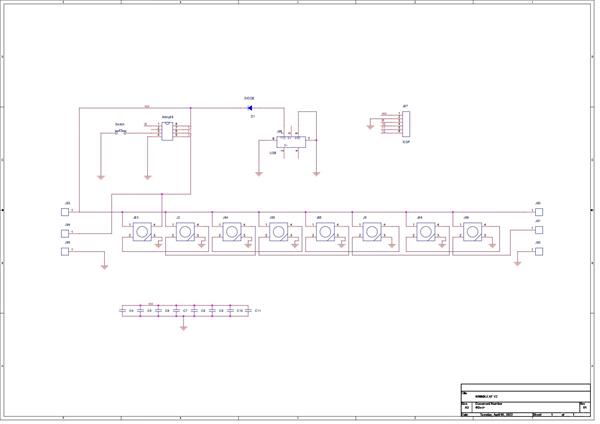
Nanoleaf 2.0
*PCBWay community is a sharing platform. We are not responsible for any design issues and parameter issues (board thickness, surface finish, etc.) you choose.
- Comments(0)
- Likes(0)
- 0 USER VOTES
- YOUR VOTE 0.00 0.00
- 1
- 2
- 3
- 4
- 5
- 6
- 7
- 8
- 9
- 10
- 1
- 2
- 3
- 4
- 5
- 6
- 7
- 8
- 9
- 10
- 1
- 2
- 3
- 4
- 5
- 6
- 7
- 8
- 9
- 10
- 1
- 2
- 3
- 4
- 5
- 6
- 7
- 8
- 9
- 10
 More by Arnov Arnov sharma
More by Arnov Arnov sharma
-
 Pocket SNES
Greetings everyone, and welcome back! Today, I’ve got something fun and tiny to share—the Pocket SNE...
Pocket SNES
Greetings everyone, and welcome back! Today, I’ve got something fun and tiny to share—the Pocket SNE...
-
 Batocera Arcade Box
Greetings everyone and welcome back, Here's something. Fun and nostalgic. Right now, we are using ou...
Batocera Arcade Box
Greetings everyone and welcome back, Here's something. Fun and nostalgic. Right now, we are using ou...
-
 64x32 Matrix Panel Setup with PICO 2
Greetings everyone and welcome back.So here's something fun and useful: a Raspberry Pi Pico 2-powere...
64x32 Matrix Panel Setup with PICO 2
Greetings everyone and welcome back.So here's something fun and useful: a Raspberry Pi Pico 2-powere...
-
 Portable Air Quality Meter
Hello everyone, and welcome back! Today, I have something incredibly useful for you—a Portable Air Q...
Portable Air Quality Meter
Hello everyone, and welcome back! Today, I have something incredibly useful for you—a Portable Air Q...
-
 WALKPi PCB Version
Greetings everyone and welcome back, This is the WalkPi, a homebrew audio player that plays music fr...
WALKPi PCB Version
Greetings everyone and welcome back, This is the WalkPi, a homebrew audio player that plays music fr...
-
 Delete Button XL
Greetings everyone and welcome back, and here's something fun and useful.In essence, the Delete Butt...
Delete Button XL
Greetings everyone and welcome back, and here's something fun and useful.In essence, the Delete Butt...
-
 Arduino Retro Game Controller
Greetings everyone and welcome back. Here's something fun.The Arduino Retro Game Controller was buil...
Arduino Retro Game Controller
Greetings everyone and welcome back. Here's something fun.The Arduino Retro Game Controller was buil...
-
 Super Power Buck Converter
Greetings everyone and welcome back!Here's something powerful, The SUPER POWER BUCK CONVERTER BOARD ...
Super Power Buck Converter
Greetings everyone and welcome back!Here's something powerful, The SUPER POWER BUCK CONVERTER BOARD ...
-
 Pocket Temp Meter
Greetings and welcome back.So here's something portable and useful: the Pocket TEMP Meter project.As...
Pocket Temp Meter
Greetings and welcome back.So here's something portable and useful: the Pocket TEMP Meter project.As...
-
 Pico Powered DC Fan Driver
Hello everyone and welcome back.So here's something cool: a 5V to 12V DC motor driver based around a...
Pico Powered DC Fan Driver
Hello everyone and welcome back.So here's something cool: a 5V to 12V DC motor driver based around a...
-
 Mini Solar Light Project with a Twist
Greetings.This is the Cube Light, a Small and compact cube-shaped emergency solar light that boasts ...
Mini Solar Light Project with a Twist
Greetings.This is the Cube Light, a Small and compact cube-shaped emergency solar light that boasts ...
-
 PALPi V5 Handheld Retro Game Console
Hey, Guys what's up?So this is PALPi which is a Raspberry Pi Zero W Based Handheld Retro Game Consol...
PALPi V5 Handheld Retro Game Console
Hey, Guys what's up?So this is PALPi which is a Raspberry Pi Zero W Based Handheld Retro Game Consol...
-
 DIY Thermometer with TTGO T Display and DS18B20
Greetings.So this is the DIY Thermometer made entirely from scratch using a TTGO T display board and...
DIY Thermometer with TTGO T Display and DS18B20
Greetings.So this is the DIY Thermometer made entirely from scratch using a TTGO T display board and...
-
 Motion Trigger Circuit with and without Microcontroller
GreetingsHere's a tutorial on how to use an HC-SR505 PIR Module with and without a microcontroller t...
Motion Trigger Circuit with and without Microcontroller
GreetingsHere's a tutorial on how to use an HC-SR505 PIR Module with and without a microcontroller t...
-
 Motor Driver Board Atmega328PU and HC01
Hey, what's up folks here's something super cool and useful if you're making a basic Robot Setup, A ...
Motor Driver Board Atmega328PU and HC01
Hey, what's up folks here's something super cool and useful if you're making a basic Robot Setup, A ...
-
 Power Block
Hey Everyone what's up!So this is Power block, a DIY UPS that can be used to power a bunch of 5V Ope...
Power Block
Hey Everyone what's up!So this is Power block, a DIY UPS that can be used to power a bunch of 5V Ope...
-
 Goku PCB Badge V2
Hey everyone what's up!So here's something SUPER cool, A PCB Board themed after Goku from Dragon Bal...
Goku PCB Badge V2
Hey everyone what's up!So here's something SUPER cool, A PCB Board themed after Goku from Dragon Bal...
-
 RGB Mixinator V2
Hey Everyone how you doin!So here's a fun little project that utilizes an Arduino Nano, THE MIXINATO...
RGB Mixinator V2
Hey Everyone how you doin!So here's a fun little project that utilizes an Arduino Nano, THE MIXINATO...
-
-
mammoth-3D SLM Voron Toolhead – Manual Drill & Tap Edition
237 0 0 -
-
AEL-2011 Power Supply Module
764 0 2 -
AEL-2011 50W Power Amplifier
635 0 2 -
-
-
Custom Mechanical Keyboard
828 0 0 -
Tester for Touch Screen Digitizer without using microcontroller
453 2 2 -
Audio reactive glow LED wristband/bracelet with NFC / RFID-Tags
402 0 1 -
-



















































