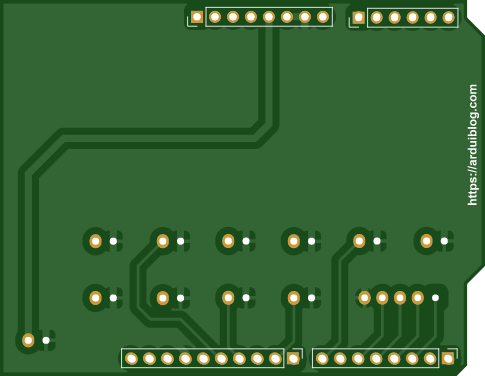Arduiblog
FRANCE • + Follow
Edit Project
Components

|
Arduino Leonardo with Headers |
x 1 | |
|
|
B2B-XH-A |
x 11 | |
|
|
B5B-XH-A |
x 1 |
Description
Arcade Shield V1

Replace the card supplied in the Arcade Kit

With an Arduino Leonardo.

More information on my blog and on Youtube.
Code
// Arcade_Shield_v1 #include <Joystick.h> Joystick_ Joystick(JOYSTICK_DEFAULT_REPORT_ID,JOYSTICK_TYPE_GAMEPAD, 10, 0, // Button Count, Hat Switch Count true, true, false, // X and Y, but no Z Axis false, false, false, // No Rx, Ry, or Rz false, false, // No rudder or throttle false, false, false); // No accelerator, brake, or steering void setup() { // Initialize Button Pins pinMode(2, INPUT_PULLUP); pinMode(3, INPUT_PULLUP); pinMode(4, INPUT_PULLUP); pinMode(5, INPUT_PULLUP); pinMode(6, INPUT_PULLUP); pinMode(7, INPUT_PULLUP); pinMode(8, INPUT_PULLUP); pinMode(9, INPUT_PULLUP); pinMode(10, INPUT_PULLUP); pinMode(11, INPUT_PULLUP); pinMode(12, INPUT_PULLUP); // D18 pour l'Arduino Leonardo et D14 pour l'Arduino Uno pinMode(18, INPUT_PULLUP); // D19 pour l'Arduino Leonardo et D15 pour l'Arduino Uno pinMode(19, INPUT_PULLUP); // D20 pour l'Arduino Leonardo et D16 pour l'Arduino Uno pinMode(20, INPUT_PULLUP); // Si bouton Start appuyé au démarrage, pause de 30 secondes if (digitalRead(6) == 0) { delay(30000); } // Initialize Joystick Library Joystick.begin(); Joystick.setXAxisRange(-1, 1); Joystick.setYAxisRange(-1, 1); } // Last state of the buttons int lastButtonState[14] = {0,0,0,0,0,0,0,0,0,0,0,0,0,0}; // Leonardo int buttonMap[14] = {2,3,4,5,6,7,8,9,10,11,12,18,19,20}; // Uno // int buttonMap[14] = {2,3,4,5,6,7,8,9,10,11,12,14,15,16}; // ButtonMap = 0, Pin 2 = UP // ButtonMap = 1, Pin 3 = RIGHT // ButtonMap = 2, Pin 4 = DOWN // ButtonMap = 3, Pin 5 = LEFT // ButtonMap = 4, Pin 6 = Start // ButtonMap = 5, Pin 7 = Select // ButtonMap = 6, Pin 8 = Button 1 // ButtonMap = 7, Pin 9 = Button 2 // ButtonMap = 8, Pin 10 = Button 3 // ButtonMap = 9, Pin 11 = Button 4 // ButtonMap = 10, Pin 12 = Button 5 // ButtonMap = 11, Pin A0 (18 ou 14) = Button 6 // ButtonMap = 12, Pin A1 (19 ou 15) = Button 7 // ButtonMap = 13, Pin A2 (20 ou 16) = Button 8 void loop() { // Read pin values for (int index = 0; index < 14; index++) { int currentButtonState = !digitalRead(buttonMap[index]); if (currentButtonState != lastButtonState[index]) { switch (index) { case 0: // UP if (currentButtonState == 1) { Joystick.setYAxis(-1); } else { Joystick.setYAxis(0); } break; case 1: // RIGHT if (currentButtonState == 1) { Joystick.setXAxis(1); } else { Joystick.setXAxis(0); } break; case 2: // DOWN if (currentButtonState == 1) { Joystick.setYAxis(1); } else { Joystick.setYAxis(0); } break; case 3: // LEFT if (currentButtonState == 1) { Joystick.setXAxis(-1); } else { Joystick.setXAxis(0); } break; case 4: // Start Button Joystick.setButton(0, currentButtonState); break; case 5: // Select Button Joystick.setButton(1, currentButtonState); break; case 6: // Button 1 Joystick.setButton(2, currentButtonState); break; case 7: // Button 2 Joystick.setButton(3, currentButtonState); break; case 8: // Button 3 Joystick.setButton(4, currentButtonState); break; case 9: // Button 4 Joystick.setButton(5, currentButtonState); break; case 10: // Button 5 Joystick.setButton(6, currentButtonState); break; case 11: // Button 6 Joystick.setButton(7, currentButtonState); break; case 12: // Button 7 Joystick.setButton(8, currentButtonState); break; case 13: // Button 8 Joystick.setButton(9, currentButtonState); break; } lastButtonState[index] = currentButtonState; } } delay(10); }
Sep 09,2024
514 views
end-flag
Arcade Shield V1
Build an Arcade controller for RecalBox
514
1
0
Published: Sep 09,2024
Download Gerber file 2
Purchase
Donation Received ($)
PCBWay Donate 10% cost To Author
*PCBWay community is a sharing platform. We are not responsible for any design issues and parameter issues (board thickness, surface finish, etc.) you choose.
Copy this HTML into your page to embed a link to order this shared project
Copy
Under the
Attribution-NonCommercial-ShareAlike (CC BY-NC-SA)
License.

Raspberry Pi 5 7 Inch Touch Screen IPS 1024x600 HD LCD HDMI-compatible Display for RPI 4B 3B+ OPI 5 AIDA64 PC Secondary Screen(Without Speaker)
BUY NOW
ESP32-S3 4.3inch Capacitive Touch Display Development Board, 800×480, 5-point Touch, 32-bit LX7 Dual-core Processor
BUY NOW
Raspberry Pi 5 7 Inch Touch Screen IPS 1024x600 HD LCD HDMI-compatible Display for RPI 4B 3B+ OPI 5 AIDA64 PC Secondary Screen(Without Speaker)
BUY NOW- Comments(0)
- Likes(1)
 Log in to post comments.
Log in to post comments.
Upload photo
0 / 10000
It looks like you have not written anything. Please add a comment and try again.
You can upload up to 5 images!
Image size should not exceed 2MB!
File format not supported!
-
 Engineer
Sep 29,2024
Engineer
Sep 29,2024
View More
VOTING
0 votes
- 0 USER VOTES
0.00
- YOUR VOTE 0.00 0.00
- 1
- 2
- 3
- 4
- 5
- 6
- 7
- 8
- 9
- 10
Design
1/4
- 1
- 2
- 3
- 4
- 5
- 6
- 7
- 8
- 9
- 10
Usability
2/4
- 1
- 2
- 3
- 4
- 5
- 6
- 7
- 8
- 9
- 10
Creativity
3/4
- 1
- 2
- 3
- 4
- 5
- 6
- 7
- 8
- 9
- 10
Content
4/4
 More by Arduiblog
More by Arduiblog
You may also like
-
-
Commodore 64 1541-II 1581 Floppy Disk Drive C64 Power Supply Unit USB-C 5V 12V DIN connector 5.25
223 1 3 -
Easy to print simple stacking organizer with drawers
97 0 0 -
-
-
-
-
-
-
Modifying a Hotplate to a Reflow Solder Station
1177 1 6 -
MPL3115A2 Barometric Pressure, Altitude, and Temperature Sensor
661 0 1 -