|
|
Wemos D1 Mini Pro |
x 1 | |
|
|
2.8 |
x 1 | |
|
|
26 AWG Wires |
x 1 | |
|
|
PLA Filament |
x 1 |
|
|
3D Printe |
|
|
|
Soldering Iron |
|
|
|
Nipper |
|
|
|
Wire Stripper |
ESP8266 Weather Widget V2.0
Welcome to my new Weather Widget Project. Earlier I have posted an article on the weather widget, that uses a 0.96" OLED display to display the weather parameters. The main problem in the earlier version is that the display is very small in size, so you have to come very close to it for reading the parameters. That's why it was always in my mind to upgrade it to a larger color display with a nice 3D printed enclosure.
In this post, I will show you how to make a Weather Widget by using ESP8266 and a 2.8" touch screen display. The device retrieves localized weather information from https://openweathermap.org/ by WLAN and displays it on the Display module.
Visit my website for more interesting projects: https://www.opengreenenergy.com/
The Widget displays the following things:
1. Current Time with Date
2. Current Day Weather Information like Temperature, Pressure, Humidity, and Rainfall.
3. Future forecasting for 7 days
Credit :
I would like to give credit to my friend Dani Eichhorn who did all of the programming parts. He is updating the software on his Github page regularly with new features. You can visit SquixTechBlog to see more projects on ESP8266.
Prepare the Wires:

My plan is to place the weather display circuit inside a 3D-printed enclosure. But the enclosure that I am going to use is very compact, and there is little room to keep the Wemos board along with the connecting wires inside the housing.
So, we have to select thin wires to make the connection between the display unit and Wemos Board. Here, I have selected 30 AWG single-stranded wires.
Cut 14 numbers of wires with equal length by using a Nipper.
Then strip out the insulation from the wires by using a Wire Stripper.
Solder Wires to the Display Unit:

The TFT display has pre-soldered straight header pins to mount it to the breadboard or any other shield. You have two options
1. Desolder the header pins from the PCB and then solder the wires to the soldering pads
2. Directly solder to the header pins
I prefer the second one, it is much easier and requires less effort and skill.
Before soldering apply a small amount of soldering flux to all the header pins. Then tin the header pins by using a small amount of solder on the soldering iron tip. Tinning is required as it makes the soldering process easier and strong bonding between the wire and header pins.
Finally, solder the wires to all the header pins as shown in the above picture.
3D Printed Enclosure:


I have modified the enclosure in Autodesk Fusion 360 by taking reference from a nice model available in Thingiverse and designed by smily77. The dimensions of all the components are measured by a vernier caliper then the same were considered during the design.
The enclosure has 3 parts:
1. Housing Body
2. Back Cover
3. Base Cover
Download the STL files from Thingiverse
I have used my Creality CR-10 Mini 3D printer and 1.75 mm white PLA filament to print the parts.
My settings are:
Print Speed: 60 mm/s
Layer height: 0.2mm
Fill Density: 20%
Extruder Temperature: 210 deg C
Bed Temp: 60 deg C
Install the Display:



In this step, you have two options
1. First Install the Display into the enclosure then solder the wires to the Wemos Board
2. Make the wiring between display and Wemos board first, then install them into the enclosure later.
I have shown both ways in the above pictures. The pictures themselves are self-explanatory.
My personal preference is the second option.
Wiring Diagram:


The wiring diagram is very straightforward. You have to connect the TFT display module ( ILI9341 ) pins with Wemos pins as per the schematic diagram. The schematic diagram is shown above. You may also follow the following pin mapping
TFT Display->Wemos ( ESP8266 )
VIN -> 3.3V
GND -> GND
CS -> D1
RESET -> RST
DC -> D2
SDI -> D7
SCK - D5
LED -> D8
SDO -> D6
T_CLK -> D5
T_CS -> D3
T_DIN -> D7
T_DO -> D6
T_IRQ -> D4
Make the Circuit:

First, download the schematic diagram, then take a printout. It Is really handy during the soldering and you will save a lot of time also. The most important thing is any mistakes in the connection may damage the display module or Wemos board. During the making of this project,
I have fried my display unit touch screen IC due to some mistake in connection.
Prepare the Arduino IDE for ESP8266 Board:


The ESP8266 module isn't part of the Arduino-IDE, so we have to install it first. You can easily install it by going through the following steps:
1. Start Arduino IDE and open the Preferences window.
2. Enter https://arduino.esp8266.com/stable/package_esp8266com_index.json into the File>Preferences>Additional Boards Manager URLs field of the Arduino IDE. You can add multiple URLs, separating them with commas.
3.Close this window with the OK Button. Open Boards Manager from Tools > Board menu and select the correct ESP8266 board.
4. Now you can choose LOLIN(WEMOS) D1 R2 & mini. Set the CPU frequency to 80MHz, Flash Size to "4MB (FS:3MB OTA:~512KB)", and the COM port.
Download the Code and Libraries:
You can download the Arduino code and supporting libraries from the following links.
Arduino Code:
https://github.com/ThingPulse/esp8266-weather-station-color
Libraries:
1. Mini Grafx by Daniel Eichhorn
2. ESP8266 WeatherStation by Daniel Eichhorn
3. Json Streaming Parser by Daniel Eichhorn
4. ThingPulse XPT2046 Touch by ThingPulse (forked from Paul Stoffregen), if you had previously installed the original XPT2046_Touchscreen then you need to uninstall that one!
After downloading the library unzip it and installed it with your Arduino Library Manager in
Sketch > Include Library > Manage Libraries...
Get OpenWeatherMap API Key:


The Weather Station real-time data is obtained from the OpenWeatherMap website. So you have to get the OpenWeatherMap API Key.
Now you can choose the free plan in the first column. There is no cost to apply for a free plan, which is more than sufficient for our requirements. Only the limitation of using the free plan is that you are limited to 60 calls per minute.
Now click on Get " API Key " then create a new account by filling up your credentials.
Note down the API key which will be required in our code in the next step.
Upload the Software:


After setting up Arduino IDE and installing all the libraries we can move to upload the code into the ESP8266 board ( Wemos D1 Mini Pro or any other board )
First, you have to unzip the code downloaded in the earlier step and then save it somewhere on your PC or Laptop. Remove the word master from the folder name, the final name shall be " esp8266-weather-station-color "
Now open the folder and click on "esp8266-weather-station-color.ino "
In one of the tabs, the IDE opened settings.h. Go through the file and adjust the two handfuls of configuration parameters. They are all documented inside the file directly. Everything should be self-explanatory. Most importantly you will need to set the OpenWeatherMap API key you obtained in a previous step.
Now you are ready to upload the code, just hit the upload arrow button.
Install the Covers



After mounting the display unit and circuit board, we can move to box up the housing by using the two covers. The enclosure is designed with very tight clearance, so you don't need any glue or screw to hold the covers.
Align the cover with the slot in the enclosure and press it all around, you are done. The smaller cover is for the base part and the larger one is for the backside of the display part.
Testing





If you are successfully uploaded the code into the ESP8266, you will immediately notice the display on the front page by searching the WiFi Network for connection. After connecting the device to your WiFi router, it will update the time and weather data from the web.
Now you will be able to see all the weather information along with all other parameters on the TFT display. You can swap between the different pages by using the stylus or touching with your finger.
Note: In the beginning, you will be asked to touch the screen for calibrating the touch screen display.
I am super happy with the final outcome of this little gadget. You may gift this little gadget to someone on any occasion.
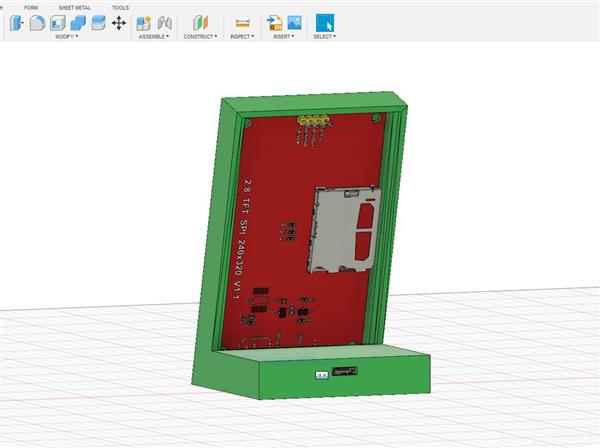
ESP8266 Weather Widget V2.0
*PCBWay community is a sharing platform. We are not responsible for any design issues and parameter issues (board thickness, surface finish, etc.) you choose.
- Comments(2)
- Likes(27)
-
 Engineer
Nov 06,2025
Engineer
Nov 06,2025
-
 Engineer
Sep 17,2025
Engineer
Sep 17,2025
-
 Engineer
Sep 05,2025
Engineer
Sep 05,2025
-
 Engineer
Jul 13,2025
Engineer
Jul 13,2025
-
 Krupko Valery Sabitovich
Jul 06,2025
Krupko Valery Sabitovich
Jul 06,2025
-
 Mauricio Rodriguez
Apr 30,2025
Mauricio Rodriguez
Apr 30,2025
-
 Engineer
Apr 20,2025
Engineer
Apr 20,2025
-
 Anthony Pedotto
Feb 22,2025
Anthony Pedotto
Feb 22,2025
-
 Engineer
Jan 28,2025
Engineer
Jan 28,2025
-
 micbanand
Nov 09,2024
micbanand
Nov 09,2024
-
 Engineer
Nov 07,2024
Engineer
Nov 07,2024
-
 Engineer
Sep 14,2024
Engineer
Sep 14,2024
-
 Matthew Beatty
Sep 10,2024
Matthew Beatty
Sep 10,2024
-
 Zarab Dhulla
Apr 08,2024
Zarab Dhulla
Apr 08,2024
-
 ugur tezer
Jan 08,2024
ugur tezer
Jan 08,2024
-
 Im' Peer
Dec 16,2023
Im' Peer
Dec 16,2023
-
 Engineer
Oct 24,2023
Engineer
Oct 24,2023
-
 Engineer
Jul 07,2023
Engineer
Jul 07,2023
-
 Engineer
Feb 25,2023
Engineer
Feb 25,2023
-
 Engineer
Jan 21,2023
Engineer
Jan 21,2023
-
 Anton Tikhonov
Dec 28,2022
Anton Tikhonov
Dec 28,2022
-
 Антон Маслов
Sep 19,2022
Антон Маслов
Sep 19,2022
-
 Obe Rienhardt
Jul 26,2022
Obe Rienhardt
Jul 26,2022
-
 Engineer
Nov 06,2021
Engineer
Nov 06,2021
-
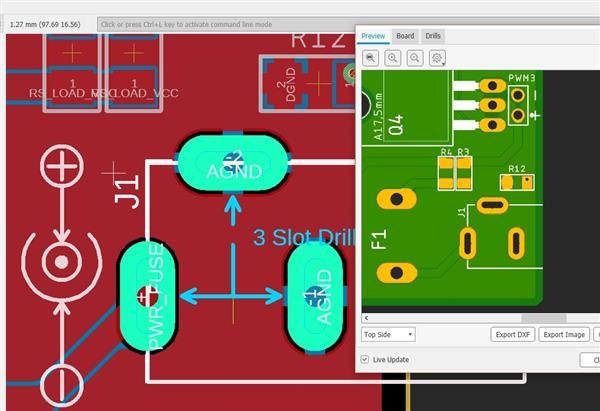 K Mumba
Sep 23,2021
K Mumba
Sep 23,2021
-
 Engineer
Aug 23,2021
Engineer
Aug 23,2021
-
 bushav
Aug 19,2021
bushav
Aug 19,2021
- 3 USER VOTES
- YOUR VOTE 0.00 0.00
- 1
- 2
- 3
- 4
- 5
- 6
- 7
- 8
- 9
- 10
- 1
- 2
- 3
- 4
- 5
- 6
- 7
- 8
- 9
- 10
- 1
- 2
- 3
- 4
- 5
- 6
- 7
- 8
- 9
- 10
- 1
- 2
- 3
- 4
- 5
- 6
- 7
- 8
- 9
- 10

-
9design
-
9usability
-
7creativity
-
8content
-
10design
-
10usability
-
10creativity
-
10content

-
10design
-
10usability
-
10creativity
-
10content
 More by Open Green Energy
More by Open Green Energy
-
 DIY Smart Multipurpose Battery Tester
In recent years, the market has been flooded with low-cost batteries, many of which originate from u...
DIY Smart Multipurpose Battery Tester
In recent years, the market has been flooded with low-cost batteries, many of which originate from u...
-
 Solar Powered WiFi Weather Station V4.0
This is an affordable weather station for various applications like smart agriculture, smart city, s...
Solar Powered WiFi Weather Station V4.0
This is an affordable weather station for various applications like smart agriculture, smart city, s...
-
 DIY Solar Bottle Lamp V1.0
Solar Bottle Lamp is a solar-powered light that is constructed from waste plastic bottles. The desig...
DIY Solar Bottle Lamp V1.0
Solar Bottle Lamp is a solar-powered light that is constructed from waste plastic bottles. The desig...
-
 DIY Solar Mason Jar Lamp
Making a solar mason Jar Lamp is not just a fun project; it’s also a fantastic way to learn about re...
DIY Solar Mason Jar Lamp
Making a solar mason Jar Lamp is not just a fun project; it’s also a fantastic way to learn about re...
-
 LED PCB for DIY Solar Bottle Lamp V2.0
DIY Solar Bottle Lamp V2.0 contains two PCBs, one is the Main PCB and the other is the LED PCB.This ...
LED PCB for DIY Solar Bottle Lamp V2.0
DIY Solar Bottle Lamp V2.0 contains two PCBs, one is the Main PCB and the other is the LED PCB.This ...
-
 DIY Portable Solar Generator V2
A DIY portable solar generator is an excellent project for individuals who want to harness the power...
DIY Portable Solar Generator V2
A DIY portable solar generator is an excellent project for individuals who want to harness the power...
-
 DIY 18650 Power Bank With Flashlight
BOM :Powerbank Module: https://s.click.aliexpress.com/e/_DBELYV918650 Battery: https://s.click.aliex...
DIY 18650 Power Bank With Flashlight
BOM :Powerbank Module: https://s.click.aliexpress.com/e/_DBELYV918650 Battery: https://s.click.aliex...
-
 Solar WiFi Weather Station V4 Receiver ( Rx )
Note:One more important thing, both the transmitter and receiver board must be in the same frequency...
Solar WiFi Weather Station V4 Receiver ( Rx )
Note:One more important thing, both the transmitter and receiver board must be in the same frequency...
-
 DIY Solar Panel Monitoring System – V2.0
As solar photovoltaic (PV) systems become increasingly popular as a clean and renewable source of en...
DIY Solar Panel Monitoring System – V2.0
As solar photovoltaic (PV) systems become increasingly popular as a clean and renewable source of en...
-
 Main PCB for DIY Solar Bottle Lamp V2.0
PCBWay Note: DIY Solar Bottle Lamp V2.0 contains two PCBs, one is the Main PCB and the other is the ...
Main PCB for DIY Solar Bottle Lamp V2.0
PCBWay Note: DIY Solar Bottle Lamp V2.0 contains two PCBs, one is the Main PCB and the other is the ...
-
 How to Make a 12V Lead Acid Battery Charger with CC & CV
I made a simple battery charger for charging my 12V/7Ah SLA battery commonly used inside the UPS for...
How to Make a 12V Lead Acid Battery Charger with CC & CV
I made a simple battery charger for charging my 12V/7Ah SLA battery commonly used inside the UPS for...
-
 TP4056 Based Solar Bottle Lamp
Solar Bottle Lamp is a solar-powered light that is constructed from waste plastic bottles. The desig...
TP4056 Based Solar Bottle Lamp
Solar Bottle Lamp is a solar-powered light that is constructed from waste plastic bottles. The desig...
-
 DIY Mini UPS for WiFi Router V5.0
The pandemic COVID-19 outbreak forced companies to continue with work-from-home policy to maintain s...
DIY Mini UPS for WiFi Router V5.0
The pandemic COVID-19 outbreak forced companies to continue with work-from-home policy to maintain s...
-
 ESP8266 Weather Widget V2.0
Welcome to my new Weather Widget Project. Earlier I have posted an article on the weather widget, th...
ESP8266 Weather Widget V2.0
Welcome to my new Weather Widget Project. Earlier I have posted an article on the weather widget, th...
-
 DIY Non Contact IR Thermometer V1.0
Currently, we are chasing an invisible monster named Corona Virus ( COVID-19 ) and we are going thro...
DIY Non Contact IR Thermometer V1.0
Currently, we are chasing an invisible monster named Corona Virus ( COVID-19 ) and we are going thro...
-
 Solar Powered WiFi Weather Station V3.0
Note: now the version is 3.2 This Weather Station is such compact weather station that consists of s...
Solar Powered WiFi Weather Station V3.0
Note: now the version is 3.2 This Weather Station is such compact weather station that consists of s...
-
 DIY Emergency Light
Features:● Long Battery Backup ( 6V / 4.5Ah )● Light can bе соnnесtеd tо the power source аll t?mе.●...
DIY Emergency Light
Features:● Long Battery Backup ( 6V / 4.5Ah )● Light can bе соnnесtеd tо the power source аll t?mе.●...
-
 DIY Rainbow Solar Mason Jar
In this tutorial, I am going to show you how to make a Rainbow Solar Mason jar. This is a great proj...
DIY Rainbow Solar Mason Jar
In this tutorial, I am going to show you how to make a Rainbow Solar Mason jar. This is a great proj...
-
-
AEL-2011 Power Supply Module
525 0 2 -
AEL-2011 50W Power Amplifier
485 0 2 -
-
-
Custom Mechanical Keyboard
693 0 0 -
Tester for Touch Screen Digitizer without using microcontroller
330 2 2 -
Audio reactive glow LED wristband/bracelet with NFC / RFID-Tags
310 0 1 -
-
-













































