
|
Soldering iron |
|

|
Soldering Iron Wire |
|

|
arduino IDEArduino
|
Mood Tracker! Get feedback of feelings
What does Mood Tracker do?
My daughter started primary school this year, and primary school is challenging for students and that's normal! But children sometimes avoid sharing how they are feeling with their parents. This is where I thought of a way to get feedback, and decided to make a mood tracker. The system includes two "thumbs", and has some LED strips to make it look fun. A simple distance sensor detects when the device is approached and the device is activated. An "up thumb" indicates a "good" mood and a "down thumb" indicates a "bad" mood, and a different colored light appears for each mood expression. The "mood tracker" provides feedback by e-mail through a Wi-Fi board and a few other tools. You can develop this project to find out how your students, family, or office colleagues are feeling, let's get started!
Tactile switch button circuit


First of all, two tactile switch buttons are needed to read the thumb actions. I also used drilled PCB to build and fix the switch buttons circuit. Finally, a resistor is needed for the switch circuit to work properly. With the help of a soldering iron, I solder and fix the circuit components and complete the connections. After the two switch circuits are prepared, I fix the switches with the help of glue on the inside of the back cover of the 3D box where the whole circuit will be placed. Then, I commonly connect the switch circuit power line with the help of a clip.
Breadboard circuit diagram


Once the switch circuit is complete, we need to make the circuit connections that contain the whole system. A breadboard and some jumpers are needed for the base of the circuit. You can easily build your circuit by following the shared circuit diagram.
Ordering a printed circuit board


However, to avoid a complex circuit, I will use the printed circuit board that I have designed before. This printed circuit board is suitable for this project and many other projects. If you would like to have this PCB, you can easily order it from PCBWay by following the shared link.
PCBWay Christmas surprise box

PCBWay has been supporting my projects for about 5 years, I am grateful to PCBWay for their cooperation and support. Also, they sent some great gifts for Christmas this year, don't miss PCBWay's Christmas discounts and coupons.
Printed Circuit Board Soldering


You can find the list of components used in the printed circuit board in the video descriptions. You can easily assemble the components using a soldering iron and soldering wire. The heart of the PCB is a Wi-Fi-based WeMos controller, you can use all I/O pins on the WeMos with both terminal blocks and headers. There is also a MOSFET on the board, which has an external power supply and allows you to switch digitally. You can find detailed information about the circuit board from the link in the video description.
PCB, distance sensor, buttons, and LED strip circuit


We start the circuit connections by first wiring the 3.3 volts and ground line common to the switches. Then, make the digital pin connections to read the switch values. Next, connect the LED strip connections to the digital, ground, and 5-volt inputs respectively. Next, complete the ultrasonic distance sensor connections. Finally, make the ground and power connections to supply 5 Volt power to the circuit. Let's move on to the next part, programming the board.
Source Code - Adafruit Library


Open the shared source code, then install the required libraries. As an example, I will show the Adafruit library installation. We will use Adafruit IO to save the switch data and trigger some actions based on the read values. The library is compatible with many boards.
Source Code - Adafruit IO Feeds

After completing the library installation, go to Adafruit IO and create two New Feeds from the Feeds section to save the read values. I defined two feeds as "vote good" and "vote bad"
Source Code - Adafruit IO Key


To ensure correct communication with Adafruit IO, you must add your unique username and key number to the code.
IFTTT - Creating Applets - Any new data and send email

We will use IFTTT to get feedback on the data saved in Adafruit. We need to create two Applets.



Find Adafruit and select "if new data is received", in this section you will be asked to connect with your Adafruit IO account.




If "vote good" data is received, we will trigger the "send me an email" option. Set the subject and message content for the email, you can use HTML codes when editing.

Create the "vote bad" applet in the same way and let's go back to the code.
Source Code - Functions and definitions

In the code, your WiFi information and the feed names created in Adafruit must be updated.


In the "Setup" section, firstly pin modes are specified, and then Adafruit IO and strip LED initial settings are defined.

In the "Loop" section, the functions to be executed when the distance sensor detects an object is defined.


Outside the "Loop", there are functions for object detection and LED color to be activated when an object is detected. In the LED color section, you can update your preferred color values.

Then, the operations to be executed when the buttons are pressed and the LED colors to be displayed are defined. Again, you can update the colors that will light up when the buttons are pressed according to your preference.

Finally, at the beginning of the source code, you can update the pins to which the components are connected, the distance threshold value, the LED brightness value, and the LED delay values.
Testing Circuit and Source Code

After uploading the source code to the board, let's test our circuit! Supply the circuit with 5 volt 1 amp power and then test if the distance sensor, buttons, and LED lighting are working correctly.
Assembling the circuit to 3D design




If your circuit is working correctly, let's place the whole circuit in our 3D enclosure in the next section. You can find the 3D models from the links shared in the video description.

Finally, we have come to the end of one more project, you can improve the project and expand its usage areas depending on your personal preferences. Write your thoughts in the comments about what you would add to the project. Thank you for reading.
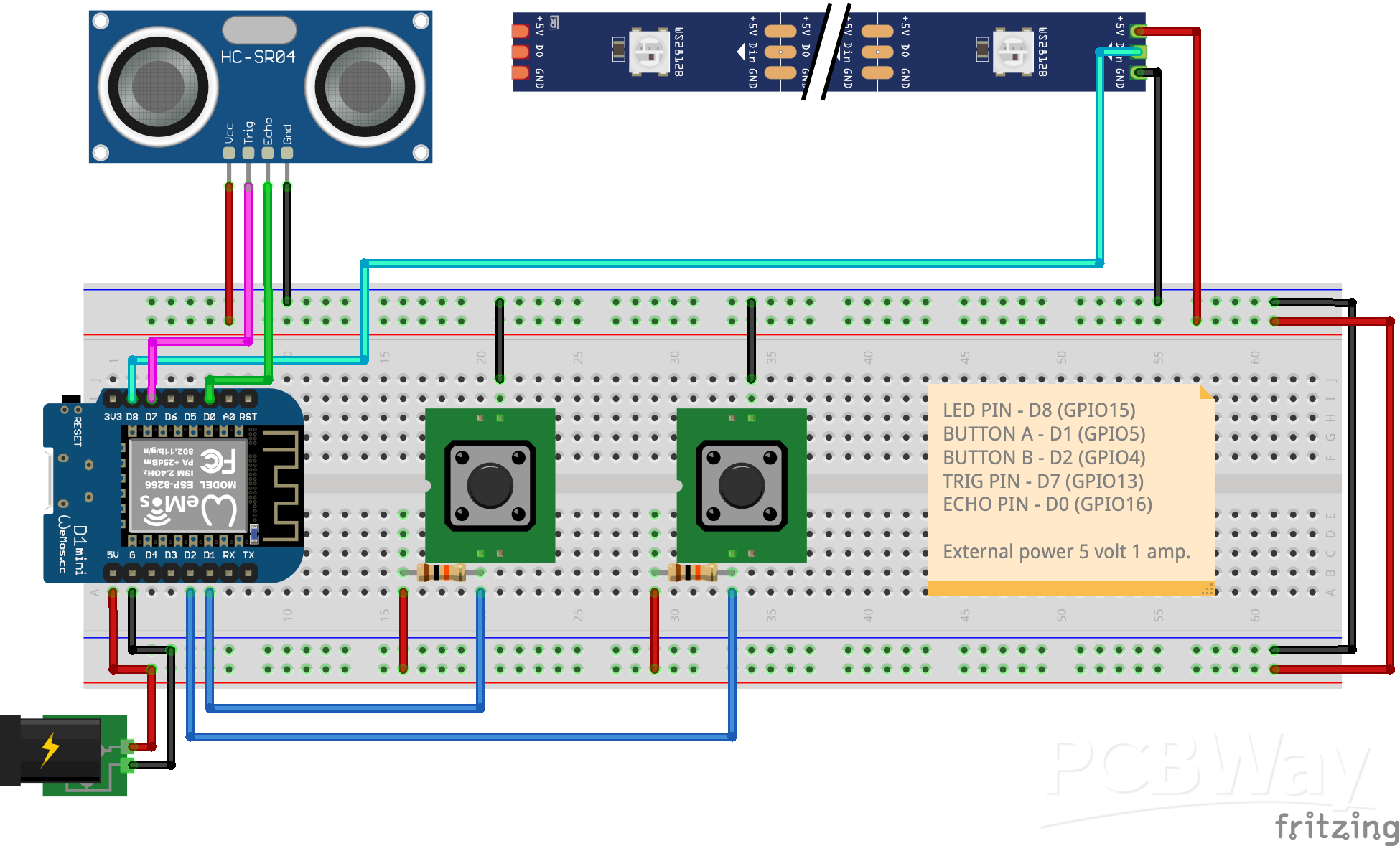
Mood Tracker! Get feedback of feelings
*PCBWay community is a sharing platform. We are not responsible for any design issues and parameter issues (board thickness, surface finish, etc.) you choose.

Raspberry Pi 5 7 Inch Touch Screen IPS 1024x600 HD LCD HDMI-compatible Display for RPI 4B 3B+ OPI 5 AIDA64 PC Secondary Screen(Without Speaker)
BUY NOW
ESP32-S3 4.3inch Capacitive Touch Display Development Board, 800×480, 5-point Touch, 32-bit LX7 Dual-core Processor
BUY NOW
Raspberry Pi 5 7 Inch Touch Screen IPS 1024x600 HD LCD HDMI-compatible Display for RPI 4B 3B+ OPI 5 AIDA64 PC Secondary Screen(Without Speaker)
BUY NOW- Comments(0)
- Likes(3)
 Log in to post comments.
Log in to post comments.
-
 Engineer
Sep 29,2024
Engineer
Sep 29,2024
-
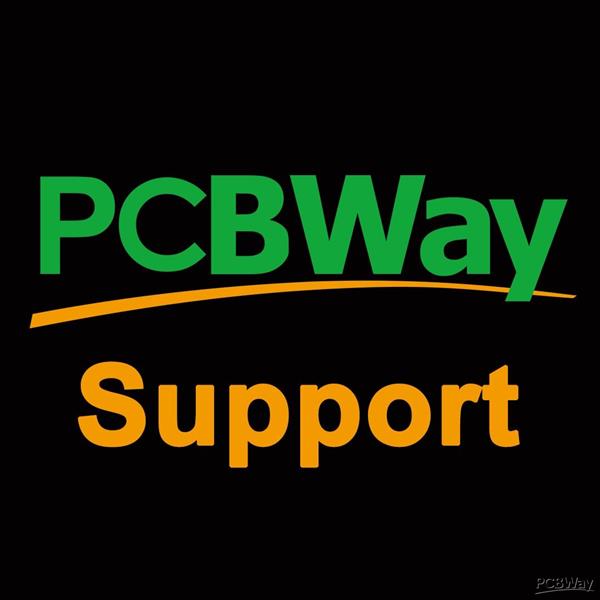 PCBWay Support Team
Dec 21,2023
PCBWay Support Team
Dec 21,2023
-
 MERT KILIC
Dec 19,2023
MERT KILIC
Dec 19,2023
- 0 USER VOTES
- YOUR VOTE 0.00 0.00
- 1
- 2
- 3
- 4
- 5
- 6
- 7
- 8
- 9
- 10
- 1
- 2
- 3
- 4
- 5
- 6
- 7
- 8
- 9
- 10
- 1
- 2
- 3
- 4
- 5
- 6
- 7
- 8
- 9
- 10
- 1
- 2
- 3
- 4
- 5
- 6
- 7
- 8
- 9
- 10
 More by MERT KILIC
More by MERT KILIC
-
 How To Make DIY Remote Control Hoverboat at Home
In this video, I showed you how to make your own hoverboat from materials available at home and chea...
How To Make DIY Remote Control Hoverboat at Home
In this video, I showed you how to make your own hoverboat from materials available at home and chea...
-
 How to Make DIY Arduino Gesture Control Robot at Home
Parts Required for Receiver (Tank):1) Robot Tank Chassis - https://bit.ly/3j8y2Q52) Arduino Nano V3 ...
How to Make DIY Arduino Gesture Control Robot at Home
Parts Required for Receiver (Tank):1) Robot Tank Chassis - https://bit.ly/3j8y2Q52) Arduino Nano V3 ...
-
 DIY Circuit Activty Board with Paperclips | MAKER | STEM
You can be creative and design your own circuit and add different sensors (other LEDs...). The idea ...
DIY Circuit Activty Board with Paperclips | MAKER | STEM
You can be creative and design your own circuit and add different sensors (other LEDs...). The idea ...
-
 ATtiny85 Wearable Activity Tracking Watch
How to make the wearable activity tracking watch? This is a wearable gadget designed to vibrate when...
ATtiny85 Wearable Activity Tracking Watch
How to make the wearable activity tracking watch? This is a wearable gadget designed to vibrate when...
-
 How to Build a Motorized 3D Scanning Turntable for Your Phone
In this project, I’ll show you how to make a simple motorized turntable for 3D scanning. It has thre...
How to Build a Motorized 3D Scanning Turntable for Your Phone
In this project, I’ll show you how to make a simple motorized turntable for 3D scanning. It has thre...
-
 DIY Motorized 3D Scanning Turntable
In this project, I’ll show you how to make a simple motorized turntable for 3D scanning. It has thre...
DIY Motorized 3D Scanning Turntable
In this project, I’ll show you how to make a simple motorized turntable for 3D scanning. It has thre...
-
 3D Printed Theo Jansen Style Octopod Robot (Arduino Based)
Hi everyone! In this project, I will show you an amazing eight-legged robot in the Octopod style! It...
3D Printed Theo Jansen Style Octopod Robot (Arduino Based)
Hi everyone! In this project, I will show you an amazing eight-legged robot in the Octopod style! It...
-
 Creative Modular LED Lighting with Magnetic Pogo Pins & Wi-Fi Control
Hi everyone! Welcome to my latest project: a modular, plug-in LED lighting system that is as fun as ...
Creative Modular LED Lighting with Magnetic Pogo Pins & Wi-Fi Control
Hi everyone! Welcome to my latest project: a modular, plug-in LED lighting system that is as fun as ...
-
 Build a simple 3D printed CNC plotter machine
Hi friends, do you remember this Mini CNC Plotter machine that uses hobby stepper motors and a few 3...
Build a simple 3D printed CNC plotter machine
Hi friends, do you remember this Mini CNC Plotter machine that uses hobby stepper motors and a few 3...
-
 Circuit Activity Board - Educational Electronics
Circuit Activity Board – A Hands-On Project to Learn Basic ElectronicsIn this project, we're going t...
Circuit Activity Board - Educational Electronics
Circuit Activity Board – A Hands-On Project to Learn Basic ElectronicsIn this project, we're going t...
-
 Build a Simple 3D Wall Lighting
Hi friends, this project shows how to make and control 3D hexagonal LED lighting panels. The project...
Build a Simple 3D Wall Lighting
Hi friends, this project shows how to make and control 3D hexagonal LED lighting panels. The project...
-
 Robot Sumo Board
Robot-sumo, or pepe-sumo, is a sport in which two robots attempt to push each other out of a circle ...
Robot Sumo Board
Robot-sumo, or pepe-sumo, is a sport in which two robots attempt to push each other out of a circle ...
-
 ESP32 Mecanum Wheels Robot and Bluetooth Gamepad Controller
In this project we will see how to make an ESP32 Mecanum Wheels Robot which is capable of moving in ...
ESP32 Mecanum Wheels Robot and Bluetooth Gamepad Controller
In this project we will see how to make an ESP32 Mecanum Wheels Robot which is capable of moving in ...
-
 DIY Motorized WiFi Roller Blind - ESP8266 & Blynk
In this project we will see how to control a roller blind via a smartphone application. The reason w...
DIY Motorized WiFi Roller Blind - ESP8266 & Blynk
In this project we will see how to control a roller blind via a smartphone application. The reason w...
-
 Pet Feeder Controlled Via WiFi - ESP8266
How It Works?As you can see, a 3D design was used for the pet feeder. ESP8266-based Wemos D1 Mini bo...
Pet Feeder Controlled Via WiFi - ESP8266
How It Works?As you can see, a 3D design was used for the pet feeder. ESP8266-based Wemos D1 Mini bo...
-
 ESP8266 Two Wheel Robot (NodeMCU and Stepper Motor)
Generally, robot cars are built on a chassis with 2 DC motor wheels and a bovine wheel. While surfin...
ESP8266 Two Wheel Robot (NodeMCU and Stepper Motor)
Generally, robot cars are built on a chassis with 2 DC motor wheels and a bovine wheel. While surfin...
-
 3D Printed Rotating Table Board with Arduino Nano and 28BYJ-48 Stepper Motor
This project shows how to make a 3D printed Rotating Table using Arduino and a hobby stepper motor. ...
3D Printed Rotating Table Board with Arduino Nano and 28BYJ-48 Stepper Motor
This project shows how to make a 3D printed Rotating Table using Arduino and a hobby stepper motor. ...
-
 Hand Gesture Controller for Robotic
Hand Gesture Controller for RoboticThe hand gesture controller makes it possible to control applicat...
Hand Gesture Controller for Robotic
Hand Gesture Controller for RoboticThe hand gesture controller makes it possible to control applicat...
-
 How To Make DIY Remote Control Hoverboat at Home
In this video, I showed you how to make your own hoverboat from materials available at home and chea...
How To Make DIY Remote Control Hoverboat at Home
In this video, I showed you how to make your own hoverboat from materials available at home and chea...
-
 How to Make DIY Arduino Gesture Control Robot at Home
Parts Required for Receiver (Tank):1) Robot Tank Chassis - https://bit.ly/3j8y2Q52) Arduino Nano V3 ...
How to Make DIY Arduino Gesture Control Robot at Home
Parts Required for Receiver (Tank):1) Robot Tank Chassis - https://bit.ly/3j8y2Q52) Arduino Nano V3 ...
-
 DIY Circuit Activty Board with Paperclips | MAKER | STEM
You can be creative and design your own circuit and add different sensors (other LEDs...). The idea ...
DIY Circuit Activty Board with Paperclips | MAKER | STEM
You can be creative and design your own circuit and add different sensors (other LEDs...). The idea ...
-
 ATtiny85 Wearable Activity Tracking Watch
How to make the wearable activity tracking watch? This is a wearable gadget designed to vibrate when...
ATtiny85 Wearable Activity Tracking Watch
How to make the wearable activity tracking watch? This is a wearable gadget designed to vibrate when...
-
 How to Build a Motorized 3D Scanning Turntable for Your Phone
In this project, I’ll show you how to make a simple motorized turntable for 3D scanning. It has thre...
How to Build a Motorized 3D Scanning Turntable for Your Phone
In this project, I’ll show you how to make a simple motorized turntable for 3D scanning. It has thre...
-
 DIY Motorized 3D Scanning Turntable
In this project, I’ll show you how to make a simple motorized turntable for 3D scanning. It has thre...
DIY Motorized 3D Scanning Turntable
In this project, I’ll show you how to make a simple motorized turntable for 3D scanning. It has thre...
-
 3D Printed Theo Jansen Style Octopod Robot (Arduino Based)
Hi everyone! In this project, I will show you an amazing eight-legged robot in the Octopod style! It...
3D Printed Theo Jansen Style Octopod Robot (Arduino Based)
Hi everyone! In this project, I will show you an amazing eight-legged robot in the Octopod style! It...
-
 Creative Modular LED Lighting with Magnetic Pogo Pins & Wi-Fi Control
Hi everyone! Welcome to my latest project: a modular, plug-in LED lighting system that is as fun as ...
Creative Modular LED Lighting with Magnetic Pogo Pins & Wi-Fi Control
Hi everyone! Welcome to my latest project: a modular, plug-in LED lighting system that is as fun as ...
-
 Build a simple 3D printed CNC plotter machine
Hi friends, do you remember this Mini CNC Plotter machine that uses hobby stepper motors and a few 3...
Build a simple 3D printed CNC plotter machine
Hi friends, do you remember this Mini CNC Plotter machine that uses hobby stepper motors and a few 3...
-
 Circuit Activity Board - Educational Electronics
Circuit Activity Board – A Hands-On Project to Learn Basic ElectronicsIn this project, we're going t...
Circuit Activity Board - Educational Electronics
Circuit Activity Board – A Hands-On Project to Learn Basic ElectronicsIn this project, we're going t...
-
 Build a Simple 3D Wall Lighting
Hi friends, this project shows how to make and control 3D hexagonal LED lighting panels. The project...
Build a Simple 3D Wall Lighting
Hi friends, this project shows how to make and control 3D hexagonal LED lighting panels. The project...
-
 Robot Sumo Board
Robot-sumo, or pepe-sumo, is a sport in which two robots attempt to push each other out of a circle ...
Robot Sumo Board
Robot-sumo, or pepe-sumo, is a sport in which two robots attempt to push each other out of a circle ...
-
Commodore 64 1541-II Floppy Disk Drive C64 Power Supply Unit USB-C 5V 12V DIN connector 5.25
25 0 0 -
Easy to print simple stacking organizer with drawers
15 0 0 -
-
-
-
Modifying a Hotplate to a Reflow Solder Station
1048 1 6 -
MPL3115A2 Barometric Pressure, Altitude, and Temperature Sensor
566 0 1 -
-
Nintendo 64DD Replacement Shell
462 0 2 -
V2 Commodore AMIGA USB-C Power Sink Delivery High Efficiency Supply Triple Output 5V ±12V OLED display ATARI compatible shark 100W
1321 4 3













































