
|
Arduino Nano IoT 33Arduino
|
x 1 | |

|
TL3360BF185QE-Switch
|
x 1 |

|
arduino IDEArduino
|
DIY Photoshop Editing Console using Arduino Nano RP 2040
Making a DIY Photoshop Editing Console
What if there was something that we could use to quickly change or swap between the tools in Adobe Photoshop with just one button push? Or, say you’re editing video clips and want more control over your brush size – what then. You all know what photoshop is right? It’s software used for digital image manipulation! There are lots of options within it which give us greater flexibility when working on our projects.
One way I like doing this though is by using keyboard shortcuts instead since they make accessing different functions easier than clicking through menus every time. Keyboard shortcuts are a common and effective way of saving time when working on your computer. When you use the right combinations, they can be even more efficient than using different tools because some functions might already exist in shortcut form instead!
What is HID?
This can be used as an input device for keyboards or mice, and by pressing certain key combinations it enables different tools. We will make use of this functionality in our project where we want to swap between multiple programs with just one button press!
The Circuit – DIY Photo Editing Console
Technology is all around us, and the world of electronics has come to be an integral part. I was never one for playing with wires as a child; instead, my creativity would go towards building things out of Legos or painting pictures on paper bags! But now that I’m grown up…well let me just say it’s time for some serious science-y goodness (ha)!
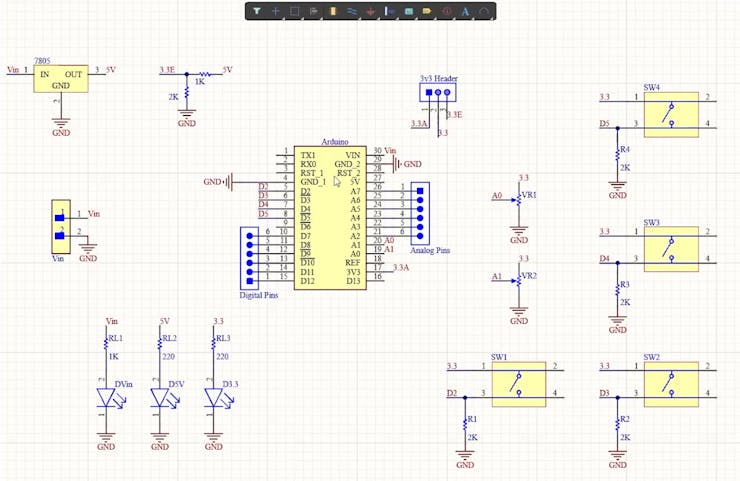
I used Altium Designer (an awesome tool)to create this circuit board design which allows users like myself more creative freedom than ever before when making their project plans happen – plus there are complex multiplayer boards too if you’re into industrial levels. If this sounds interesting give it try out with its 30% discount via the link below–you’ll thank me later.
This project is a steering wheel. It has an Arduino Nano, which powers the brain of this system and connects to four pushbuttons from D2 through D5 on its digital pins 2-5; potentiometers assigned as analog ports A0 (blue) and A1(red), indicator LEDs strategically placed around it that will light up in accordance with certain key combinations being pressed by way or inputs into variables at different stages throughout coding process while powering other components delicately powered externally either via USB cable used solely if necessary–or else drawing power directly off USB.
This header will let you easily switch between the two voltage sources. The reason why I’m converting from 5V to 3.3 volts is that that’s what Arduino Nano RP 2040 operates at, and providing a higher voltage than its limits could fry my chip!
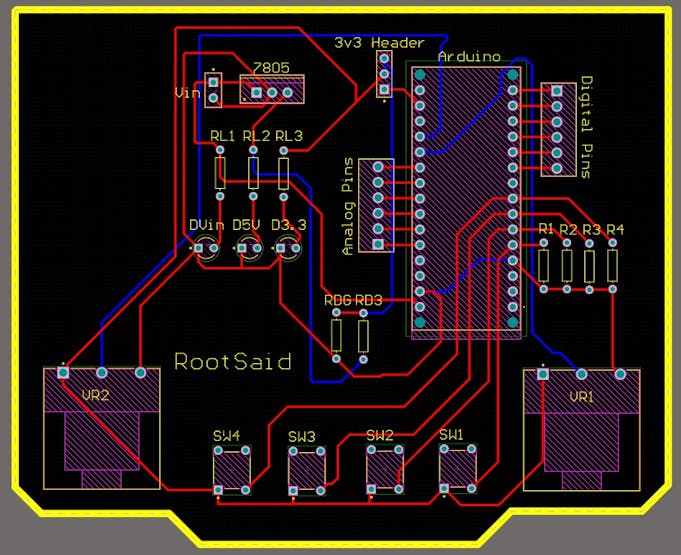
I designed this PCB using Altium where all components can be fixed neatly on both sides of one board making it a dual-layered product too.
Getting the PCB Done!
I ordered a PCB from PCBway. I am so happy because it’s easy and fast! They are a batch production-focused manufacturer that builds high-quality low-volume boards for prototyping or even one-time use only products with neat aesthetic assembly routines, like this order of mine!
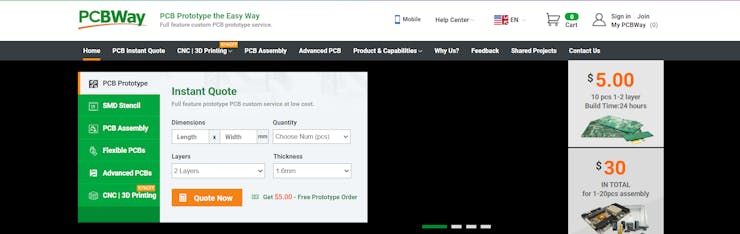
The process is really simple: go to the website, fill in basic information about my board design like size or function then upload Gerber files for review.
To order your PCB from PCBWay, go to the PCBWay website and fill in the basic board details in the instant order form. From there you will be directed to a form where you can provide more elaborate board details. Update your board information in the PCB specification screen. On the next screen, you should be able to upload your Gerber file and submit it for review. Once the review is completed, all that is left is to add to the cart, make payment, and wait for your PCBs to arrive.

Coding the Arduino Nano RP 2040
Now start the Arduino IDE and make sure you have installed Arduino Nano RP 2040 as well as USBHID library.
First, we will include the necessary header files. Now let’s initialize all of our variables so they are ready for use in the setup function. We’ll also need to set up serial communication when calling this function as well! Once everything is initialized correctly – including pins being assigned their modes. We can go to the loop function.
The next part is the action, and it’s entirely up to you. You can customize how you want your configuration! But I will show of course how my PC was configured; with buttons that respond only if they are pressed (like on an old-school Gameboy), two potentiometers like send Keystrokes when hit – or whatever else might suit your fancy really well too.
For example, if I press button1 it will send “ctrl+t” which is useful for resizing an image on the screen with one quick motion; pressing pot2 right makes me zoom into my canvas while turning left causes that same behavior when zooming outwards instead (note: there’s also a third option called panning). It works in much more ways than this too!
With the button, you can do a whole range of things. You could press and hold for one thing or two depending on how long you want to keep it pressed down- like I said it’s entirely up to your convenience!
Testing
Now all you have to do is connect the Arduino board, fire up Photoshop or Premiere and try pressing any of its buttons. Once this becomes no longer challenging for your skillset then I’m sure there will be nothing else left worth talking about!
#include <PluggableUSBHID.h> #include <USBKeyboard.h> const int buttonPin1 = 2; const int buttonPin2 = 3; const int buttonPin3 = 4; const int buttonPin4 = 5; const int ledPin = 13; USBKeyboard Keyboard; int button1State = 0; int button2State = 0; int button3State = 0; int button4State = 0; int pot1 = 0; int pot2 = 0; void setup() { pinMode(ledPin, OUTPUT); pinMode(buttonPin1, INPUT); pinMode(buttonPin2, INPUT); pinMode(buttonPin3, INPUT); pinMode(buttonPin4, INPUT); pinMode(A0, INPUT); pinMode(A1, INPUT); Serial.begin(9600); } void loop() { button1State = digitalRead(buttonPin1); button2State = digitalRead(buttonPin2); button3State = digitalRead(buttonPin3); button4State = digitalRead(buttonPin4); pot1 = analogRead(A0); pot2 = analogRead(A1); if (button1State == HIGH) { digitalWrite(ledPin, HIGH); Serial.println("Button 1 Pressed"); Keyboard.key_code('t', KEY_CTRL); //Resize delay(500); } else { digitalWrite(ledPin, LOW); } if (button2State == HIGH) { digitalWrite(ledPin, HIGH); delay(500); Serial.println("Button 2 Pressed"); Keyboard.key_code('u', KEY_CTRL); //Press CTRL, u } else { digitalWrite(ledPin, LOW); } if (button3State == HIGH) { digitalWrite(ledPin, HIGH); delay(500); Serial.println("Button 3 Pressed"); Keyboard.key_code('j', KEY_CTRL); //Press J } else { digitalWrite(ledPin, LOW); } if (button4State == HIGH) { digitalWrite(ledPin, HIGH); Keyboard.key_code('v'); //Press V delay(500); Serial.println("Button 4 Pressed"); } else { digitalWrite(ledPin, LOW); } if ((pot1>=750)&&(pot1<=400)) { Serial.println("Pot 1 Min"); // No Change } else if (pot1>750) { Keyboard.key_code('-', KEY_CTRL); //Zoom Out delay(500); } else if (pot1<=400) { Keyboard.key_code('+', KEY_CTRL); //Zoom In delay(500); } }
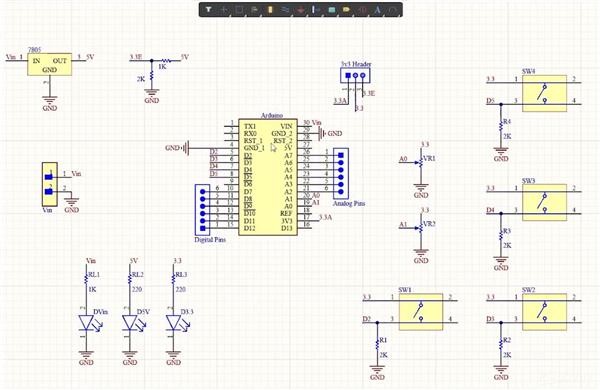
DIY Photoshop Editing Console using Arduino Nano RP 2040

Raspberry Pi 5 7 Inch Touch Screen IPS 1024x600 HD LCD HDMI-compatible Display for RPI 4B 3B+ OPI 5 AIDA64 PC Secondary Screen(Without Speaker)
BUY NOW
ESP32-S3 4.3inch Capacitive Touch Display Development Board, 800×480, 5-point Touch, 32-bit LX7 Dual-core Processor
BUY NOW
Raspberry Pi 5 7 Inch Touch Screen IPS 1024x600 HD LCD HDMI-compatible Display for RPI 4B 3B+ OPI 5 AIDA64 PC Secondary Screen(Without Speaker)
BUY NOW- Comments(0)
- Likes(0)
 Log in to post comments.
Log in to post comments.
- 0 USER VOTES
- YOUR VOTE 0.00 0.00
- 1
- 2
- 3
- 4
- 5
- 6
- 7
- 8
- 9
- 10
- 1
- 2
- 3
- 4
- 5
- 6
- 7
- 8
- 9
- 10
- 1
- 2
- 3
- 4
- 5
- 6
- 7
- 8
- 9
- 10
- 1
- 2
- 3
- 4
- 5
- 6
- 7
- 8
- 9
- 10
 More by Krishna S
More by Krishna S
-
 Beating Heart PCB for Valentines Day | Love is in the Circuit
Hey guys it’s valentine’s day! So let me ask you a question. what gift are you going to give to your...
Beating Heart PCB for Valentines Day | Love is in the Circuit
Hey guys it’s valentine’s day! So let me ask you a question. what gift are you going to give to your...
-
 5V – 3.3V Logic Level Shifter IC for Arduino and Raspberry Pi
5V – 3.3V Logic Level Shifter IC for Arduino and Raspberry PiHey, Guys welcome back to RootSaid. In ...
5V – 3.3V Logic Level Shifter IC for Arduino and Raspberry Pi
5V – 3.3V Logic Level Shifter IC for Arduino and Raspberry PiHey, Guys welcome back to RootSaid. In ...
-
 Lets make an IOT based plant watering system using Arduino Nano 33 IoT, some pumps and an Android Smart Phone.
IntroductionHome automation is a popular subject these days and with excellent cause. Our smart devi...
Lets make an IOT based plant watering system using Arduino Nano 33 IoT, some pumps and an Android Smart Phone.
IntroductionHome automation is a popular subject these days and with excellent cause. Our smart devi...
-
 DIY Photoshop Editing Console using Arduino Nano RP 2040
Making a DIY Photoshop Editing ConsoleWhat if there was something that we could use to quickly chang...
DIY Photoshop Editing Console using Arduino Nano RP 2040
Making a DIY Photoshop Editing ConsoleWhat if there was something that we could use to quickly chang...
-
 DIY Halloween Pumpkin using Arduino
It’s time to get ready for Halloween! We’re going to be doing a lot of DIY stuff this month, so stay...
DIY Halloween Pumpkin using Arduino
It’s time to get ready for Halloween! We’re going to be doing a lot of DIY stuff this month, so stay...
-
 Drink Like James Bond! DIY Cocktail Mixer Using Arduino
Robotic BartenderThis weekend you can make your next cocktail party an even bigger success by buildi...
Drink Like James Bond! DIY Cocktail Mixer Using Arduino
Robotic BartenderThis weekend you can make your next cocktail party an even bigger success by buildi...
-
 DIY Home Automation using Arduino UNO R4
Welcome to this beginner's guide to making your own home automation system, leveraging the prowess o...
DIY Home Automation using Arduino UNO R4
Welcome to this beginner's guide to making your own home automation system, leveraging the prowess o...
-
 Getting Plants Watered Automatically: A Guide to Scheduling
In this guide, we'll explore how using a scheduler in your DIY electronic projects can automate your...
Getting Plants Watered Automatically: A Guide to Scheduling
In this guide, we'll explore how using a scheduler in your DIY electronic projects can automate your...
-
 DIY Motion Triggered Halloween Prop using Arduino/Digispark
Having Halloween decorations that come to life is absolutely fun. Unfortunately, there are significa...
DIY Motion Triggered Halloween Prop using Arduino/Digispark
Having Halloween decorations that come to life is absolutely fun. Unfortunately, there are significa...
-
 Control your Home Devices using Arduino and Personal Assistant
IntroductionIn the previous video, we build an Alexa-controlled Door Locking System. So many people ...
Control your Home Devices using Arduino and Personal Assistant
IntroductionIn the previous video, we build an Alexa-controlled Door Locking System. So many people ...
-
 Making A Gesture Controller Glove using Hall Effect Sensor
StoryHey guys, in this video, we will be making a compact circuit that can be fitted in a glove to c...
Making A Gesture Controller Glove using Hall Effect Sensor
StoryHey guys, in this video, we will be making a compact circuit that can be fitted in a glove to c...
-
 Voice Controlled Door Lock using Alexa and Arduino
Voice Controlled Door Lock: An OverviewHey, everyone! Welcome back. In this video, we'll make an Ale...
Voice Controlled Door Lock using Alexa and Arduino
Voice Controlled Door Lock: An OverviewHey, everyone! Welcome back. In this video, we'll make an Ale...
-
 Making a DIY Soldering Fume Extractor with Lighting
IntroductionSoldering is awesome, right? It's fun to make our own PCB for our project, but there are...
Making a DIY Soldering Fume Extractor with Lighting
IntroductionSoldering is awesome, right? It's fun to make our own PCB for our project, but there are...
-
 Driving 4 High Current Motors in your Robot using a Simple L293D Piggy Backed Arduino Nano Shield
StoryHey, guys welcome back, In this post, I will show you how you can make your own high current mo...
Driving 4 High Current Motors in your Robot using a Simple L293D Piggy Backed Arduino Nano Shield
StoryHey, guys welcome back, In this post, I will show you how you can make your own high current mo...
-
 USB Joystick using Arduino for Robotics and Computer Game
Hey guys, in this video, we are going to make an amazing compact joystick using Arduino. We can use ...
USB Joystick using Arduino for Robotics and Computer Game
Hey guys, in this video, we are going to make an amazing compact joystick using Arduino. We can use ...
-
 How to make an Arduino UNO at Home? DIY Arduino
In this project, we are going to be making our own customized Arduino Uno board and I will be showin...
How to make an Arduino UNO at Home? DIY Arduino
In this project, we are going to be making our own customized Arduino Uno board and I will be showin...
-
 Beating Heart PCB for Valentines Day | Love is in the Circuit
Hey guys it’s valentine’s day! So let me ask you a question. what gift are you going to give to your...
Beating Heart PCB for Valentines Day | Love is in the Circuit
Hey guys it’s valentine’s day! So let me ask you a question. what gift are you going to give to your...
-
 5V – 3.3V Logic Level Shifter IC for Arduino and Raspberry Pi
5V – 3.3V Logic Level Shifter IC for Arduino and Raspberry PiHey, Guys welcome back to RootSaid. In ...
5V – 3.3V Logic Level Shifter IC for Arduino and Raspberry Pi
5V – 3.3V Logic Level Shifter IC for Arduino and Raspberry PiHey, Guys welcome back to RootSaid. In ...
-
 Lets make an IOT based plant watering system using Arduino Nano 33 IoT, some pumps and an Android Smart Phone.
IntroductionHome automation is a popular subject these days and with excellent cause. Our smart devi...
Lets make an IOT based plant watering system using Arduino Nano 33 IoT, some pumps and an Android Smart Phone.
IntroductionHome automation is a popular subject these days and with excellent cause. Our smart devi...
-
 DIY Photoshop Editing Console using Arduino Nano RP 2040
Making a DIY Photoshop Editing ConsoleWhat if there was something that we could use to quickly chang...
DIY Photoshop Editing Console using Arduino Nano RP 2040
Making a DIY Photoshop Editing ConsoleWhat if there was something that we could use to quickly chang...
-
 DIY Halloween Pumpkin using Arduino
It’s time to get ready for Halloween! We’re going to be doing a lot of DIY stuff this month, so stay...
DIY Halloween Pumpkin using Arduino
It’s time to get ready for Halloween! We’re going to be doing a lot of DIY stuff this month, so stay...
-
 Drink Like James Bond! DIY Cocktail Mixer Using Arduino
Robotic BartenderThis weekend you can make your next cocktail party an even bigger success by buildi...
Drink Like James Bond! DIY Cocktail Mixer Using Arduino
Robotic BartenderThis weekend you can make your next cocktail party an even bigger success by buildi...
-
 DIY Home Automation using Arduino UNO R4
Welcome to this beginner's guide to making your own home automation system, leveraging the prowess o...
DIY Home Automation using Arduino UNO R4
Welcome to this beginner's guide to making your own home automation system, leveraging the prowess o...
-
 Getting Plants Watered Automatically: A Guide to Scheduling
In this guide, we'll explore how using a scheduler in your DIY electronic projects can automate your...
Getting Plants Watered Automatically: A Guide to Scheduling
In this guide, we'll explore how using a scheduler in your DIY electronic projects can automate your...
-
 DIY Motion Triggered Halloween Prop using Arduino/Digispark
Having Halloween decorations that come to life is absolutely fun. Unfortunately, there are significa...
DIY Motion Triggered Halloween Prop using Arduino/Digispark
Having Halloween decorations that come to life is absolutely fun. Unfortunately, there are significa...
-
 Control your Home Devices using Arduino and Personal Assistant
IntroductionIn the previous video, we build an Alexa-controlled Door Locking System. So many people ...
Control your Home Devices using Arduino and Personal Assistant
IntroductionIn the previous video, we build an Alexa-controlled Door Locking System. So many people ...
-
 Making A Gesture Controller Glove using Hall Effect Sensor
StoryHey guys, in this video, we will be making a compact circuit that can be fitted in a glove to c...
Making A Gesture Controller Glove using Hall Effect Sensor
StoryHey guys, in this video, we will be making a compact circuit that can be fitted in a glove to c...
-
 Voice Controlled Door Lock using Alexa and Arduino
Voice Controlled Door Lock: An OverviewHey, everyone! Welcome back. In this video, we'll make an Ale...
Voice Controlled Door Lock using Alexa and Arduino
Voice Controlled Door Lock: An OverviewHey, everyone! Welcome back. In this video, we'll make an Ale...
-
Commodore 64 1541-II Floppy Disk Drive C64 Power Supply Unit USB-C 5V 12V DIN connector 5.25
121 1 2 -
Easy to print simple stacking organizer with drawers
74 0 0 -
-
-
-
Modifying a Hotplate to a Reflow Solder Station
1116 1 6 -
MPL3115A2 Barometric Pressure, Altitude, and Temperature Sensor
626 0 1 -
-
Nintendo 64DD Replacement Shell
478 0 2 -
V2 Commodore AMIGA USB-C Power Sink Delivery High Efficiency Supply Triple Output 5V ±12V OLED display ATARI compatible shark 100W
1397 4 3











































