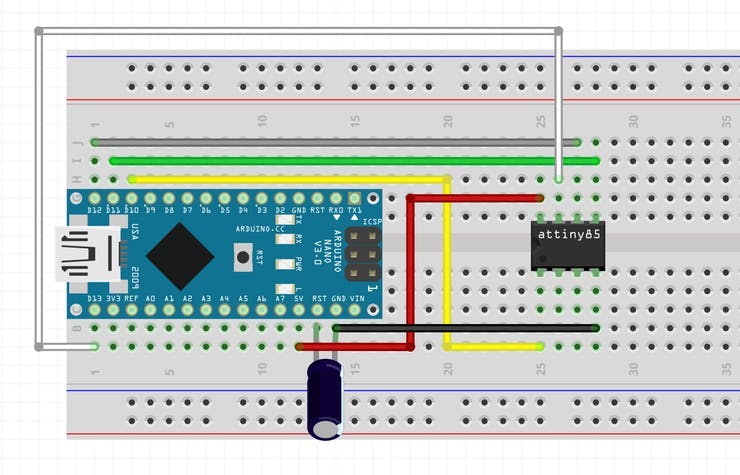|
OrCad Cadance |
|

|
Autodesk Fusion 360Autodesk
|
|

|
3D Printer (generic) |
Flux Capacitor PCB badge V3
Hey Everyone what's up!
So this is my FLUX CAPACITOR Badge version 3 which is a replica of the actual flux cap which was in back to the future movie.
I've prepared its V1 a few months ago, back then, it had a couple of Throughole componenets which included the main MCU and Slide Switch, so I switched to all SMD components to make this project easy to assemble.
Like its previous version, this edition requires 2.6V at 0.0069A which is around 0.017 Watts or 0.000000000017 Gigawatts
It uses a CR2032 3V Coin Cell to power or we can use any TYPE C cable connected to a smartphone charger.
Material Required

these are the things used in this built-
- Custom PCB (which was provided by PCBWay)
- LEDs 0603
- 8205S Mosfet IC
- SMD Tactile Button
- 10K Resistance 0603
- M7 Diode
- Attiny13A SOIC8
- USB Type C port
- 1K Resistance 0603
- Lithium CR2032 Cell SMD Holder
- Solder paste
- Arduino as ISP Programmer setup (consist of Arduino Nano or UNO)
Circuit Study
This is the Circuit diagram of V3.
_Jo8DnqRmOp.jpg?auto=compress%2Cformat&w=740&h=555&fit=max)
Let me explain how this setup works.
In total there are 12 LEDs divided into Four different parts. Each part contains 3 LEDs connected in parallel, these 3 LEDs are then connected with 8205S N channel Moseft IC.
Total 4 of these Mosfet ICs are being used to drive 4 different LED parts.
An Attiny13A is being used to drive the gate of 4 Mosfets.
I've also added a Push Button on Pin D4 of Attiny to control the state of Mosfets.
A Type C Port has also been added to power this setup through any Smartphone Charger.

To recreate the Flux Capacitor Animation, I've placed LEDs in a twisted way.
The First 3 LEDs that are connected in parallel are placed in the innermost part.
then the second 3 LEDs are placed a little bit above the innermost part.
The other two layers are placed in a similar fashion.
By Turning the Mosfet ON in a sequence starting from inside to outside, we get a chasing pattern similar to Flux Capacitor.
Getting PCBs from PCBWAY

After Finalizing the PCB, I sent the Gerber data to PCBWAY for samples.
I choose White Soldermask for this project with a Black silkscreen

.
I've added graphics on Both sides of PCB to increase the aesthetic of PCB, Quality of the PCB I received was just awesome.
I have Been using their service for a while and I have to say, it's pretty decent for getting started.
Checkout PCBWAY from here- https://www.pcbway.com/

PCB ASSEMBLY
These are the steps for the main assembly of the FLUX CAP V3 PCB.
- Solder paste Dispensing Process
- Pick & Place Process
- Hotplate Reflow
Because this PCB Doesn't have any Through-hole component, we dont have to add any component with soldering iron, except for the Coin Cell holder on the backside.
SOLDER PASTE

The first step is to add solder paste to each components pad one by one.
To Apply solder paste, I'm using a Solderpaste Dispensing Needle with a Wide syringe, and the solder paste I'm using is a regular solder paste consisting of 63% Tin 37% Lead.
PICK & PLACE PROCESS

After carefully applying Solderpaste we move on to the next step which is to add componenets to their assigned location.
I used an ESD Tweezer to place each component in its place.
HOTPLATE REFLOW

After the "Pick & Place Process", I carefully lifted the whole circuit board and place it on my DIY SMT Hotplate.
I made this Hotplate especially for making projects like these which require SMD soldering. hotplate available in the market were not exactly cheap so I made a minimal version of that which you can check out from here-
the hotplate heats the PCB from below up to the solder paste melting temp, as soon as the PCB reaches that temp, solder paste melts and all the components get soldered to their pads.
We carefully lift this PCB and try not to shake it as the solder paste is still melted and components might move a bit from their location if shake the circuit too much.
we lift the PCB and then place it on a cooler surface for a little bit, to cool down the heat of PCB.
Code and Programming Attiny13A
This is the code that I used in this project
const int switchPin = 4;
int pinsCount=4; // declaring the integer variable pinsCount
int pins[] = {0,1,3,2};
int lightMode = 1;
void setup()
{
pinMode(0, OUTPUT);
pinMode(1, OUTPUT);
pinMode(2, OUTPUT);
pinMode(3, OUTPUT);
pinMode(switchPin, INPUT_PULLUP);
digitalWrite(0, LOW);
digitalWrite(1, LOW);
digitalWrite(2, LOW);
digitalWrite(3, LOW);
}
void loop()
{
if (digitalRead(switchPin) ==LOW)
{
lightMode = lightMode + 1;
if (lightMode == 3)
{
lightMode = 1;
}
}
if (lightMode == 1)
{
digitalWrite(pins[0,1,2,3], LOW);
delay(300);
}
else if (lightMode == 2)
{
for (int i=0; i<pinsCount; i=i+1){ // chasing right
digitalWrite(pins[i], HIGH); // switching the LED at index i on
delay(70); // stopping the program for 100 milliseconds
digitalWrite(pins[i], LOW); // switching the LED at index i off
}
for (int i=pinsCount-1; i>0; i=i-1){ // chasing left (except the outer leds)
digitalWrite(pins[i], HIGH); // switching the LED at index i on
delay(70); // stopping the program for 100 milliseconds
digitalWrite(pins[i], LOW); // switching the LED at index i off
}
}
//delay(200); // see text
}

We cannot directly program ATTINY13 through any USB, there's a method for programming the Attiny straight from the USB port but I'm not doing that.
Instead, I'll be using the ISP flashing method which will utilize the SPI Pins of attiny13A to burn the bootloader in it and then Flash.
Getting Attiny13 Core Installed on Arduino IDE
Before starting the Flashing process, we first need to download and install the Attiny13 Core files in Arduino IDE.
https://github.com/MCUdude/MicroCore
- Open the Arduino IDE.
- Open the File > Preferences menu item.
- Enter the following URL in Additional Boards Manager URLs: https://mcudude.github.io/MicroCore/package_MCUdude_MicroCore_index.json
- Open the Tools > Board > Boards Manager... menu item.
- Wait for the platform indexes to finish downloading.
- Scroll down until you see the MicroCore entry and click on it.
- Click Install.
- After installation is complete close the Boards Manager window.
Preparing the Arduino as ISP setup
AVRs chips usually come blank, they need to be set up to be Arduino IDE compatible but to do that you need an AVR programmer do to that, for example, a USBASP.
Fun Fact, you could make your own AVR Programer with an Arduino Uno or a Nano board in a very easy step.
Connect your Arduino board with com port and select Example>ArduinoISP, upload this sketch onto your board.
After uploading, go to the tools menu and choose the Arduino as ISP option in the programmer section.
Now for flashing Attiny13A, we can select the Attiny13A in the Board section.
Attiny85 and Attiny13A share the same pinout
The programming process uses VCC, GND, RST, MISO, MOSI, and SCK.
- 5V of Arduino to VCC of Attiny
- GND to GND
- D10 of Arduino to RST of Attiny
- D11 of Arduino to MOSI of Attiny
- D12 of Arduino to MISO of Attiny
- D13 of Arduino to SCK of Attiny
Instead of using an Arduino Nano and a breadboard for this job, I will use my DIY Attiny Programmer which I made for flashing the Attiny or Atmega MCUs.
Instead of Wiring, it utilizes a SOIC8 Clip to make the connection between the Arduino board and Attiny MCU.
It's pretty much the same as the above wiring Schematic. Also, I've added 6 Dip8 Sockets in parallel with each other to program more than one attiny at a time.
Check out more about this Programmer from here-
- connect the Board to the Arduino as ISP Setup in the above wiring config
- choose the right port, right programmer (Arduino as ISP), and hit Burn Bootloader
- wait for a few seconds, you will get done burning the bootloader message.
- Now Open the sketch that you want to upload to this Attiny
- Go to the Sketch menu and select Upload using the programmer.
- and your Sketch will get uploaded onto the attiny13.
3D Printed Enclosure


To make this setup wearable, I prepared an Enclosure for it. we can add any ID Card strap with it and wear the badge.
I designed the enclosure in Fusion360 and then 3D Printed it on my ender 3 with orange PLA.
REMOVING STRINGS

Because I used a 0.8mm Nozzle with a High Temp 205°C, the 3D Printed part had many strings connected between them. These Strings are made due to plastic oozing out of the nozzle while the extruder is moving to a new location
To remove these strings, here's a neat hack.

I used a lighter's flame to retract the strings, by bringing the flame close to strings, strings melt and then they can be removed quite easily by just rubbing the melted string with fingers.


After removing strings, I added the PCB onto the Enclosure with four M2 Screws, and the Assembly Process is now completed.
RESULT
At last, we put a CR2032 Coin cell in its holder and press the button present in front.
This will initiate the Chasing sequence and the LEDs will glow.


By Pressing the button again, it turns off the Chasing Sequence and the Badge Stops working.
This method of using an SMD Tactile button eliminated the THT Slide switch.
This is it for today folks, thanks for reading this post.
And I'll be back with a new project pretty soon!
const int switchPin = 4; int pinsCount=4; // declaring the integer variable pinsCount int pins[] = {0,1,3,2}; int lightMode = 1; void setup() { pinMode(0, OUTPUT); pinMode(1, OUTPUT); pinMode(2, OUTPUT); pinMode(3, OUTPUT); pinMode(switchPin, INPUT_PULLUP); digitalWrite(0, LOW); digitalWrite(1, LOW); digitalWrite(2, LOW); digitalWrite(3, LOW); } void loop() { if (digitalRead(switchPin) ==LOW) { lightMode = lightMode + 1; if (lightMode == 3) { lightMode = 1; } } if (lightMode == 1) { digitalWrite(pins[0,1,2,3], LOW); delay(300); } else if (lightMode == 2) { for (int i=0; i<pinsCount; i=i+1){ // chasing right digitalWrite(pins[i], HIGH); // switching the LED at index i on delay(70); // stopping the program for 100 milliseconds digitalWrite(pins[i], LOW); // switching the LED at index i off } for (int i=pinsCount-1; i>0; i=i-1){ // chasing left (except the outer leds) digitalWrite(pins[i], HIGH); // switching the LED at index i on delay(70); // stopping the program for 100 milliseconds digitalWrite(pins[i], LOW); // switching the LED at index i off } } //delay(200); // see text }
Flux Capacitor PCB badge V3
*PCBWay community is a sharing platform. We are not responsible for any design issues and parameter issues (board thickness, surface finish, etc.) you choose.

Raspberry Pi 5 7 Inch Touch Screen IPS 1024x600 HD LCD HDMI-compatible Display for RPI 4B 3B+ OPI 5 AIDA64 PC Secondary Screen(Without Speaker)
BUY NOW
ESP32-S3 4.3inch Capacitive Touch Display Development Board, 800×480, 5-point Touch, 32-bit LX7 Dual-core Processor
BUY NOW
Raspberry Pi 5 7 Inch Touch Screen IPS 1024x600 HD LCD HDMI-compatible Display for RPI 4B 3B+ OPI 5 AIDA64 PC Secondary Screen(Without Speaker)
BUY NOW- Comments(0)
- Likes(11)
 Log in to post comments.
Log in to post comments.
-
 Engineer
Apr 14,2025
Engineer
Apr 14,2025
-
 Engineer
Aug 07,2024
Engineer
Aug 07,2024
-
 Engineer
Mar 12,2024
Engineer
Mar 12,2024
-
 ugur tezer
Jan 07,2024
ugur tezer
Jan 07,2024
-
 Engineer
Oct 16,2023
Engineer
Oct 16,2023
-
 ignacio manzano
Sep 27,2023
ignacio manzano
Sep 27,2023
-
 Kathryn Fortunato
Sep 04,2023
Kathryn Fortunato
Sep 04,2023
-
 Engineer
Mar 24,2023
Engineer
Mar 24,2023
-
 Engineer
Jan 25,2023
Engineer
Jan 25,2023
-
 Engineer
Jul 10,2022
Engineer
Jul 10,2022
-
 yuyue test test test test test test test test test
Jan 26,2022
yuyue test test test test test test test test test
Jan 26,2022
- 1 USER VOTES
- YOUR VOTE 0.00 0.00
- 1
- 2
- 3
- 4
- 5
- 6
- 7
- 8
- 9
- 10
- 1
- 2
- 3
- 4
- 5
- 6
- 7
- 8
- 9
- 10
- 1
- 2
- 3
- 4
- 5
- 6
- 7
- 8
- 9
- 10
- 1
- 2
- 3
- 4
- 5
- 6
- 7
- 8
- 9
- 10

-
10design
-
10usability
-
10creativity
-
10content
 More by Arnov Arnov sharma
More by Arnov Arnov sharma
-
 Motion Trigger Circuit with and without Microcontroller
GreetingsHere's a tutorial on how to use an HC-SR505 PIR Module with and without a microcontroller t...
Motion Trigger Circuit with and without Microcontroller
GreetingsHere's a tutorial on how to use an HC-SR505 PIR Module with and without a microcontroller t...
-
 Motor Driver Board Atmega328PU and HC01
Hey, what's up folks here's something super cool and useful if you're making a basic Robot Setup, A ...
Motor Driver Board Atmega328PU and HC01
Hey, what's up folks here's something super cool and useful if you're making a basic Robot Setup, A ...
-
 Power Block
Hey Everyone what's up!So this is Power block, a DIY UPS that can be used to power a bunch of 5V Ope...
Power Block
Hey Everyone what's up!So this is Power block, a DIY UPS that can be used to power a bunch of 5V Ope...
-
 Goku PCB Badge V2
Hey everyone what's up!So here's something SUPER cool, A PCB Board themed after Goku from Dragon Bal...
Goku PCB Badge V2
Hey everyone what's up!So here's something SUPER cool, A PCB Board themed after Goku from Dragon Bal...
-
 RGB Mixinator V2
Hey Everyone how you doin!So here's a fun little project that utilizes an Arduino Nano, THE MIXINATO...
RGB Mixinator V2
Hey Everyone how you doin!So here's a fun little project that utilizes an Arduino Nano, THE MIXINATO...
-
 Gengar PCB Art
Hey guys and how you doing!So this is the GENGAR PCB Badge or a Blinky Board which is based around 5...
Gengar PCB Art
Hey guys and how you doing!So this is the GENGAR PCB Badge or a Blinky Board which is based around 5...
-
 Batocera Arcade Box
Greetings everyone and welcome back, Here's something. Fun and nostalgic. Right now, we are using ou...
Batocera Arcade Box
Greetings everyone and welcome back, Here's something. Fun and nostalgic. Right now, we are using ou...
-
 64x32 Matrix Panel Setup with PICO 2
Greetings everyone and welcome back.So here's something fun and useful: a Raspberry Pi Pico 2-powere...
64x32 Matrix Panel Setup with PICO 2
Greetings everyone and welcome back.So here's something fun and useful: a Raspberry Pi Pico 2-powere...
-
 Portable Air Quality Meter
Hello everyone, and welcome back! Today, I have something incredibly useful for you—a Portable Air Q...
Portable Air Quality Meter
Hello everyone, and welcome back! Today, I have something incredibly useful for you—a Portable Air Q...
-
 WALKPi PCB Version
Greetings everyone and welcome back, This is the WalkPi, a homebrew audio player that plays music fr...
WALKPi PCB Version
Greetings everyone and welcome back, This is the WalkPi, a homebrew audio player that plays music fr...
-
 Delete Button XL
Greetings everyone and welcome back, and here's something fun and useful.In essence, the Delete Butt...
Delete Button XL
Greetings everyone and welcome back, and here's something fun and useful.In essence, the Delete Butt...
-
 Arduino Retro Game Controller
Greetings everyone and welcome back. Here's something fun.The Arduino Retro Game Controller was buil...
Arduino Retro Game Controller
Greetings everyone and welcome back. Here's something fun.The Arduino Retro Game Controller was buil...
-
 Super Power Buck Converter
Greetings everyone and welcome back!Here's something powerful, The SUPER POWER BUCK CONVERTER BOARD ...
Super Power Buck Converter
Greetings everyone and welcome back!Here's something powerful, The SUPER POWER BUCK CONVERTER BOARD ...
-
 Pocket Temp Meter
Greetings and welcome back.So here's something portable and useful: the Pocket TEMP Meter project.As...
Pocket Temp Meter
Greetings and welcome back.So here's something portable and useful: the Pocket TEMP Meter project.As...
-
 Pico Powered DC Fan Driver
Hello everyone and welcome back.So here's something cool: a 5V to 12V DC motor driver based around a...
Pico Powered DC Fan Driver
Hello everyone and welcome back.So here's something cool: a 5V to 12V DC motor driver based around a...
-
 Mini Solar Light Project with a Twist
Greetings.This is the Cube Light, a Small and compact cube-shaped emergency solar light that boasts ...
Mini Solar Light Project with a Twist
Greetings.This is the Cube Light, a Small and compact cube-shaped emergency solar light that boasts ...
-
 PALPi V5 Handheld Retro Game Console
Hey, Guys what's up?So this is PALPi which is a Raspberry Pi Zero W Based Handheld Retro Game Consol...
PALPi V5 Handheld Retro Game Console
Hey, Guys what's up?So this is PALPi which is a Raspberry Pi Zero W Based Handheld Retro Game Consol...
-
 DIY Thermometer with TTGO T Display and DS18B20
Greetings.So this is the DIY Thermometer made entirely from scratch using a TTGO T display board and...
DIY Thermometer with TTGO T Display and DS18B20
Greetings.So this is the DIY Thermometer made entirely from scratch using a TTGO T display board and...
-
 Motion Trigger Circuit with and without Microcontroller
GreetingsHere's a tutorial on how to use an HC-SR505 PIR Module with and without a microcontroller t...
Motion Trigger Circuit with and without Microcontroller
GreetingsHere's a tutorial on how to use an HC-SR505 PIR Module with and without a microcontroller t...
-
 Motor Driver Board Atmega328PU and HC01
Hey, what's up folks here's something super cool and useful if you're making a basic Robot Setup, A ...
Motor Driver Board Atmega328PU and HC01
Hey, what's up folks here's something super cool and useful if you're making a basic Robot Setup, A ...
-
 Power Block
Hey Everyone what's up!So this is Power block, a DIY UPS that can be used to power a bunch of 5V Ope...
Power Block
Hey Everyone what's up!So this is Power block, a DIY UPS that can be used to power a bunch of 5V Ope...
-
 Goku PCB Badge V2
Hey everyone what's up!So here's something SUPER cool, A PCB Board themed after Goku from Dragon Bal...
Goku PCB Badge V2
Hey everyone what's up!So here's something SUPER cool, A PCB Board themed after Goku from Dragon Bal...
-
 RGB Mixinator V2
Hey Everyone how you doin!So here's a fun little project that utilizes an Arduino Nano, THE MIXINATO...
RGB Mixinator V2
Hey Everyone how you doin!So here's a fun little project that utilizes an Arduino Nano, THE MIXINATO...
-
 Gengar PCB Art
Hey guys and how you doing!So this is the GENGAR PCB Badge or a Blinky Board which is based around 5...
Gengar PCB Art
Hey guys and how you doing!So this is the GENGAR PCB Badge or a Blinky Board which is based around 5...
-
 Batocera Arcade Box
Greetings everyone and welcome back, Here's something. Fun and nostalgic. Right now, we are using ou...
Batocera Arcade Box
Greetings everyone and welcome back, Here's something. Fun and nostalgic. Right now, we are using ou...
-
 64x32 Matrix Panel Setup with PICO 2
Greetings everyone and welcome back.So here's something fun and useful: a Raspberry Pi Pico 2-powere...
64x32 Matrix Panel Setup with PICO 2
Greetings everyone and welcome back.So here's something fun and useful: a Raspberry Pi Pico 2-powere...
-
 Portable Air Quality Meter
Hello everyone, and welcome back! Today, I have something incredibly useful for you—a Portable Air Q...
Portable Air Quality Meter
Hello everyone, and welcome back! Today, I have something incredibly useful for you—a Portable Air Q...
-
 WALKPi PCB Version
Greetings everyone and welcome back, This is the WalkPi, a homebrew audio player that plays music fr...
WALKPi PCB Version
Greetings everyone and welcome back, This is the WalkPi, a homebrew audio player that plays music fr...
-
 Delete Button XL
Greetings everyone and welcome back, and here's something fun and useful.In essence, the Delete Butt...
Delete Button XL
Greetings everyone and welcome back, and here's something fun and useful.In essence, the Delete Butt...
-
 Arduino Retro Game Controller
Greetings everyone and welcome back. Here's something fun.The Arduino Retro Game Controller was buil...
Arduino Retro Game Controller
Greetings everyone and welcome back. Here's something fun.The Arduino Retro Game Controller was buil...
-
-
-
-
Modifying a Hotplate to a Reflow Solder Station
1009 1 6 -
MPL3115A2 Barometric Pressure, Altitude, and Temperature Sensor
545 0 1 -
-
Nintendo 64DD Replacement Shell
449 0 2 -
V2 Commodore AMIGA USB-C Power Sink Delivery High Efficiency Supply Triple Output 5V ±12V OLED display ATARI compatible shark 100W
1279 4 2 -
How to measure weight with Load Cell and HX711
767 0 3