
|
BleuIO - BLE USB dongleSmart Sensor Devices
|
x 1 | |

|
Raspberry Pi 3 B+ |
x 1 |
Smart Phone Controlled Home Automation using Raspberry Pi
Introduction
This example is showing how to control a GPIO pin on a RaspberryPi remotely from a smart phone (or another BleuIO Dongle).
For this example we will need:
- A RaspberryPi
- A BleuIO Bluetooth USB Dongle (https://www.bleuio.com/)
- Our example python script (https://github.com/smart-sensor-devices-ab/bleuio_rpi_switch_example)
- A way to connect to the GPIO Pin (Like a 5V Relay and a Lightbulb)
WARNING – THIS PROJECT INVOLVES HIGH VOLTAGES THAT CAN CAUSE SERIOUS INJURY OR DEATH. PLEASE TAKE ALL NECESSARY PRECAUTIONS, AND TURN OFF ALL POWER TO A CIRCUIT BEFORE WORKING ON IT.
Connecting the relay
Beware:
Always be very careful when experimenting with AC, electrical shock can result in serious injuries! NOTICE OF RISK; DISCLAIMER OF LIABILITY

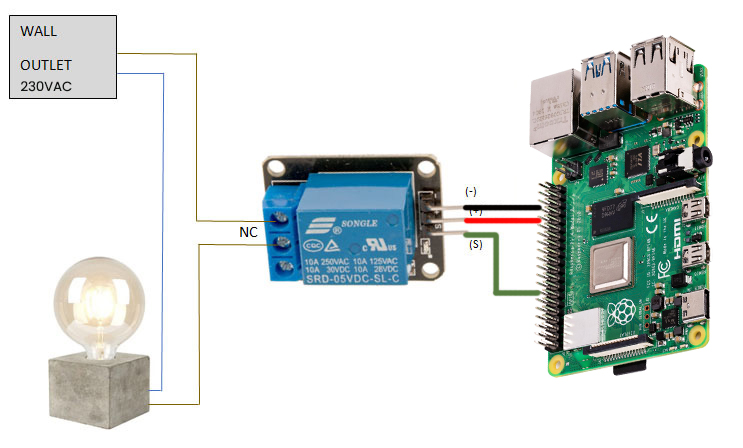
Instructions for bleuio_rpi_switch_example.py
- Connect the BleuIO Dongle to your RaspberryPi.
- Edit the variable ‘switch’ in the script to the GPIO pin you want to use. (You can use the command pinout to get a graphical view showing you the GPIO pins for the board)
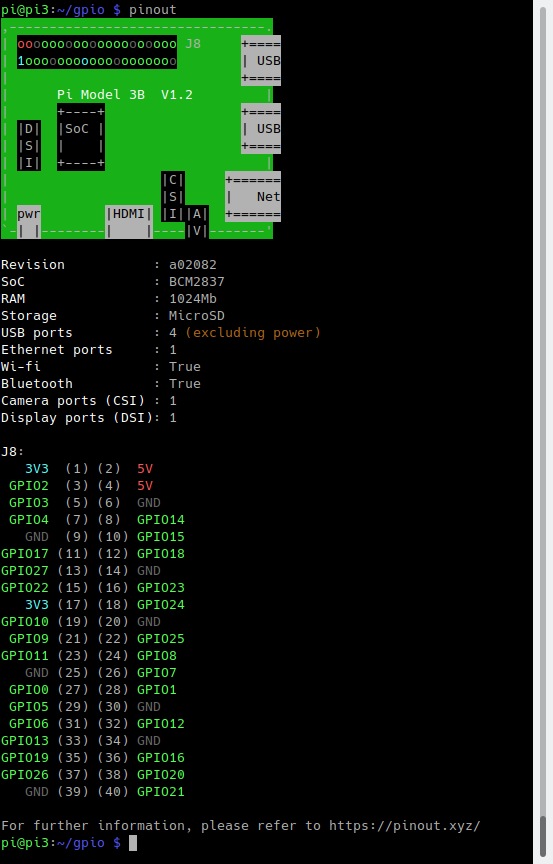
- Finally just run python script and and use your phone to connect to the BleuIO Dongle and send on/off messages to controll the GPIO!
- Instructions for connecting to the BleuIO from mobile
- Download a BLE scanning App that can connect and read/write to a device. (Like nRFConnect or BLEScanner)
- Look for the dongle, it will be advertising as ‘BleuIO’.
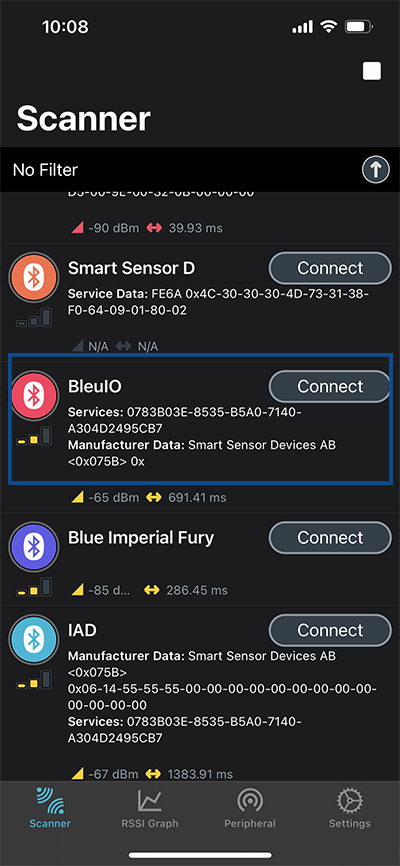
- Connect to the BleuIO Dongle.
- To enable BleuIO to recieve commands you must first write 0x01 to the Flow Control characteristic (UUID: 0783b03e-8535-b5a0-7140-a304d2495cb9)
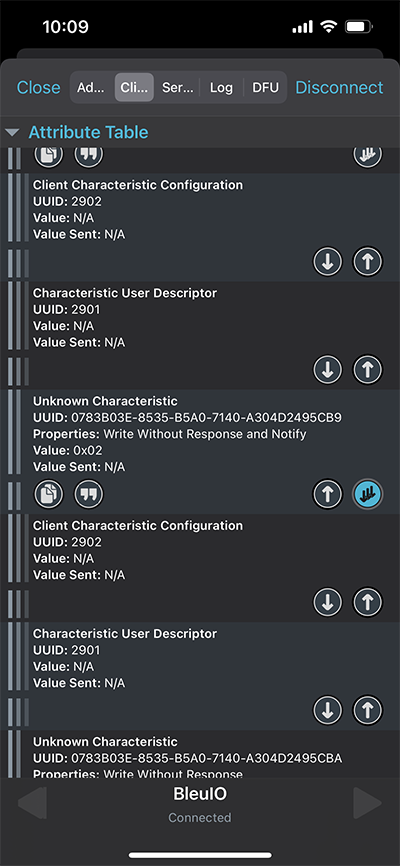
Now you can write to the Server RX Data characteristic (UUID: 0783b03e-8535-b5a0-7140-a304d2495cba) to control the GPIO.
“SW=1” for ON
“SW=0” for OFF
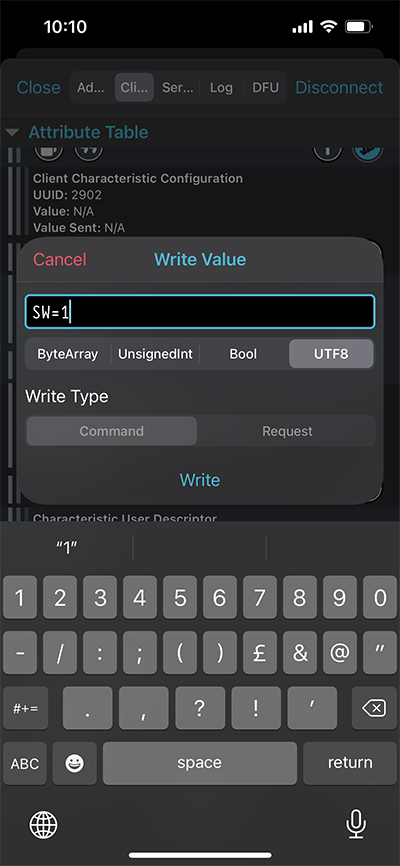
The script
Here is the python script that receives the messages from smart phone app and helps control the light.
#!/usr/bin/python3
# Copyright 2022 Smart Sensor Devices in Sweden AB
#
# Permission is hereby granted, free of charge, to any person obtaining a copy of this software and associated documentation files (the "Software"),
# to deal in the Software without restriction, including without limitation the rights to use, copy, modify, merge, publish, distribute, sublicense,
# and/or sell copies of the Software, and to permit persons to whom the Software is furnished to do so, subject to the following conditions:
# The above copyright notice and this permission notice shall be included in all copies or substantial portions of the Software.
#
# THE SOFTWARE IS PROVIDED "AS IS", WITHOUT WARRANTY OF ANY KIND, EXPRESS OR IMPLIED, INCLUDING BUT NOT LIMITED TO THE WARRANTIES OF MERCHANTABILITY,
# FITNESS FOR A PARTICULAR PURPOSE AND NONINFRINGEMENT. IN NO EVENT SHALL THE AUTHORS OR COPYRIGHT HOLDERS BE LIABLE FOR ANY CLAIM, DAMAGES OR OTHER LIABILITY,
# WHETHER IN AN ACTION OF CONTRACT, TORT OR OTHERWISE, ARISING FROM, OUT OF OR IN CONNECTION WITH THE SOFTWARE OR THE USE OR OTHER DEALINGS IN THE SOFTWARE.
import time
import serial.tools.list_ports
import serial
import RPi.GPIO as io
switch = 7 # Edit this to suit your setup! (7 = GPIO 04), use command pinout to graphically show you the GPIO pins for the board
io.setmode(io.BOARD)
io.setup(switch, io.OUT)
master_array = []
index = 1
dongle_port = ""
print("\nWelcome to BleuIO RaspberryPi Switch Example!\n")
print("\nPlease insert dongle...")
try:
while len(master_array) == 0:
m_ports = serial.tools.list_ports.comports(include_links=False)
for port in m_ports:
if str(port.hwid).__contains__("VID:PID=2DCF"):
master = port.device + " " + port.hwid
if master.__contains__("VID:PID=2DCF:6002"):
print("Found dongle in port: %s" % port.device)
master_array.append(master)
dongle_port = port
break
for dongle in master_array:
print("\nConnecting to BleuIO @ %s\n" % dongle)
time.sleep(0.5)
dongle_conn = serial.Serial(
dongle_port.device,
115200,
timeout=1,
)
if not dongle_conn.is_open:
dongle_conn.open()
print("Starting Advertising...")
dongle_conn.write("AT+GAPDISCONNECTALL\rAT+DUAL\rAT+ADVSTART\rATI\r".encode())
read_tries = 0
dongle_resp = ""while read_tries < 20:
dongle_resp = dongle_conn.readline().decode()
if "Not Advertising" in dongle_resp:
dongle_conn.write("AT+ADVSTART\r")
if b"Advertising\r\n" in dongle_resp.encode():
break
read_tries += 1
time.sleep(0.01)
if dongle_resp:
print("BleuIO is %s" % dongle_resp)
else:
print("ERROR! No response...")
exit()
print(
"Going into loop, waiting for signal to turn switch on/off...\n(Press Ctrl+C to abort)"
)
while True:
try:
dongle_resp = dongle_conn.readline().decode()
if "SW=0" in dongle_resp:
print("Turn Switch off!")
io.output(switch, io.LOW)
if "SW=1" in dongle_resp:
print("Turn Switch on!")
io.output(switch, io.HIGH)
except KeyboardInterrupt:
if dongle_conn.is_open:
dongle_conn.write("AT+GAPDISCONNECTALL\rAT+ADVSTOP\r".encode())
dongle_conn.close()
io.cleanup()
print("\nBye!")
exit()
except Exception as e:
print("(ERROR: %s)" % (e))
Output
We have tested the script using nRFConnect app from both IOS and Android phone to turn on/off the light bulb. Here is the output of this project.

Smart Phone Controlled Home Automation using Raspberry Pi
- Comments(0)
- Likes(1)
-
 Engineer
Jul 17,2023
Engineer
Jul 17,2023
- 0 USER VOTES
- YOUR VOTE 0.00 0.00
- 1
- 2
- 3
- 4
- 5
- 6
- 7
- 8
- 9
- 10
- 1
- 2
- 3
- 4
- 5
- 6
- 7
- 8
- 9
- 10
- 1
- 2
- 3
- 4
- 5
- 6
- 7
- 8
- 9
- 10
- 1
- 2
- 3
- 4
- 5
- 6
- 7
- 8
- 9
- 10
 More by bleuio
More by bleuio
-
 Smart CO2-Based Fan Control Using Renesas RA4M2
This project showcases how to integrate the Renesas EK-RA4M2 microcontroller with a BleuIO BLE USB d...
Smart CO2-Based Fan Control Using Renesas RA4M2
This project showcases how to integrate the Renesas EK-RA4M2 microcontroller with a BleuIO BLE USB d...
-
 Real-Time CO2 Status Indicator and Monitor with BleuIO and Renesas EK-RA4M2
IntroductionIn an age where air quality has become increasingly important, monitoring CO2 levels in ...
Real-Time CO2 Status Indicator and Monitor with BleuIO and Renesas EK-RA4M2
IntroductionIn an age where air quality has become increasingly important, monitoring CO2 levels in ...
-
 Smart Phone Controlled Home Automation using Raspberry Pi
IntroductionThis example is showing how to control a GPIO pin on a RaspberryPi remotely from a smart...
Smart Phone Controlled Home Automation using Raspberry Pi
IntroductionThis example is showing how to control a GPIO pin on a RaspberryPi remotely from a smart...
-
 Show Bluetooth LE Sensor readings on LCD screen connected to STM32
1. IntroductionThe project is based on STM32 Nucleo-144 which controls LCD display using BleuIO.For ...
Show Bluetooth LE Sensor readings on LCD screen connected to STM32
1. IntroductionThe project is based on STM32 Nucleo-144 which controls LCD display using BleuIO.For ...
-
 Sensor data collection from STM32 and SHT85 using Bluetooth Low Energy
When the BleuIO Dongle is connected to the Nucleo boards USB port, the STM32 will recognize it and s...
Sensor data collection from STM32 and SHT85 using Bluetooth Low Energy
When the BleuIO Dongle is connected to the Nucleo boards USB port, the STM32 will recognize it and s...
-
 Make a BLE enabled Smart Bulb with STM32
Home automation involves automating household environment equipment. To achieve that, we have create...
Make a BLE enabled Smart Bulb with STM32
Home automation involves automating household environment equipment. To achieve that, we have create...
-
 Bluetooth Low Energy (BLE) Tutorial for Beaglebone
1. IntroductionThis is a simple example showcasing how to control a BleuIO dongle connected to Beagl...
Bluetooth Low Energy (BLE) Tutorial for Beaglebone
1. IntroductionThis is a simple example showcasing how to control a BleuIO dongle connected to Beagl...
-
 Bluetooth Low Energy (BLE) Tutorial for Arduino using BleuIO
IntroductionThe project is a simple example showcasing a quick way to setup an Arduino with a USB Ho...
Bluetooth Low Energy (BLE) Tutorial for Arduino using BleuIO
IntroductionThe project is a simple example showcasing a quick way to setup an Arduino with a USB Ho...
-
 Create BLE project with STM32
IntroductionThe project is a simple example showcasing a quick way to set up a STM32Cube project as ...
Create BLE project with STM32
IntroductionThe project is a simple example showcasing a quick way to set up a STM32Cube project as ...
-
-
AEL-2011 Power Supply Module
515 0 2 -
AEL-2011 50W Power Amplifier
474 0 2 -
-
-
Custom Mechanical Keyboard
691 0 0 -
Tester for Touch Screen Digitizer without using microcontroller
322 2 2 -
Audio reactive glow LED wristband/bracelet with NFC / RFID-Tags
306 0 1 -
-
-











































