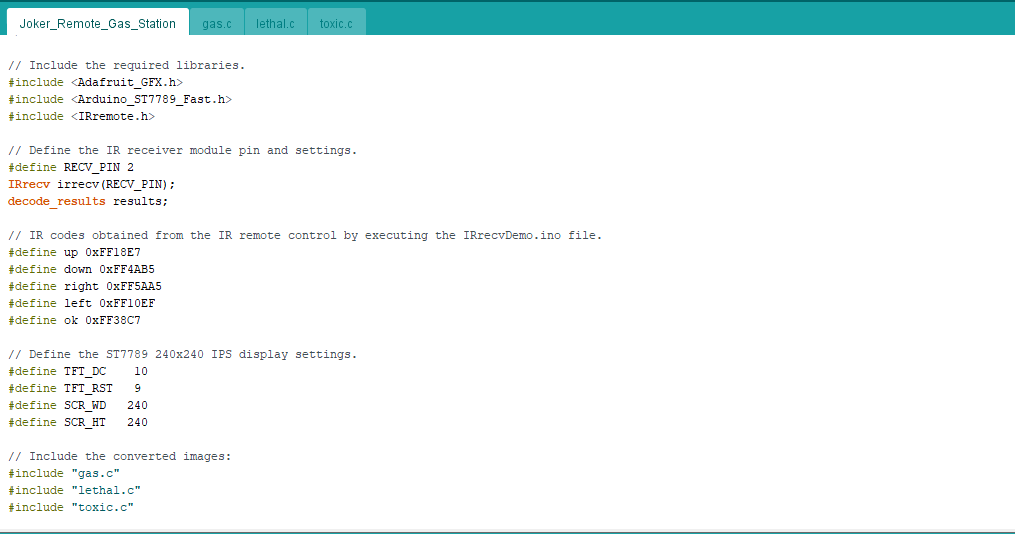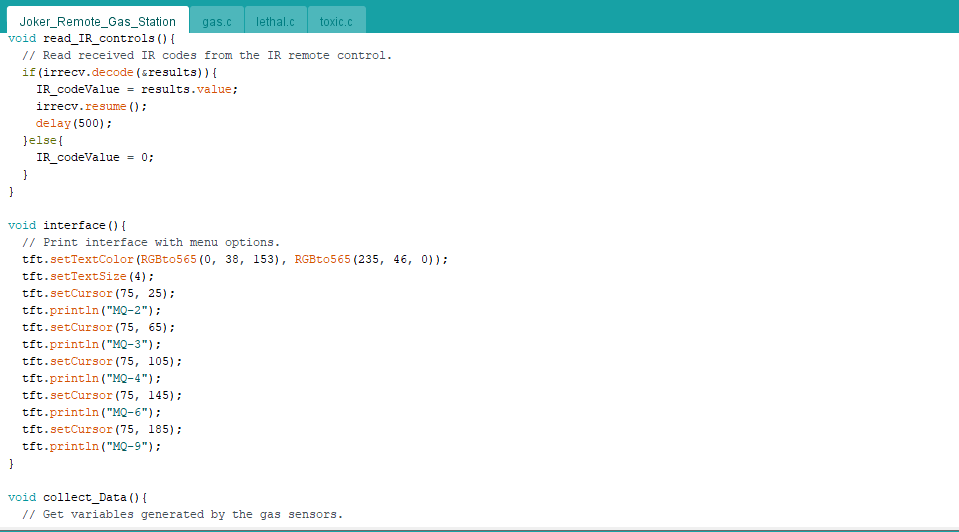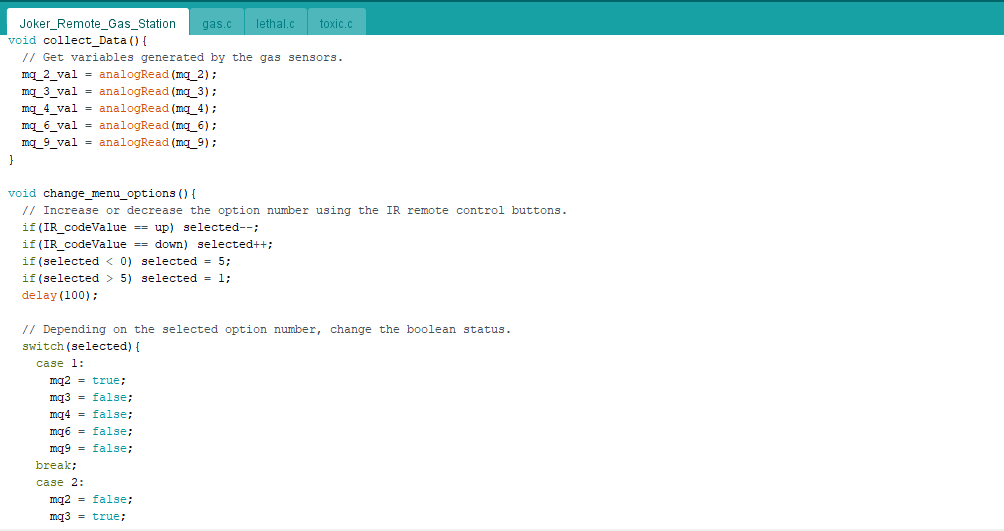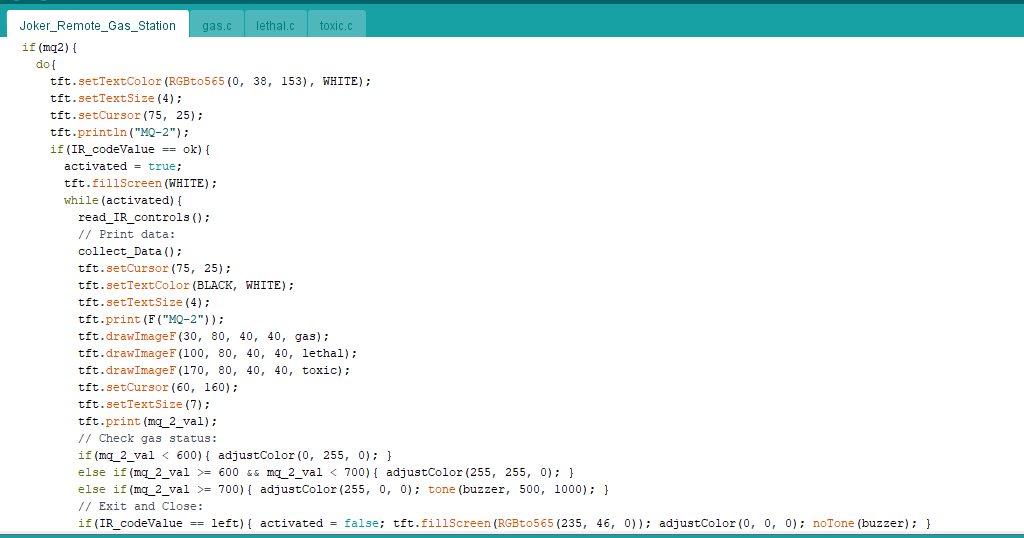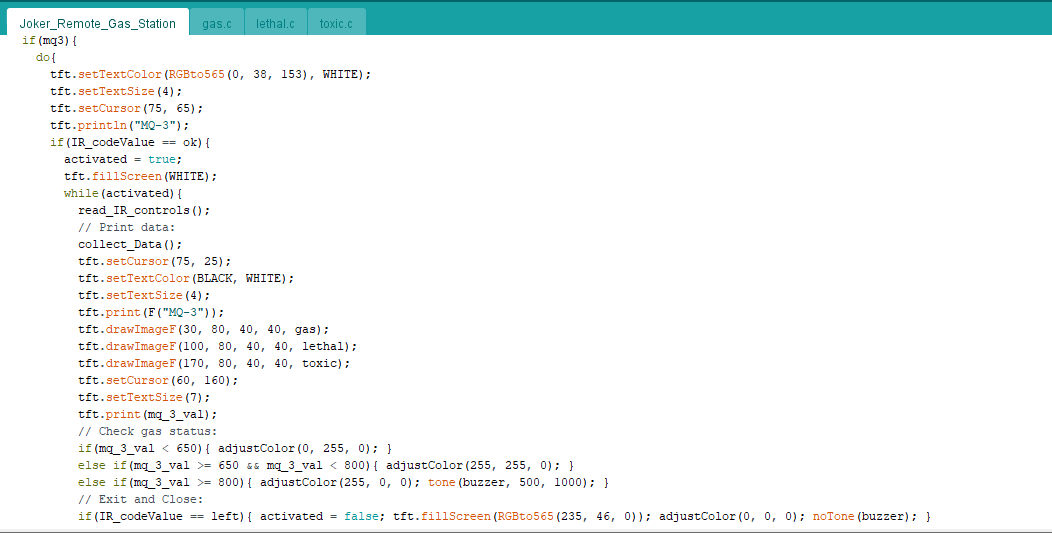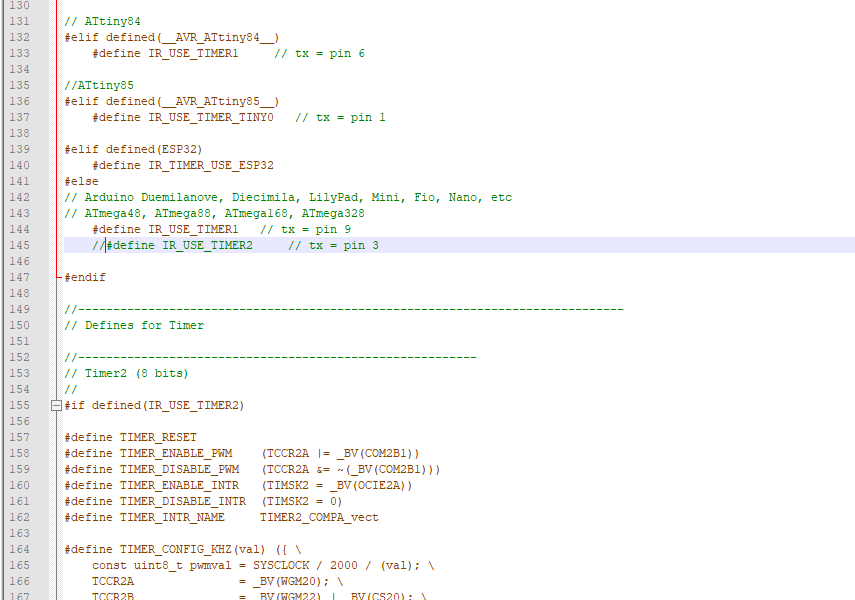|
|
PCBWay Custom PCB |
x 1 | |

|
ARDUINO NANO |
x 1 | |
|
|
ST7789 240x240 IPS Screen |
x 1 | |
|
|
IR Remote Control and Receiver |
x 1 | |
|
|
MQ-3 Gas Sensor |
x 1 | |
|
|
MQ-4 Gas Sensor |
x 1 | |
|
|
MQ-6 Gas Sensor |
x 1 | |
|
|
MQ-9 Gas Sensor |
x 1 | |
|
|
Buzzer |
x 1 | |
|
|
5mm Common Anode RGB LED |
x 1 | |
|
|
220Ω Resistor |
x 7 | |
|
|
20K Resistor |
x 5 | |
|
|
Power Jack |
x 1 | |
|
|
External Battery (5V) |
x 1 | |

|
MQ2 Gas Sensor Module |
x 1 |

|
arduino IDEArduino
|
Joker Remote Hazardous Gas Station and Monitor
For a long time, I wanted to create a unique device to observe the presence of varying hazardous gases for a breadth of applications such as air quality monitoring and gas leak detection. Thus, I decided to develop this project.
First of all, to elicit assiduous gas measuring results, I chose to utilize these MQ series gas sensors by connecting them to the Arduino Nano:
- MQ-2
- MQ-3
- MQ-4
- MQ-6
- MQ-9
After choosing gas sensors for my device, I decided to control its settings and features with an IR remote control. Hence, I connected an IR remote receiver module to the Arduino Nano. Then, to display generated gas measurements, I used an ST7789 IPS screen.
Finally, I added a buzzer and a 5mm common anode RGB LED to get notified when gases reach dangerous levels.
As you may have known, the toxic gas compound manufactured by Joker (Joker Venom or Laughing Gas) is considered remarkably dangerous in DC Universe. Hence, I shaped my device inspired by Joker's appearance in comics as a reminder of the detrimental effects of gases.
After completing wiring on a breadboard and testing the code, I designed my Joker-inspired PCB to complete my project. It became a stylish and intriguing addition to my workplace as an effective apparatus to monitor the presence of hazardous gases :)

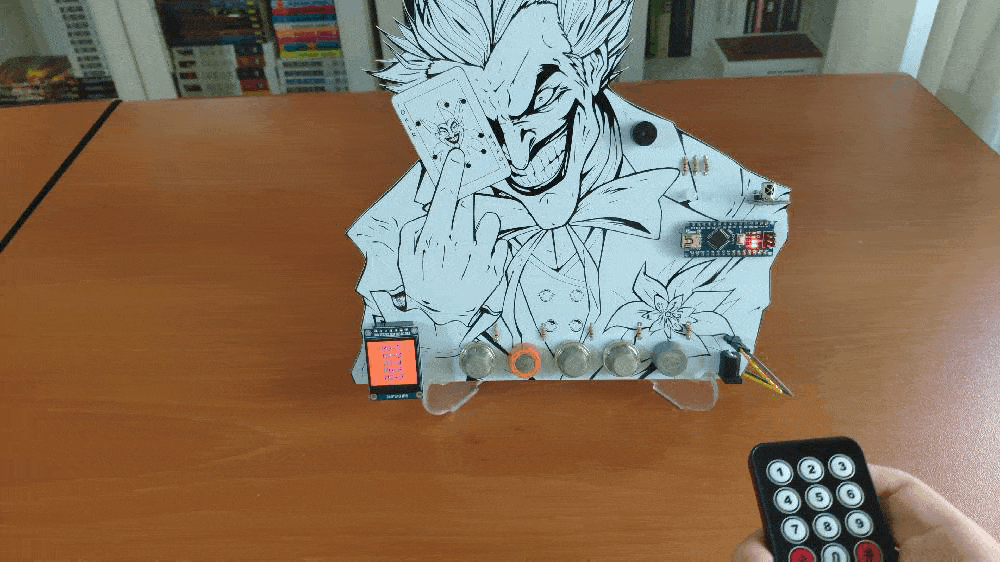
Step 1: Designing and soldering the Joker Remote Gas Station PCB
Before prototyping my PCB design, I tested all connections and wiring with the Arduino Nano on the breadboard.

Then, I designed the Joker Remote Gas Station PCB by using KiCad. I attached the Gerber file of the PCB below, so if you want, you can order this PCB from PCBWay to create a fitting and apt apparatus to observe the presence of hazardous gases and get notified when they reach dangerous levels - inspired by malicious Joker :)
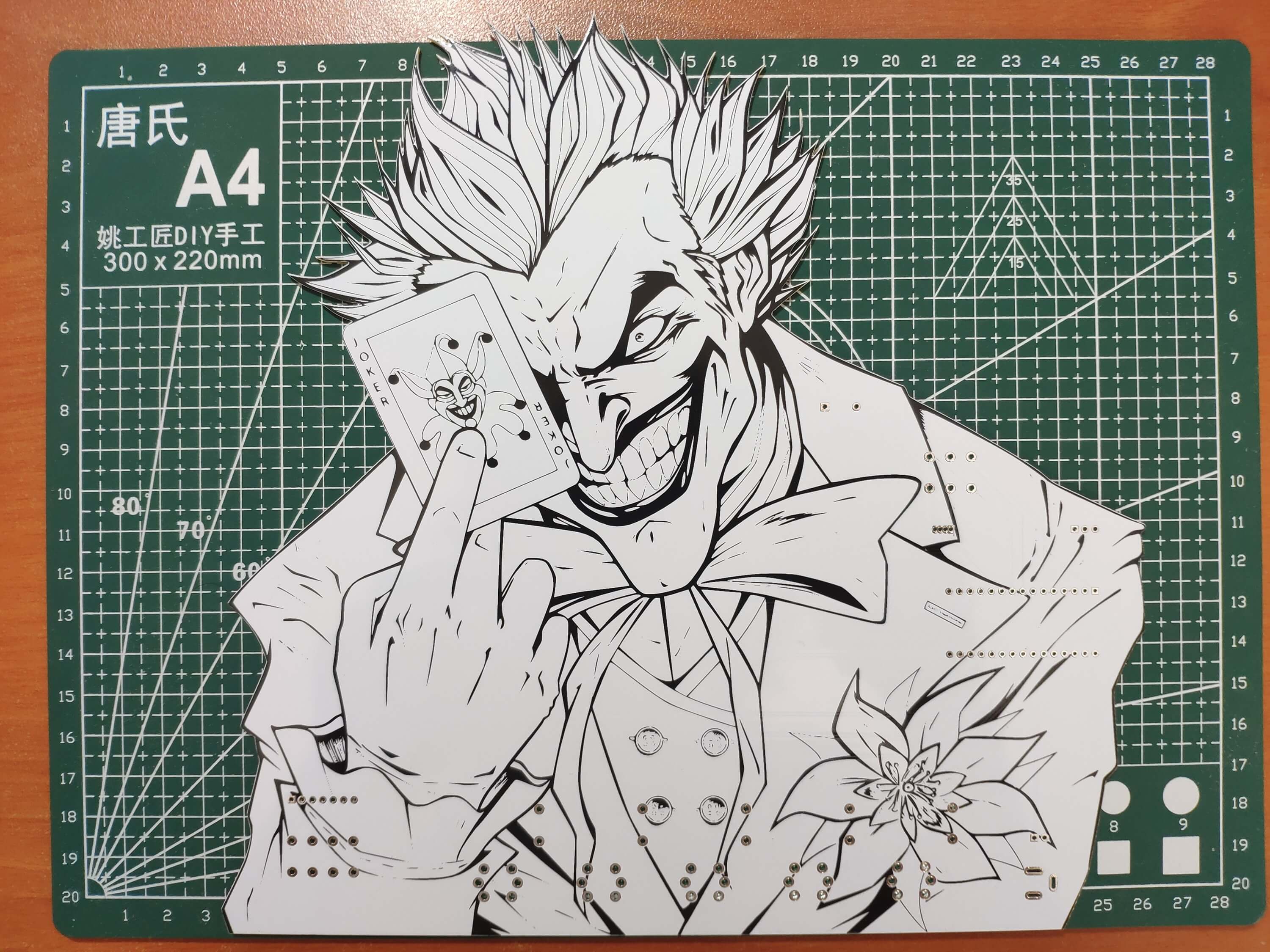
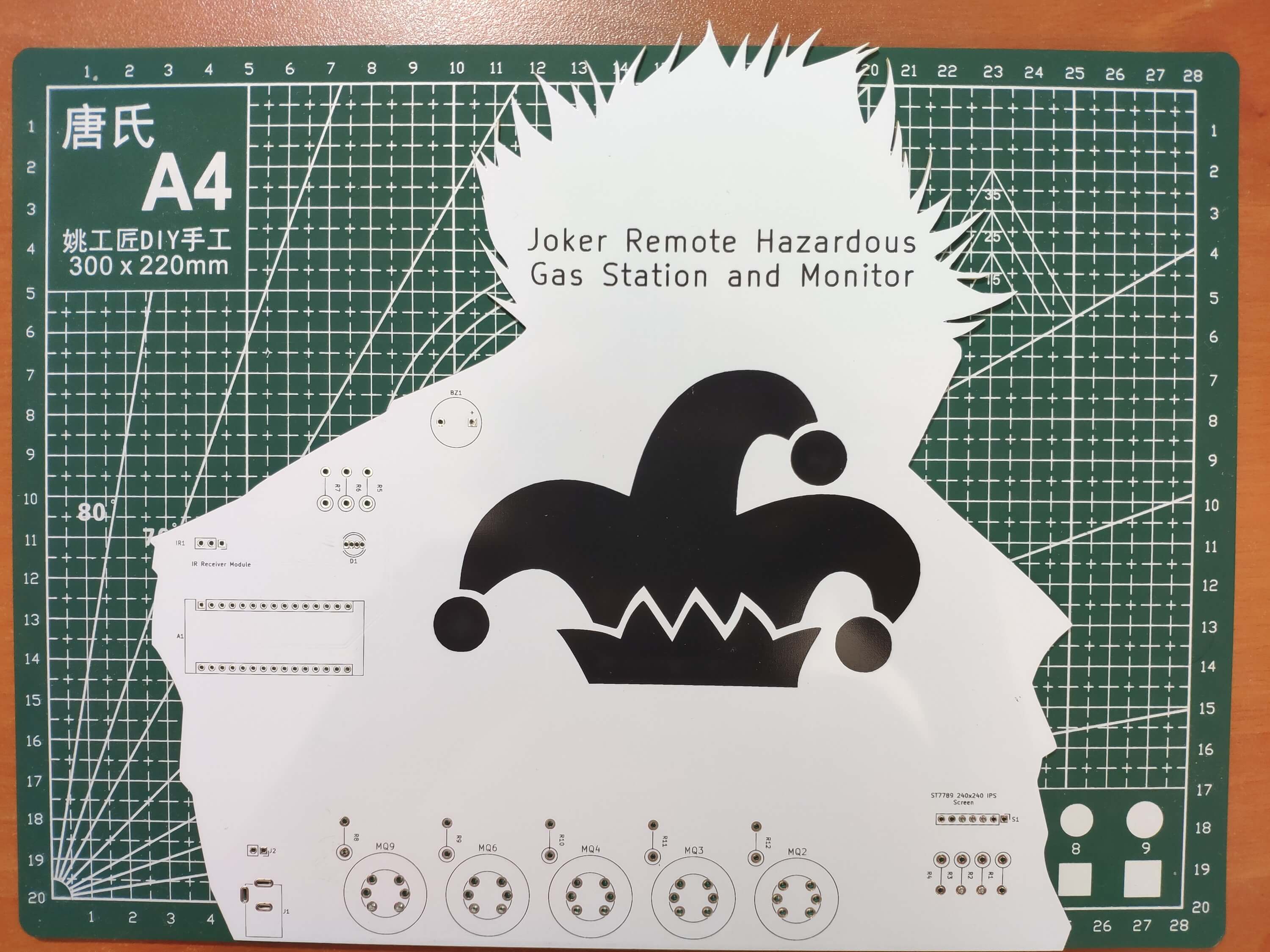
First of all, by utilizing a soldering iron, I attached Arduino Nano, IR receiver module, MQ-2 gas sensor, MQ-3 gas sensor, MQ-4 gas sensor, MQ-6 gas sensor, MQ-9 gas sensor, headers (female), buzzer, 5mm common anode RGB LED, 220Ω resistors, 20K resistors, and power jack.
Component list on the PCB:
A1 (Arduino Nano)
S1 (Headers for ST7789 IPS Screen)
IR1 (IR Receiver Module)
MQ2 (MQ-2 Gas Sensor)
MQ3 (MQ-3 Gas Sensor)
MQ4 (MQ-4 Gas Sensor)
MQ6 (MQ-6 Gas Sensor)
MQ9 (MQ-9 Gas Sensor)
BZ1 (Buzzer)
D1 (5mm Common Anode RGB LED)
R1, R2, R3, R4, R5, R6, R7 (220Ω Resistor)
R8, R9, R10, R11, R12 (20K Resistor)
J1 (Power Jack)
J2 (Headers for External Battery)


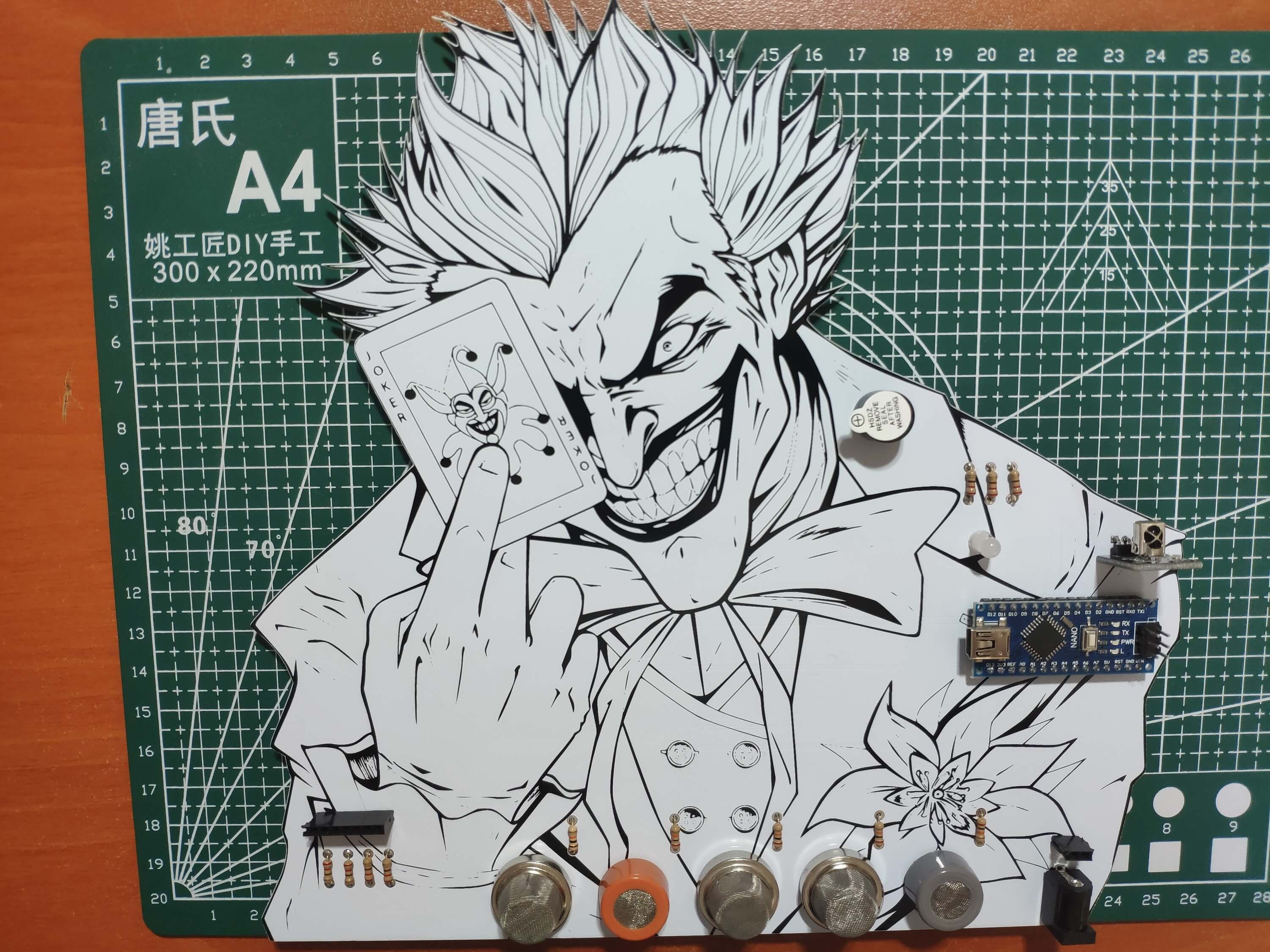
Step 2: Programming Arduino Nano and setting up components
Download the required library to be able to control the IR receiver module:
Arduino-IRremote | Library
Download the required libraries to be able to use the ST7789 240x240 IPS screen:
Arduino_ST7789_Fast | Library
Adafruit_GFX | Library
? Include the required libraries.
? Define the IR receiver module pin and settings.
#include <Adafruit_GFX.h>
#include <Arduino_ST7789_Fast.h>
#include <IRremote.h>
// Define the IR receiver module pin and settings.
#define RECV_PIN 2
IRrecv irrecv(RECV_PIN);
decode_results results;
? By executing the IRrecvDemo.ino file in Examples, obtain the required IR codes from the IR remote control and define them.
#define up 0xFF18E7
#define down 0xFF4AB5
#define right 0xFF5AA5
#define left 0xFF10EF
#define ok 0xFF38C7
? Define the ST7789 240x240 IPS display settings.
#define TFT_DC 10
#define TFT_RST 9
#define SCR_WD 240
#define SCR_HT 240
? To display images on the ST7789 screen, convert them to .c files by using this image converter below:
You can download the converted images I used in Downloads - gas.c, lethal.c, and toxic.c.
? Include the converted images.
#include "gas.c"
#include "lethal.c"
#include "toxic.c"
? Initiate the ST7789 240x240 IPS display.
Arduino_ST7789 tft = Arduino_ST7789(TFT_DC, TFT_RST);
? Initiate the IR receiver module.
? Start and clear the ST7789 240x240 IPS display.
irrecv.enableIRIn(); tft.init(SCR_WD, SCR_HT); tft.fillScreen(RGBto565(235, 46, 0));
? In the read_IR_controls function, collect IR codes from the IR remote control when transmitted.
void read_IR_controls(){
// Read received IR codes from the IR remote control.if(irrecv.decode(&results)){
IR_codeValue = results.value;
irrecv.resume();
delay(500);
}else{
IR_codeValue = 0;
}
}
? In the collect_Data function, get gas measurements produced by MQ series gas sensors - MQ-2, MQ-3, MQ-4, MQ-6, and MQ-9.
void collect_Data(){
// Get variables generated by the gas sensors.
mq_2_val = analogRead(mq_2);
mq_3_val = analogRead(mq_3);
mq_4_val = analogRead(mq_4);
mq_6_val = analogRead(mq_6);
mq_9_val = analogRead(mq_9);
}
? In the interface function, print the interface with menu options.
void interface(){
// Print interface with menu options.
tft.setTextColor(RGBto565(0, 38, 153), RGBto565(235, 46, 0));
tft.setTextSize(4);
tft.setCursor(75, 25);
tft.println("MQ-2");
tft.setCursor(75, 65);
tft.println("MQ-3");
tft.setCursor(75, 105);
tft.println("MQ-4");
tft.setCursor(75, 145);
tft.println("MQ-6");
tft.setCursor(75, 185);
tft.println("MQ-9");
}
? In the change_menu_options function, increase or decrease the option number by using the IR remote control buttons - Up and Down - to switch between menu options on the interface.
void change_menu_options(){
// Increase or decrease the option number using the IR remote control buttons.if(IR_codeValue == up) selected--; if(IR_codeValue == down) selected++;
if(selected < 0) selected = 5;
if(selected > 5) selected = 1;
delay(100);
// Depending on the selected option number, change the boolean status.switch(selected){case 1:
mq2 = true;
mq3 = false;
mq4 = false;
mq6 = false;
mq9 = false;
break;
case 2:
mq2 = false;
mq3 = true;
mq4 = false;
mq6 = false;
mq9 = false;
break;
case 3:
mq2 = false;
mq3 = false;
mq4 = true;
mq6 = false;
mq9 = false;
break;
case 4:
mq2 = false;
mq3 = false;
mq4 = false;
mq6 = true;
mq9 = false;
break;
case 5:
mq2 = false;
mq3 = false;
mq4 = false;
mq6 = false;
mq9 = true;
break;
}
}
Step 2.1: Displaying the presence of hazardous gases
To detect the presence of hazardous gases, I utilized these five MQ series gas sensors:
- MQ-2
- MQ-3
- MQ-4
- MQ-6
- MQ-9
MQ-2 gas sensor has a high sensitivity to LPG, Propane, and Hydrogen, also can be used to detect Methane and other combustible steam.
MQ-3 gas sensor has a high sensitivity to Alcohol and has good resistance to gasoline, smoke, and vapor. This sensor can detect Alcohol with different concentrations.
MQ-4 gas sensor has a high sensitivity to Methane, Propane, and Butane. This sensor can detect different combustible gases.
MQ-6 gas sensor has a high sensitivity to Propane, Butane, and LPG, also response to Natural gas. This sensor can detect different combustible gases such as Natural gas, colorless flammable gaseous hydrocarbon consisting primarily of Methane and Ethane.
MQ-9 gas sensor has a high sensitivity to Carbon Monoxide, Methane, and LPG. This sensor can detect different gases containing CO and combustible gases.
As expected, after being connected to Arduino Nano, each sensor generates different value ranges depending on the amount of detectable hazardous gases.
After testing, I assigned these levels below for each sensor empirically. Change them after testing your sensors if required.
mq_2_val < 600 ? Low
600 < mq_2_val < 700 ? Moderate
mq_2_val >= 700 ? Dangerous
mq_3_val < 650 ? Low
650 < mq_3_val < 800 ? Moderate
mq_3_val >= 800 ? Dangerous
mq_4_val < 450 ? Low
450 < mq_4_val < 600 ? Moderate
mq_4_val >= 600 ? Dangerous
mq_6_val < 500 ? Low
500 < mq_6_val < 650 ? Moderate
mq_6_val >= 650 ? Dangerous
mq_9_val < 700 ? Low
700 < mq_9_val < 850 ? Moderate
mq_9_val >= 850 ? Dangerous
? If a menu option is selected using the Up and Down buttons, highlight its name on the interface.

? After being selected, if a menu option is activated using the OK button:
? Collect and display the gas measurement value of the selected MQ series sensor with the converted images.
? If the gas measurement value is Low according to the assigned levels, adjust the RGB LED to green.
? If the gas measurement value is Moderate according to the assigned levels, adjust the RGB LED to yellow.
? If the gas measurement value is Dangerous according to the assigned levels, adjust the RGB LED to red and turn on the buzzer to notify the user.
? By pressing the Left button, return to the interface.
if(mq2){
do{
tft.setTextColor(RGBto565(0, 38, 153), WHITE);
tft.setTextSize(4);
tft.setCursor(75, 25);
tft.println("MQ-2");
if(IR_codeValue == ok){
activated = true;
tft.fillScreen(WHITE);
while(activated){
read_IR_controls();
// Print data:
collect_Data();
tft.setCursor(75, 25);
tft.setTextColor(BLACK, WHITE);
tft.setTextSize(4);
tft.print(F("MQ-2"));
tft.drawImageF(30, 80, 40, 40, gas);
tft.drawImageF(100, 80, 40, 40, lethal);
tft.drawImageF(170, 80, 40, 40, toxic);
tft.setCursor(60, 160);
tft.setTextSize(7);
tft.print(mq_2_val);
// Check gas status:if(mq_2_val < 600){ adjustColor(0, 255, 0); }
else if(mq_2_val >= 600 && mq_2_val < 700){ adjustColor(255, 255, 0); }
else if(mq_2_val >= 700){ adjustColor(255, 0, 0); tone(buzzer, 500, 1000); }
// Exit and Close:if(IR_codeValue == left){ activated = false; tft.fillScreen(RGBto565(235, 46, 0)); adjustColor(0, 0, 0); noTone(buzzer); }
}
}
}while(!mq2);
}
...
Step 2.2: Fixing the timer0_pin_port error
Unfortunately, when using the IR remote library and the tone library, the Arduino IDE throws the timer0_pin_port error. The error occurs because both libraries try to use the timer by declaring the same name - Timer2.
To fix this issue, open the boarddefs.h or IRremoteBoardDefs.h file depending on the IR remote library version. Then, change IR_USE_TIMER2 to IR_USE_TIMER1 for Arduino Nano.
Connections and Adjustments
// Connections
// Arduino Nano :
// IR Receiver Module
// D2 --------------------------- S
// ST7789 240x240 IPS
// GND --------------------------- GND
// 3.3V -------------------------- VCC
// D13 --------------------------- SCL
// D11 --------------------------- SDA
// D9 --------------------------- RES
// D10 --------------------------- DC
// MQ-2 Air Quality Sensor
// A0 --------------------------- S
// MQ-3 Air Quality Sensor
// A1 --------------------------- S
// MQ-4 Air Quality Sensor
// A2 --------------------------- S
// MQ-6 Air Quality Sensor
// A3 --------------------------- S
// MQ-9 Air Quality Sensor
// A4 --------------------------- S
// 5mm Common Anode RGB LED
// D3 --------------------------- R
// D5 --------------------------- G
// D6 --------------------------- B
// Buzzer
// D7 --------------------------- +
After completing soldering and uploading the code, I attached all remaining components to the board via headers - ST7789 240x240 IPS screen.

Unluckily, even though Arduino Nano works at 5V, the current provided by Nano is not enough for five MQ series gas sensors to get heated and generate accurate gas measurements. Thus, I added a power jack (J1) and a connector (J2) to my PCB design to supply the sensors with an external battery (5V).

Modes and Features
???? The device shows five different MQ series sensors as menu options on the interface to display their gas measurements individually:
- MQ-2
- MQ-3
- MQ-4
- MQ-6
- MQ-9

???? The device allows the user to switch between MQ series sensors (menu options) to observe their gas measurements via the IR remote control:
Up Button ? Go Up
Down Button ? Go Down
OK Button ? Activate
???? After activating any MQ series sensors by pressing the OK button of the IR remote control to display their gas measurements, the device lets the user return to the interface by pressing the Left button.
?? MQ Series Sensors (Menu Options)
???? If the MQ-2 option is selected and activated, the device shows its hazardous gas measurement value.
???? Depending on the assigned measurement levels for the selected sensor (Step 2.1), the device adjusts the RGB LED:
Green ? Low
Yellow ? Moderate
Red ? Dangerous
???? The device turns on the buzzer if the hazardous gas measurement value is Dangerous according to the assigned levels.


???? If the MQ-3 option is selected and activated, the device shows its hazardous gas measurement value.
???? Depending on the assigned measurement levels for the selected sensor (Step 2.1), the device adjusts the RGB LED:
Green ? Low
Yellow ? Moderate
Red ? Dangerous
???? The device turns on the buzzer if the hazardous gas measurement value is Dangerous according to the assigned levels.


???? If the MQ-4 option is selected and activated, the device shows its hazardous gas measurement value.
???? Depending on the assigned measurement levels for the selected sensor (Step 2.1), the device adjusts the RGB LED:
Green ? Low
Yellow ? Moderate
Red ? Dangerous
???? The device turns on the buzzer if the hazardous gas measurement value is Dangerous according to the assigned levels.


???? If the MQ-6 option is selected and activated, the device shows its hazardous gas measurement value.
???? Depending on the assigned measurement levels for the selected sensor (Step 2.1), the device adjusts the RGB LED:
Green ? Low
Yellow ? Moderate
Red ? Dangerous
???? The device turns on the buzzer if the hazardous gas measurement value is Dangerous according to the assigned levels.

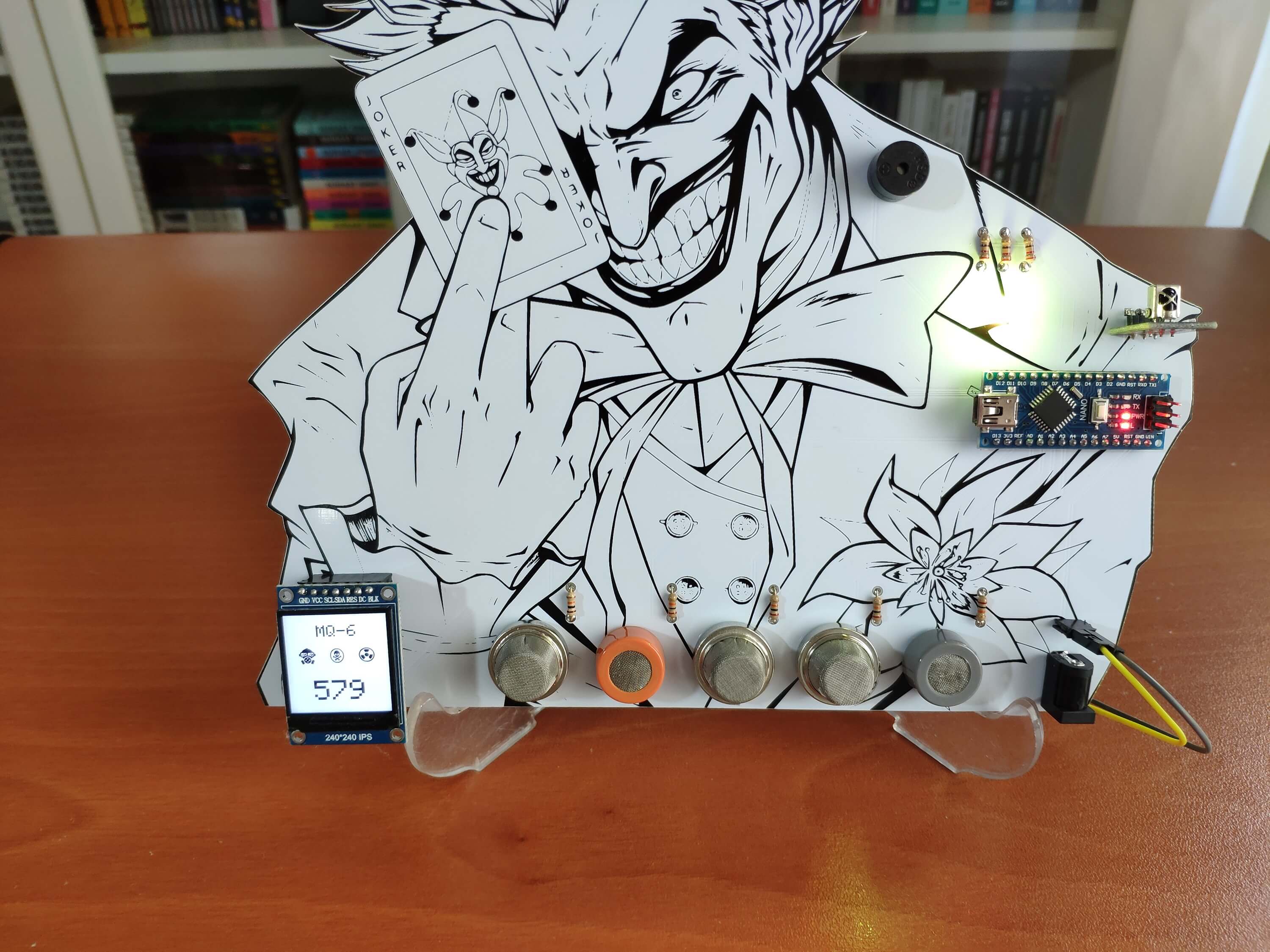
???? If the MQ-9 option is selected and activated, the device shows its hazardous gas measurement value.
???? Depending on the assigned measurement levels for the selected sensor (Step 2.1), the device adjusts the RGB LED:
Green ? Low
Yellow ? Moderate
Red ? Dangerous
???? The device turns on the buzzer if the hazardous gas measurement value is Dangerous according to the assigned levels.


Videos and Conclusion
After completing all steps above, I placed the device on my desk by utilizing a plastic easel as an efficient assistant to detect the presence of hazardous gases in my workplace. It works impeccably :)

Joker Remote Hazardous Gas Station and Monitor
*PCBWay community is a sharing platform. We are not responsible for any design issues and parameter issues (board thickness, surface finish, etc.) you choose.
- Comments(2)
- Likes(4)
-
 Jakub Jakub
May 21,2023
Jakub Jakub
May 21,2023
-
 Yurii Bondarenko
Jan 02,2023
Yurii Bondarenko
Jan 02,2023
-
 Engineer
Sep 11,2021
Engineer
Sep 11,2021
-
 KushagraK7
Aug 27,2021
KushagraK7
Aug 27,2021
- 2 USER VOTES
- YOUR VOTE 0.00 0.00
- 1
- 2
- 3
- 4
- 5
- 6
- 7
- 8
- 9
- 10
- 1
- 2
- 3
- 4
- 5
- 6
- 7
- 8
- 9
- 10
- 1
- 2
- 3
- 4
- 5
- 6
- 7
- 8
- 9
- 10
- 1
- 2
- 3
- 4
- 5
- 6
- 7
- 8
- 9
- 10
-
1design
-
2usability
-
3creativity
-
6content

-
9design
-
5usability
-
8creativity
-
7content
 More by Kutluhan Aktar
More by Kutluhan Aktar
-
 Joker Remote Hazardous Gas Station and Monitor
For a long time, I wanted to create a unique device to observe the presence of varying hazardous gas...
Joker Remote Hazardous Gas Station and Monitor
For a long time, I wanted to create a unique device to observe the presence of varying hazardous gas...
-
 Darth Vader IoT Cryptocurrency Tracker and Display w/ Raspberry Pi Pico
Instead of using a mobile or web application, I decided to develop a brand-new device to track and d...
Darth Vader IoT Cryptocurrency Tracker and Display w/ Raspberry Pi Pico
Instead of using a mobile or web application, I decided to develop a brand-new device to track and d...
-
 Bluetooth Mobile Remote Lamp with Weather Station
I have created an electronics project named Remote Lamp two years ago, as my new room lighting syste...
Bluetooth Mobile Remote Lamp with Weather Station
I have created an electronics project named Remote Lamp two years ago, as my new room lighting syste...
-
 Multi-Model AI-Based Mechanical Anomaly Detector w/ BLE
Mechanical anomaly detection is critical in autonomous manufacturing processes so as to prevent equi...
Multi-Model AI-Based Mechanical Anomaly Detector w/ BLE
Mechanical anomaly detection is critical in autonomous manufacturing processes so as to prevent equi...
-
 AI-assisted Pipeline Diagnostics and Inspection w/ mmWave
StorySince the beginning of the industrial revolution, accurate pipeline system maintenance has been...
AI-assisted Pipeline Diagnostics and Inspection w/ mmWave
StorySince the beginning of the industrial revolution, accurate pipeline system maintenance has been...
-
 IoT AI-driven Smart Grocery Cart w/ Edge Impulse
Especially after the recent success of Amazon Go cashierless convenience stores, there is a surge in...
IoT AI-driven Smart Grocery Cart w/ Edge Impulse
Especially after the recent success of Amazon Go cashierless convenience stores, there is a surge in...
-
 BLE Mobile Star Wars Remote Lamp w/ Weather & Gas Station
As you may have seen, I have created a similar remote Bluetooth-enabled lighting system for my room....
BLE Mobile Star Wars Remote Lamp w/ Weather & Gas Station
As you may have seen, I have created a similar remote Bluetooth-enabled lighting system for my room....
-
 IoT Bookmark and Reading (Book Ratings) Tracker w/ Qubitro
While reading books or comics, I am fond of recording my ratings on a daily basis to track any surge...
IoT Bookmark and Reading (Book Ratings) Tracker w/ Qubitro
While reading books or comics, I am fond of recording my ratings on a daily basis to track any surge...
-
 Iron Man Walkie-Talkie (Two-Way Radio) for Texting w/ LoRa
For a long time, I have wanted to experiment with LoRa (short for long-range), which is a spread spe...
Iron Man Walkie-Talkie (Two-Way Radio) for Texting w/ LoRa
For a long time, I have wanted to experiment with LoRa (short for long-range), which is a spread spe...
-
 Jigglypuff IoT Carbon Dioxide and Dust Monitor (Tracker) w/ Telegram
The dust density and the carbon dioxide (CO2) density affect my sleep quality and health detrimental...
Jigglypuff IoT Carbon Dioxide and Dust Monitor (Tracker) w/ Telegram
The dust density and the carbon dioxide (CO2) density affect my sleep quality and health detrimental...
-
 IoT Heart Rate (BPM) Monitor and Tracker w/ Tuya Smart
Heart rate, or pulse, is the number of times your heart beats each minute (BPM). While the heart cir...
IoT Heart Rate (BPM) Monitor and Tracker w/ Tuya Smart
Heart rate, or pulse, is the number of times your heart beats each minute (BPM). While the heart cir...
-
 Raspberry Pi Adjustable Air Quality Detector Running on GUI
I had been working on a project with which I could collate air quality information from an MQ-135 Ai...
Raspberry Pi Adjustable Air Quality Detector Running on GUI
I had been working on a project with which I could collate air quality information from an MQ-135 Ai...
-
 WhatsApp Coronavirus Notifier Bot Running on Raspberry Pi
First of all, I hope that you and your loved ones are safe and healthy during these unprecedented ti...
WhatsApp Coronavirus Notifier Bot Running on Raspberry Pi
First of all, I hope that you and your loved ones are safe and healthy during these unprecedented ti...
-
 WhatsApp Surveillance Video Camera with IR Proximity Sensor
As you can see in my previous electronics projects, I am fond of developing web applications showing...
WhatsApp Surveillance Video Camera with IR Proximity Sensor
As you can see in my previous electronics projects, I am fond of developing web applications showing...
-
 Marvel and DC Weekly New Comics Release List Tracker
I am a huge comic book fan and collect issues of my favorite titles every week. Therefore, I check w...
Marvel and DC Weekly New Comics Release List Tracker
I am a huge comic book fan and collect issues of my favorite titles every week. Therefore, I check w...
-
 Arduino-Based (ATmega32U4) Mouse and Keyboard Controller
For a long time, I needed a simple device allowing me to send varying mouse and keyboard commands to...
Arduino-Based (ATmega32U4) Mouse and Keyboard Controller
For a long time, I needed a simple device allowing me to send varying mouse and keyboard commands to...
-
 Bluetooth-enabled Snowman Weather and Air Quality Gift Card
Although it is struggling for me to create a brand-new design while paying homage to the classic Chr...
Bluetooth-enabled Snowman Weather and Air Quality Gift Card
Although it is struggling for me to create a brand-new design while paying homage to the classic Chr...
-
 WhatsApp Halloween-Themed RFID Talking Doorbell w/ RGB Eyes
Despite the fact that making a hilarious yet not deceitful joke with a jack-o'-lantern on Halloween ...
WhatsApp Halloween-Themed RFID Talking Doorbell w/ RGB Eyes
Despite the fact that making a hilarious yet not deceitful joke with a jack-o'-lantern on Halloween ...
-
-
mammoth-3D SLM Voron Toolhead – Manual Drill & Tap Edition
171 0 0 -
-
AEL-2011 Power Supply Module
688 0 2 -
AEL-2011 50W Power Amplifier
585 0 2 -
-
-
Custom Mechanical Keyboard
787 0 0 -
Tester for Touch Screen Digitizer without using microcontroller
409 2 2 -
Audio reactive glow LED wristband/bracelet with NFC / RFID-Tags
373 0 1 -
-