|
|
Arduino Nano RP2040 ABX00053 (NANO)Arduino
|
x 1 | |
|
|
HPDL-1414 Led displays |
x 2 | |
|
|
Buzzer |
x 1 | |
|
|
button |
x 3 |

|
Soldering iron |
|

|
Soldering Iron Wire |
|

|
arduino IDEArduino
|
Arduino HPDL1414 Retro Clock with Set and Alarm Functions
The HPDL-1414 is a 16-segment LED display with four printable fields that is over twenty years old. It has a red GaAsP screen to which we can add the epithet "smart", because it is capable of printing alphanumeric characters on its fields.

The screen is controlled by a CMOS integrated circuit embedded in a plastic housing.This circuit contains RAM, ASCI II decoder, multiplexer and LED drivers. Thanks to these features, no additional components are needed to connect this display to the microcontroller. More displays can be connected in series, where for each subsequent one it is necessary to assign another GPIO to the WR pin, similar to the SPI interface.
In one of my previous videos I presented you a miniature clock with these displays, as well as the way in which static and moving text can be written on it. Unfortunately at that moment I didn't manage to create a version of the code in which I could adjust the time manually with buttons, which would make this nice retro clock complete, although when making the case I incorporated three buttons for this purpose.
This time I will present you the new version of this project, where in addition to manually setting the time, I also added a Alarm function with a pulsating beep on a small Buzzer.
The device is very simple to make and consists of several components:
- Arduino nano microcontroller
- 2 pcs. HPDL-1414 Led displays
- DS3231 Realtime clock module
- Three Buttons,
- And small active Buzzer

This project is sponsored by PCBWay. This year, PCBWay organizes the Seventh Project Design Contest where, in addition to Electronic and Mechanical Project, also has been added a new category: STM32 Project. For the best selected projects are provided rich prizes in cash, coupons and special gifts. Submit your project for participation in this Contest from 2nd, Sep, 2024 to 19th, Jan, 2025. For more details and instructions visit the given page. Let PCBway always be your first choice.

Now follows a brief description of the device's functions. Immediately after switching on, a moving demo text appears on the display, after which the set time is displayed in the form of Hours, Minutes, and Seconds. To enter the menu for setting the correct time, press the "S" button.

Now with the "H" button the hour is set, and with the "M" button the minutes are set. With the next click on the "S" button, we enter the menu for setting the alarm.

The setting principle is the same as before, only this time the letter "A" appears at the beginning, unlike the previous menu.
The alarm is activated at the set time in the form of short beeps with a duration of 500mS, and is deactivated simply by pressing the set button.
And finally a short conclusion. This is a small, simple, but really interesting unusual clock that shows the time on retro displays made by Hewlett-Packard at the turn of the last century, and was also used for calculators and measuring instruments.
#include <HPDL1414.h> #include <RTClib.h> #include <Wire.h> const byte dataPins[7] = {2, 3, 4, 5, 6, 7, 8}; // Segment data pins: D0 - D6 const byte addrPins[2] = {A1, A2}; // Segment address pins: A0, A1 const byte wrenPins[] = {A0, A3}; // Write Enable pins (left to right) RTC_DS3231 rtc; char msg[] = " *** MICRO CLOCK - MIRCEMK *** "; char t[32]; HPDL1414 hpdl(dataPins, addrPins, wrenPins, sizeof(wrenPins)); // Button pins const int buttonHourPin = 9; const int buttonMinutePin = 10; const int buttonSetPin = 11; // Buzzer pin const int buzzerPin = 12; // Add a pin for the buzzer // Variables for setting time and alarm manually int hours = 0; int minutes = 0; int alarmHours = 0; int alarmMinutes = 0; bool setMode = false; // Time setting mode flag bool alarmMode = false; // Alarm setting mode flag bool alarmEnabled = false; // Alarm enabled flag bool alarmActive = false; // Alarm active (sounding) flag bool alarmAcknowledged = false; // Alarm acknowledged (stopped) flag // Buzzer timing unsigned long previousMillis = 0; const long beepInterval = 500; // 500ms on, 500ms off bool buzzerState = false; // To track buzzer state (on/off) void setup() { Serial.begin(9600); Wire.begin(); hpdl.begin(); hpdl.clear(); // Set up buttons and buzzer pinMode(buttonHourPin, INPUT_PULLUP); pinMode(buttonMinutePin, INPUT_PULLUP); pinMode(buttonSetPin, INPUT_PULLUP); pinMode(buzzerPin, OUTPUT); digitalWrite(buzzerPin, LOW); // Make sure the buzzer is off initially // Display scrolling message at startup for (byte i = 0; i < (sizeof(msg) / sizeof(char)); i++) { for (byte j = 0; j < 16; j++) { hpdl.setCursor(j); if (i + j < (sizeof(msg) / sizeof(char))) { hpdl.print(msg[i + j]); } else { hpdl.print(" "); } } delay(200); } rtc.begin(); // Initialize time variables from the RTC DateTime now = rtc.now(); hours = now.hour(); minutes = now.minute(); } void loop() { // Get the current time from the RTC DateTime now = rtc.now(); // Check if the alarm is active (buzzer sounding) if (alarmActive) { unsigned long currentMillis = millis(); // Toggle the buzzer every 500ms (buzzerState controls on/off) if (currentMillis - previousMillis >= beepInterval) { previousMillis = currentMillis; // Save the last time the buzzer toggled buzzerState = !buzzerState; // Toggle the buzzer state digitalWrite(buzzerPin, buzzerState ? HIGH : LOW); // Turn the buzzer on or off } // Check if D11 is pressed to stop the alarm if (digitalRead(buttonSetPin) == LOW) { alarmActive = false; // Stop the alarm alarmAcknowledged = true; // Mark the alarm as acknowledged digitalWrite(buzzerPin, LOW); // Turn off the buzzer delay(500); // Debounce delay return; // Return to normal loop operation } } // Check if we are in time or alarm setting mode if (setMode) { // Display the manually set time sprintf(t, "%02d-%02d", hours, minutes); hpdl.clear(); hpdl.print(t); // Check if buttons to adjust hours or minutes are pressed if (digitalRead(buttonHourPin) == LOW) { hours = (hours + 1) % 24; // Increment hours and roll over after 23 delay(200); // Debouncing } if (digitalRead(buttonMinutePin) == LOW) { minutes = (minutes + 1) % 60; // Increment minutes and roll over after 59 delay(200); // Debouncing } } else if (alarmMode) { // Display the manually set alarm time sprintf(t, "A%02d-%02d", alarmHours, alarmMinutes); hpdl.clear(); hpdl.print(t); // Check if buttons to adjust alarm hours or minutes are pressed if (digitalRead(buttonHourPin) == LOW) { alarmHours = (alarmHours + 1) % 24; // Increment alarm hours and roll over after 23 delay(200); // Debouncing } if (digitalRead(buttonMinutePin) == LOW) { alarmMinutes = (alarmMinutes + 1) % 60; // Increment alarm minutes and roll over after 59 delay(200); // Debouncing } } else { // Normal operation: Display the current time from the RTC sprintf(t, "%02d-%02d-%02d", now.hour(), now.minute(), now.second()); hpdl.clear(); hpdl.print(t); // Check if the current time matches the alarm time and alarm is not acknowledged if (alarmEnabled && !alarmAcknowledged && now.hour() == alarmHours && now.minute() == alarmMinutes && now.second() == 0) { alarmActive = true; // Mark the alarm as active previousMillis = millis(); // Initialize the timer for buzzer beeping } // Reset the alarm acknowledgement flag if the minute has changed if (now.minute() != alarmMinutes) { alarmAcknowledged = false; // Allow the alarm to trigger again when the time matches next } } // Check if the Set button (buttonSetPin) is pressed to toggle between modes if (digitalRead(buttonSetPin) == LOW && !alarmActive) { if (setMode) { // Exiting time set mode, update the RTC with the manually set time rtc.adjust(DateTime(2024, 1, 1, hours, minutes, 0)); // Arbitrary date setMode = false; alarmMode = true; // Move to alarm setting mode } else if (alarmMode) { // Exiting alarm set mode, enable the alarm alarmEnabled = true; alarmMode = false; // Back to normal mode } else { // Enter time setting mode setMode = true; } delay(500); // Debouncing delay } }
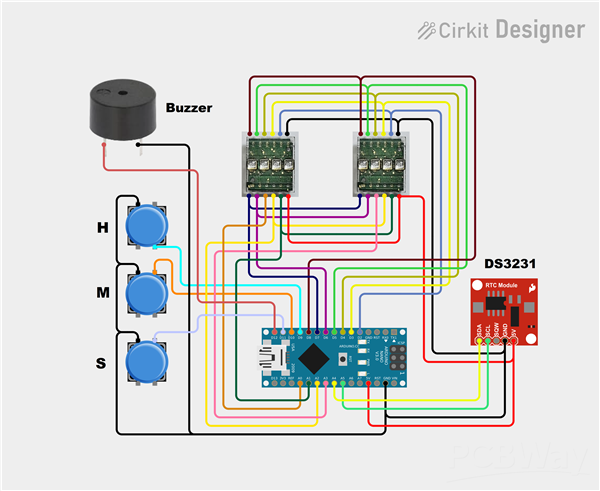
Arduino HPDL1414 Retro Clock with Set and Alarm Functions

Raspberry Pi 5 7 Inch Touch Screen IPS 1024x600 HD LCD HDMI-compatible Display for RPI 4B 3B+ OPI 5 AIDA64 PC Secondary Screen(Without Speaker)
BUY NOW
ESP32-S3 4.3inch Capacitive Touch Display Development Board, 800×480, 5-point Touch, 32-bit LX7 Dual-core Processor
BUY NOW
Raspberry Pi 5 7 Inch Touch Screen IPS 1024x600 HD LCD HDMI-compatible Display for RPI 4B 3B+ OPI 5 AIDA64 PC Secondary Screen(Without Speaker)
BUY NOW- Comments(0)
- Likes(0)
 Log in to post comments.
Log in to post comments.
- 0 USER VOTES
- YOUR VOTE 0.00 0.00
- 1
- 2
- 3
- 4
- 5
- 6
- 7
- 8
- 9
- 10
- 1
- 2
- 3
- 4
- 5
- 6
- 7
- 8
- 9
- 10
- 1
- 2
- 3
- 4
- 5
- 6
- 7
- 8
- 9
- 10
- 1
- 2
- 3
- 4
- 5
- 6
- 7
- 8
- 9
- 10
 More by Mirko Pavleski
More by Mirko Pavleski
-
 DIY ESP32 Bioresonance Rife Machine with ZAPPER function
Rife machine therapy is an alternative treatment developed by Dr. Royal Raymond Rife in the 1930s. H...
DIY ESP32 Bioresonance Rife Machine with ZAPPER function
Rife machine therapy is an alternative treatment developed by Dr. Royal Raymond Rife in the 1930s. H...
-
 Arduino VFO Project with a Large LCD Display
A Variable Frequency Oscillator (VFO) is an electronic oscillator whose output frequency can be adj...
Arduino VFO Project with a Large LCD Display
A Variable Frequency Oscillator (VFO) is an electronic oscillator whose output frequency can be adj...
-
 Exploring the Tesla Coil Driver Board, Full Review & Test Results
Some time ago I presented you a video in which I analyzed a super cheap Tesla Coil driver that cost...
Exploring the Tesla Coil Driver Board, Full Review & Test Results
Some time ago I presented you a video in which I analyzed a super cheap Tesla Coil driver that cost...
-
 Arduino Eatrthquake alarm and protection system with D7S seismic Sensor
Earthquakes are extremely common events around the world. On average, there are fifty earthquakes a...
Arduino Eatrthquake alarm and protection system with D7S seismic Sensor
Earthquakes are extremely common events around the world. On average, there are fifty earthquakes a...
-
 Review and Comparison of Three Inexpensive Metal Detector Kits
A metal detector is a device used to detect the presence of metal objects in the ground or other ma...
Review and Comparison of Three Inexpensive Metal Detector Kits
A metal detector is a device used to detect the presence of metal objects in the ground or other ma...
-
 How to make simple Arduino RGB Led strip VU Meter
VU meter or volume unit meter is a device intended for visual presentation of the audio signal. It ...
How to make simple Arduino RGB Led strip VU Meter
VU meter or volume unit meter is a device intended for visual presentation of the audio signal. It ...
-
 Arduino 3D Printed self Balancing Cube
Self-balancing devices are electronic devices that use sensors and motors to keep themselves balanc...
Arduino 3D Printed self Balancing Cube
Self-balancing devices are electronic devices that use sensors and motors to keep themselves balanc...
-
 OpenWebRX - Simplest Rasprberry Pi + RTLSDR Web SDR Radio
Software-Defined Radio is a radio communication system where components that have traditionally bee...
OpenWebRX - Simplest Rasprberry Pi + RTLSDR Web SDR Radio
Software-Defined Radio is a radio communication system where components that have traditionally bee...
-
 Colorful Arduino Tetris Game - WS2812B LED Matrix Tutorial
Tetris is a puzzle video game created in 1985 by Alexey Pajitnov. Players manipulate falling geomet...
Colorful Arduino Tetris Game - WS2812B LED Matrix Tutorial
Tetris is a puzzle video game created in 1985 by Alexey Pajitnov. Players manipulate falling geomet...
-
 Ultra cheap Ultrasonic levitation Device - functionality and testing
Ultrasonic levitation is phenomenon where objects are suspended in mid-air using the power of sound ...
Ultra cheap Ultrasonic levitation Device - functionality and testing
Ultrasonic levitation is phenomenon where objects are suspended in mid-air using the power of sound ...
-
 DIY -Spirit PI- ESP32 + Smartphone Sensitive Metal Detector
Pulse Induction (PI) metal detector operates on a principle based on sending short pulses of electr...
DIY -Spirit PI- ESP32 + Smartphone Sensitive Metal Detector
Pulse Induction (PI) metal detector operates on a principle based on sending short pulses of electr...
-
 ESP32 Analog style VU meter with GC9A01 Round Dispalys + Peak Meters
A typical VU meter measures audio signals and displays them with a visual indicator. In the classic...
ESP32 Analog style VU meter with GC9A01 Round Dispalys + Peak Meters
A typical VU meter measures audio signals and displays them with a visual indicator. In the classic...
-
 Arduino two weel self Balancing Robot
Self Balancing Robot is device that can balance itself from falling to the ground. Its function is ...
Arduino two weel self Balancing Robot
Self Balancing Robot is device that can balance itself from falling to the ground. Its function is ...
-
 ELECROW CrowPanel ESP32 4.2” E-paper Wi-Fi Info-Dispaly Project
An e-paper display (also known as an electronic paper display or E Ink display) is a type of screen...
ELECROW CrowPanel ESP32 4.2” E-paper Wi-Fi Info-Dispaly Project
An e-paper display (also known as an electronic paper display or E Ink display) is a type of screen...
-
 ESP32 Fluid simulation on 16x16 Led Matrix
Fluid simulation is a way of replicating the movement and behavior of liquids and gases in differen...
ESP32 Fluid simulation on 16x16 Led Matrix
Fluid simulation is a way of replicating the movement and behavior of liquids and gases in differen...
-
 Simple GU50 VTTC Tesla Coil with MOT (25+cm Spark)
Vacuum Tube Tesla Coils are a common choice for homebuilders for several practical reasons. At Soli...
Simple GU50 VTTC Tesla Coil with MOT (25+cm Spark)
Vacuum Tube Tesla Coils are a common choice for homebuilders for several practical reasons. At Soli...
-
 Hourglass ESP8266 Code
A hourglass, also known as an sand clock, is a device used to measure the passage of time. It consi...
Hourglass ESP8266 Code
A hourglass, also known as an sand clock, is a device used to measure the passage of time. It consi...
-
 Tug of War Arduino Game on WS2812 Led strip
A Tug of War is a classic team-based game where two opposing teams compete to pull a rope in opposi...
Tug of War Arduino Game on WS2812 Led strip
A Tug of War is a classic team-based game where two opposing teams compete to pull a rope in opposi...
-
 DIY ESP32 Bioresonance Rife Machine with ZAPPER function
Rife machine therapy is an alternative treatment developed by Dr. Royal Raymond Rife in the 1930s. H...
DIY ESP32 Bioresonance Rife Machine with ZAPPER function
Rife machine therapy is an alternative treatment developed by Dr. Royal Raymond Rife in the 1930s. H...
-
 Arduino VFO Project with a Large LCD Display
A Variable Frequency Oscillator (VFO) is an electronic oscillator whose output frequency can be adj...
Arduino VFO Project with a Large LCD Display
A Variable Frequency Oscillator (VFO) is an electronic oscillator whose output frequency can be adj...
-
 Exploring the Tesla Coil Driver Board, Full Review & Test Results
Some time ago I presented you a video in which I analyzed a super cheap Tesla Coil driver that cost...
Exploring the Tesla Coil Driver Board, Full Review & Test Results
Some time ago I presented you a video in which I analyzed a super cheap Tesla Coil driver that cost...
-
 Arduino Eatrthquake alarm and protection system with D7S seismic Sensor
Earthquakes are extremely common events around the world. On average, there are fifty earthquakes a...
Arduino Eatrthquake alarm and protection system with D7S seismic Sensor
Earthquakes are extremely common events around the world. On average, there are fifty earthquakes a...
-
 Review and Comparison of Three Inexpensive Metal Detector Kits
A metal detector is a device used to detect the presence of metal objects in the ground or other ma...
Review and Comparison of Three Inexpensive Metal Detector Kits
A metal detector is a device used to detect the presence of metal objects in the ground or other ma...
-
 How to make simple Arduino RGB Led strip VU Meter
VU meter or volume unit meter is a device intended for visual presentation of the audio signal. It ...
How to make simple Arduino RGB Led strip VU Meter
VU meter or volume unit meter is a device intended for visual presentation of the audio signal. It ...
-
 Arduino 3D Printed self Balancing Cube
Self-balancing devices are electronic devices that use sensors and motors to keep themselves balanc...
Arduino 3D Printed self Balancing Cube
Self-balancing devices are electronic devices that use sensors and motors to keep themselves balanc...
-
 OpenWebRX - Simplest Rasprberry Pi + RTLSDR Web SDR Radio
Software-Defined Radio is a radio communication system where components that have traditionally bee...
OpenWebRX - Simplest Rasprberry Pi + RTLSDR Web SDR Radio
Software-Defined Radio is a radio communication system where components that have traditionally bee...
-
 Colorful Arduino Tetris Game - WS2812B LED Matrix Tutorial
Tetris is a puzzle video game created in 1985 by Alexey Pajitnov. Players manipulate falling geomet...
Colorful Arduino Tetris Game - WS2812B LED Matrix Tutorial
Tetris is a puzzle video game created in 1985 by Alexey Pajitnov. Players manipulate falling geomet...
-
 Ultra cheap Ultrasonic levitation Device - functionality and testing
Ultrasonic levitation is phenomenon where objects are suspended in mid-air using the power of sound ...
Ultra cheap Ultrasonic levitation Device - functionality and testing
Ultrasonic levitation is phenomenon where objects are suspended in mid-air using the power of sound ...
-
 DIY -Spirit PI- ESP32 + Smartphone Sensitive Metal Detector
Pulse Induction (PI) metal detector operates on a principle based on sending short pulses of electr...
DIY -Spirit PI- ESP32 + Smartphone Sensitive Metal Detector
Pulse Induction (PI) metal detector operates on a principle based on sending short pulses of electr...
-
 ESP32 Analog style VU meter with GC9A01 Round Dispalys + Peak Meters
A typical VU meter measures audio signals and displays them with a visual indicator. In the classic...
ESP32 Analog style VU meter with GC9A01 Round Dispalys + Peak Meters
A typical VU meter measures audio signals and displays them with a visual indicator. In the classic...
-
Commodore 64 1541-II Floppy Disk Drive C64 Power Supply Unit USB-C 5V 12V DIN connector 5.25
108 0 2 -
Easy to print simple stacking organizer with drawers
58 0 0 -
-
-
-
Modifying a Hotplate to a Reflow Solder Station
1075 1 6 -
MPL3115A2 Barometric Pressure, Altitude, and Temperature Sensor
613 0 1 -
-
Nintendo 64DD Replacement Shell
473 0 2 -
V2 Commodore AMIGA USB-C Power Sink Delivery High Efficiency Supply Triple Output 5V ±12V OLED display ATARI compatible shark 100W
1361 4 3









































