|
|
Arduino Nano R3 |
x 1 | |
|
|
WS2812 Addressable LED Strip |
x 1 | |
|
|
Transistor NPN |
x 1 | |
|
|
Rotary potentiometer |
x 2 | |
|
|
Pushbutton |
x 4 | |
|
|
Buzzer |
x 1 |

|
Soldering Iron Kit |
|

|
arduino IDEArduino
|
Tug of War Arduino Game on WS2812 Led strip
A Tug of War is a classic team-based game where two opposing teams compete to pull a rope in opposite directions. The objective is to pull the other team across a certain marker (often a line or flag) positioned in the center of the rope.

This time I will describe how to make an Arduino version of this game for two players. In fact, each player represents a team and has its own color. Thanks to the LED strip with programmable RGB LEDs with a built-in WS 2812 chip we can make this game in a very simple way.
To make the game, we only need a few components:
- Arduino Nano microcontroller board
- Led Strip with 60RGB leds with built-in WS2812 chip
- Four buttons
- NPN Transistor
- Two potentiometyers 10K
- Two resistors
- and Buzzer

This project is sponsored by Altium 365 . Altium 365 is a cloud-based platform designed for electronics design and engineering. It provides a suite of tools for PCB design tools, including Requipments management, Supply chain, Library managment, ECAD connectivity, Co-design and integration, and manufacturing port

I'm actually using the box from a previous project of mine that used 4 buttons and two potentiometers, so I used the same hardware configuration, and the game even got more features and became more interesting to play. First, before I start playing, let me explain all the functions and how to play. Immediately after turning on the game, the two LEDs in the middle of the strip are activated, twice with red color, and the third time with magenta, which indicates the start of the game. This part is accompanied by appropriate sounds. Then, on both sides of these two LEDs, the remaining LEDs light up with the characteristic color for each player, in this case blue for Player1 and yellow for Player2.

The starting diode, seen from both sides, is magenta, and this is the limit to which we have to pull the opposing player. The movement of each player is indicated by beeps with different frequencies. Two red LEDs in the middle are actually the flag that shows the current position of the players. When this flag reaches one of the magenta LEDs, victory is declared for that player, in a way that all LEDs light up and flash three times with the color of the winner, of course by emitting appropriate sounds.

After the game ends, after a few seconds a new game starts in the way I explained previously. The two main buttons are used to pull the rope and the strength of the pull is proportional to the speed of pressing these buttons. The player who presses faster pulls the flag to his side. The second BOOST buttons, as the name suggests, are used to pull the rope with double strength and these buttons can only be used once during a specific game. The use of the BOOST button is signaled by a brief flashing of the magenta LEDs on the corresponding side of the player who used it.

Therefore, we need to think carefully at what point to use these buttons, which also gives the game a strategic component. When testing the game, I noticed that if the typing speed of both players is approximately the same, the game lasts a very long time and becomes boring. To avoid this moment, I used the first potentiometer to regulate the speed of movement of the rope, in 5 steps continuously. Here is what the movement looks like in the lowest and highest pulling speed. I used the second potentiometer to regulate the intensity of the LEDs, which is actually a very useful option that allows the device to adapt to operating in different conditions, for example, day and night.
As you can see, the Arduino code may not be fully optimized, but it is relatively understandable, so you can easily make changes to it according to your own ideas, especially in terms of changing colors, sounds, and speed.

Now I will demonstrate to you what the gameplay looks like, noting that I will represent both players, and in a real game with different players, the gameplay is far more interesting and even addictive.

And finally a short conclusion. This is an interesting simple to make Arduino game that can be made in less than a day. The simplicity is due to the LED strip consisting of 60 special LEDs with built-in chips, so at any moment we have full control of each LED individually thanks to the Adafruit_NeoPixel library. The device is built into a suitable box made of PVC material, and covered with colored self-adhesive wallpaper. The power supply is 5V and a minimum current of 1A.

#include <Adafruit_NeoPixel.h>
// Pin definitions
#define LED_PIN 6
#define BUTTON1_PIN 2 // Player 1 button
#define BUTTON2_PIN 3 // Player 2 button
#define BUZZER_PIN 4 // Buzzer pin
#define LED_INTENSITY_POT A0 // Potentiometer for LED brightness
#define SPEED_POT A1 // Potentiometer for game speed
#define POWER1_PIN 7 // Player 1 power move button
#define POWER2_PIN 8 // Player 2 power move button
// LED strip configuration
#define NUM_LEDS 60 // Total number of LEDs (29 + 2 + 29)
#define CENTER_POS 30 // Center position (0-based index)
// Game constants
#define DEBOUNCE_TIME 50 // Button debounce time in milliseconds
#define VICTORY_FLASHES 3 // Number of victory flashes
#define FLASH_DELAY 200 // Delay between flashes in milliseconds
#define MIN_CLICK_SPEED 1 // Minimum pixels to move per click
#define MAX_CLICK_SPEED 5 // Maximum pixels to move per click
// Power move constants
#define POWER_BOOST 3 // Fixed amount added to speed during power move
#define POWER_MOVES_COUNT 3 // Number of powered moves each player gets
#define POWER_FLASH_DURATION 500 // Duration of power move activation flash
#define MAX_POWER_SPEED (MAX_CLICK_SPEED + 2) // Maximum speed during power move
// Initialize LED strip
Adafruit_NeoPixel strip = Adafruit_NeoPixel(NUM_LEDS, LED_PIN, NEO_GRB + NEO_KHZ800);
// Colors
uint32_t COLOR_RED;
uint32_t COLOR_BLUE;
uint32_t COLOR_YELLOW;
uint32_t COLOR_MAGENTA;
const uint32_t COLOR_OFF = strip.Color(0, 0, 0);
// Game state variables
int flagPosition = CENTER_POS; // Current position of the center of the red flag
unsigned long lastButton1Press = 0;
unsigned long lastButton2Press = 0;
bool gameActive = false; // Changed to false initially
int clickSpeed = 1; // Number of pixels to move per click
// Power move state variables
bool player1PowerActive = false;
bool player2PowerActive = false;
int player1PowerMovesLeft = 0;
int player2PowerMovesLeft = 0;
bool player1PowerAvailable = true; // Can only use once per round
bool player2PowerAvailable = true; // Can only use once per round
unsigned long lastPower1Press = 0;
unsigned long lastPower2Press = 0;
bool button1LastState = HIGH;
bool button2LastState = HIGH;
bool power1LastState = HIGH;
bool power2LastState = HIGH;
void setup() {
// Initialize LED strip
strip.begin();
strip.show();
// Set up buttons with internal pull-up resistors
pinMode(BUTTON1_PIN, INPUT_PULLUP);
pinMode(BUTTON2_PIN, INPUT_PULLUP);
pinMode(POWER1_PIN, INPUT_PULLUP);
pinMode(POWER2_PIN, INPUT_PULLUP);
pinMode(BUZZER_PIN, OUTPUT);
pinMode(LED_INTENSITY_POT, INPUT);
pinMode(SPEED_POT, INPUT);
button1LastState = digitalRead(BUTTON1_PIN);
button2LastState = digitalRead(BUTTON2_PIN);
power1LastState = digitalRead(POWER1_PIN);
power2LastState = digitalRead(POWER2_PIN);
// Initial game state
resetGame();
}
void loop() {
if (!gameActive) {
playStartSequence();
}
if (gameActive) {
// Update LED brightness based on potentiometer
updateColors();
// Update game speed based on potentiometer
updateGameSpeed();
// Check for power moves
checkPowerMoves();
// Check for button presses with debounce
checkButtons();
updateLEDs();
}
}
void checkPowerMoves() {
// Read current power button states
bool power1CurrentState = digitalRead(POWER1_PIN);
bool power2CurrentState = digitalRead(POWER2_PIN);
// Check Player 1 power move button
if (power1CurrentState == LOW && power1LastState == HIGH) { // Detect only falling edge
if (millis() - lastPower1Press > DEBOUNCE_TIME && player1PowerAvailable) {
activatePowerMove(1);
lastPower1Press = millis();
}
}
// Check Player 2 power move button
if (power2CurrentState == LOW && power2LastState == HIGH) { // Detect only falling edge
if (millis() - lastPower2Press > DEBOUNCE_TIME && player2PowerAvailable) {
activatePowerMove(2);
lastPower2Press = millis();
}
}
// Update power button states
power1LastState = power1CurrentState;
power2LastState = power2CurrentState;
}
void activatePowerMove(int player) {
if (player == 1 && player1PowerAvailable) {
player1PowerActive = true;
player1PowerMovesLeft = POWER_MOVES_COUNT;
player1PowerAvailable = false;
flashPowerMove(1);
} else if (player == 2 && player2PowerAvailable) {
player2PowerActive = true;
player2PowerMovesLeft = POWER_MOVES_COUNT;
player2PowerAvailable = false;
flashPowerMove(2);
}
}
void flashPowerMove(int player) {
strip.clear();
// Flash player's side
if (player == 1) {
for (int i = 0; i < CENTER_POS; i++) {
strip.setPixelColor(i, COLOR_MAGENTA);
}
tone(BUZZER_PIN, 2000, 200); // Power move activation sound
} else {
for (int i = CENTER_POS; i < NUM_LEDS; i++) {
strip.setPixelColor(i, COLOR_MAGENTA);
}
tone(BUZZER_PIN, 2500, 200); // Power move activation sound
}
strip.show();
delay(POWER_FLASH_DURATION);
updateLEDs();
}
void playStartSequence() {
// First update colors for the sequence
updateColors();
// Flash center position in preparation
for (int i = 0; i < 3; i++) {
// First two beeps with one frequency
if (i < 2) {
strip.clear();
strip.setPixelColor(CENTER_POS, COLOR_RED);
strip.setPixelColor(CENTER_POS - 1, COLOR_RED);
strip.show();
tone(BUZZER_PIN, 800, 200); // Lower frequency for ready beeps
delay(300);
strip.clear();
strip.show();
delay(300);
}
// Final beep with different frequency
else {
strip.clear();
strip.setPixelColor(CENTER_POS, COLOR_MAGENTA);
strip.setPixelColor(CENTER_POS - 1, COLOR_MAGENTA);
strip.show();
tone(BUZZER_PIN, 1200, 400); // Higher frequency for start beep
delay(400);
}
}
// Start the game
gameActive = true;
flagPosition = CENTER_POS;
updateLEDs();
}
void updateColors() {
// Read LED intensity from potentiometer (0-255)
int intensity = map(analogRead(LED_INTENSITY_POT), 0, 1023, 0, 255);
// Update colors with new intensity
COLOR_RED = strip.Color(intensity, 0, 0);
COLOR_BLUE = strip.Color(0, 0, intensity);
COLOR_YELLOW = strip.Color(intensity, intensity, 0);
COLOR_MAGENTA = strip.Color(intensity, 0, intensity);
}
void updateGameSpeed() {
// Read speed value from potentiometer
clickSpeed = map(analogRead(SPEED_POT), 0, 1023, MIN_CLICK_SPEED, MAX_CLICK_SPEED);
}
void checkButtons() {
// Read current button states
bool button1CurrentState = digitalRead(BUTTON1_PIN);
bool button2CurrentState = digitalRead(BUTTON2_PIN);
// Check Player 1 button (pulls flag left)
if (button1CurrentState == LOW && button1LastState == HIGH) { // Detect only falling edge
if (millis() - lastButton1Press > DEBOUNCE_TIME) {
// Calculate move amount with a more balanced power multiplier
int moveAmount = clickSpeed;
if (player1PowerActive && player1PowerMovesLeft > 0) {
moveAmount = min(moveAmount + POWER_BOOST, MAX_POWER_SPEED);
player1PowerMovesLeft--;
if (player1PowerMovesLeft <= 0) {
player1PowerActive = false;
}
}
flagPosition -= moveAmount;
tone(BUZZER_PIN, player1PowerActive ? 800 : 1000, 20);
lastButton1Press = millis();
}
}
// Check Player 2 button (pulls flag right)
if (button2CurrentState == LOW && button2LastState == HIGH) { // Detect only falling edge
if (millis() - lastButton2Press > DEBOUNCE_TIME) {
int moveAmount = clickSpeed;
if (player2PowerActive && player2PowerMovesLeft > 0) {
moveAmount = min(moveAmount + POWER_BOOST, MAX_POWER_SPEED);
player2PowerMovesLeft--;
if (player2PowerMovesLeft <= 0) {
player2PowerActive = false;
}
}
flagPosition += moveAmount;
tone(BUZZER_PIN, player2PowerActive ? 1300 : 1500, 20);
lastButton2Press = millis();
}
}
// Update button states
button1LastState = button1CurrentState;
button2LastState = button2CurrentState;
// Keep flag position within bounds
flagPosition = constrain(flagPosition, 1, NUM_LEDS - 2);
// Check for victory conditions
if (flagPosition <= 1 || flagPosition >= NUM_LEDS - 2) {
gameActive = false;
celebrateVictory();
}
}
void updateLEDs() {
strip.clear();
// Draw the red flag (2 LEDs)
strip.setPixelColor(flagPosition, COLOR_RED);
strip.setPixelColor(flagPosition - 1, COLOR_RED);
// Draw Player 1 side (blue)
for (int i = 0; i < flagPosition - 1; i++) {
strip.setPixelColor(i, i == 0 ? COLOR_MAGENTA : COLOR_BLUE);
}
// Draw Player 2 side (yellow)
for (int i = flagPosition + 1; i < NUM_LEDS; i++) {
strip.setPixelColor(i, i == NUM_LEDS - 1 ? COLOR_MAGENTA : COLOR_YELLOW);
}
strip.show();
}
void celebrateVictory() {
// Determine winner's color
uint32_t winnerColor = (flagPosition <= 1) ? COLOR_BLUE : COLOR_YELLOW;
// Victory tune
if (flagPosition <= 1) {
playVictoryTune(1000); // Lower pitch for Player 1
} else {
playVictoryTune(1500); // Higher pitch for Player 2
}
// Flash victory animation
for (int i = 0; i < VICTORY_FLASHES; i++) {
// Fill with winner's color
for (int j = 0; j < NUM_LEDS; j++) {
strip.setPixelColor(j, winnerColor);
}
strip.show();
delay(FLASH_DELAY);
// Turn off
strip.clear();
strip.show();
delay(FLASH_DELAY);
}
delay(3000);
resetGame();
}
void playVictoryTune(int baseFreq) {
tone(BUZZER_PIN, baseFreq, 200);
delay(200);
tone(BUZZER_PIN, baseFreq * 1.25, 200);
delay(200);
tone(BUZZER_PIN, baseFreq * 1.5, 400);
delay(400);
}
void resetGame() {
flagPosition = CENTER_POS;
gameActive = false;
player1PowerActive = false;
player2PowerActive = false;
player1PowerMovesLeft = 0;
player2PowerMovesLeft = 0;
player1PowerAvailable = true;
player2PowerAvailable = true;
updateLEDs();
}
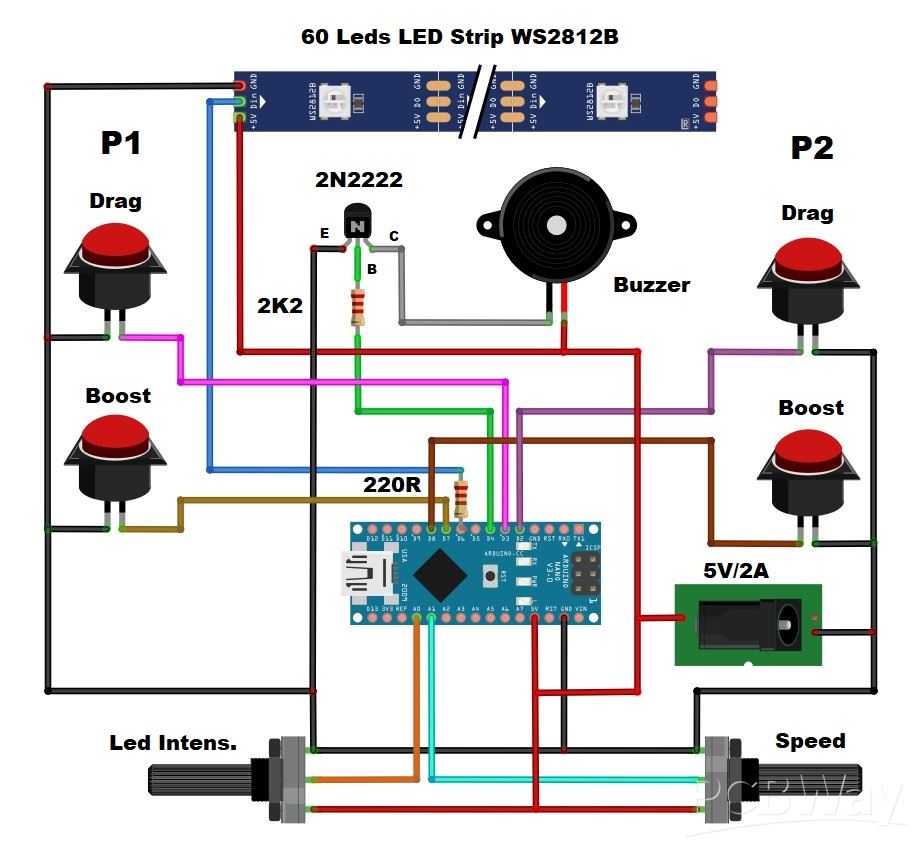
Tug of War Arduino Game on WS2812 Led strip
- Comments(0)
- Likes(0)
- 0 USER VOTES
- YOUR VOTE 0.00 0.00
- 1
- 2
- 3
- 4
- 5
- 6
- 7
- 8
- 9
- 10
- 1
- 2
- 3
- 4
- 5
- 6
- 7
- 8
- 9
- 10
- 1
- 2
- 3
- 4
- 5
- 6
- 7
- 8
- 9
- 10
- 1
- 2
- 3
- 4
- 5
- 6
- 7
- 8
- 9
- 10
 More by Mirko Pavleski
More by Mirko Pavleski
-
 Arduino 3D Printed self Balancing Cube
Self-balancing devices are electronic devices that use sensors and motors to keep themselves balanc...
Arduino 3D Printed self Balancing Cube
Self-balancing devices are electronic devices that use sensors and motors to keep themselves balanc...
-
 DIY 5-Day Rainfall Forecast Device - ESP32 E-Paper Project
In several of my previous projects I have presented ways to make weather stations, but this time I ...
DIY 5-Day Rainfall Forecast Device - ESP32 E-Paper Project
In several of my previous projects I have presented ways to make weather stations, but this time I ...
-
 Build simple Retro Style VFO (Variable frequency oscillator) with Crowoanel 1.28 inch Round Display
Today I received a shipment with a Small round LCD display from Elecrow. The device is packed in tw...
Build simple Retro Style VFO (Variable frequency oscillator) with Crowoanel 1.28 inch Round Display
Today I received a shipment with a Small round LCD display from Elecrow. The device is packed in tw...
-
 Human vs Robot – Rock Paper Scissors with MyCobot 280 M5Stack
Today I received a package containing the few Elephant Robotics products. The shipment is well pack...
Human vs Robot – Rock Paper Scissors with MyCobot 280 M5Stack
Today I received a package containing the few Elephant Robotics products. The shipment is well pack...
-
 How to Build a Simple Audio Spectrum Analyzer with Adjustable Settings
An audio spectrum analyzer is an electronic device or software tool that measures and visually disp...
How to Build a Simple Audio Spectrum Analyzer with Adjustable Settings
An audio spectrum analyzer is an electronic device or software tool that measures and visually disp...
-
 How to Make a Digital Clock on a Vintage B&W TV using Arduino
These days I accidentally came across this small retro Black and White TV with a built-in Radio, so ...
How to Make a Digital Clock on a Vintage B&W TV using Arduino
These days I accidentally came across this small retro Black and White TV with a built-in Radio, so ...
-
 Build a $10 Function Generator with Frequency Meter for Your Lab
A function generator is a piece of electronic test equipment used to generate various types of elec...
Build a $10 Function Generator with Frequency Meter for Your Lab
A function generator is a piece of electronic test equipment used to generate various types of elec...
-
 From Unboxing to Coding - Radar Clock on Elecrow’s 2.1 HMI Display
Today I received a shipment with a large round LCD display from Elecrow. The device is packed in two...
From Unboxing to Coding - Radar Clock on Elecrow’s 2.1 HMI Display
Today I received a shipment with a large round LCD display from Elecrow. The device is packed in two...
-
 Making a Retro Analog NTP Clock with Unihiker K10 - Arduino IDE Tutorial
Some time ago I presented you a way to use standard Arduino libraries on the Unihiker k10 developme...
Making a Retro Analog NTP Clock with Unihiker K10 - Arduino IDE Tutorial
Some time ago I presented you a way to use standard Arduino libraries on the Unihiker k10 developme...
-
 Build a Cheap & Easy HF Preselector - Antenna Tuner
HF antenna preselector is an electronic device connected between an HF radio antenna, and a radio r...
Build a Cheap & Easy HF Preselector - Antenna Tuner
HF antenna preselector is an electronic device connected between an HF radio antenna, and a radio r...
-
 DIY Static Charge Monitor - Electrostatic Field Detector (Arduino & TL071)
A Static Charge Monitor also known as a Static Field Meter or Electrostatic Voltmeter is a device u...
DIY Static Charge Monitor - Electrostatic Field Detector (Arduino & TL071)
A Static Charge Monitor also known as a Static Field Meter or Electrostatic Voltmeter is a device u...
-
 XHDATA D-219 Radio Short Review with complete disassembly
Some time ago I received an offer from XHDATA to be one of the first test users of their new radio m...
XHDATA D-219 Radio Short Review with complete disassembly
Some time ago I received an offer from XHDATA to be one of the first test users of their new radio m...
-
 How to make Simplest ever Oscilloscope Clock
An oscilloscope clock is a unique and creative way to display the time using an oscilloscope, which...
How to make Simplest ever Oscilloscope Clock
An oscilloscope clock is a unique and creative way to display the time using an oscilloscope, which...
-
 DIY Digital Barograph with BME280 and ESP32 - 24 Hour Pressure Trends
A barograph is a self-recording barometer that continuously measures and records atmospheric pressu...
DIY Digital Barograph with BME280 and ESP32 - 24 Hour Pressure Trends
A barograph is a self-recording barometer that continuously measures and records atmospheric pressu...
-
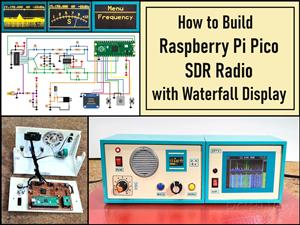 Build a Raspberry Pi Pico SDR Radio with Waterfall Display
Software-defined radio (SDR) is a radio communication system where components that have traditional...
Build a Raspberry Pi Pico SDR Radio with Waterfall Display
Software-defined radio (SDR) is a radio communication system where components that have traditional...
-
 DIY Magnet Polarity Detector - How to Identify Poles with a Hall Sensor from a PC Fan
Recently, while working on a project, I needed to determine the polarity of several permanent magne...
DIY Magnet Polarity Detector - How to Identify Poles with a Hall Sensor from a PC Fan
Recently, while working on a project, I needed to determine the polarity of several permanent magne...
-
 Light Meter Project - Making Dfrobot Unihiker K10 Work with Standard Arduino Libraries
The other day I received a shipment with a UNIHIKER K10 development board from DFRobot, which I rec...
Light Meter Project - Making Dfrobot Unihiker K10 Work with Standard Arduino Libraries
The other day I received a shipment with a UNIHIKER K10 development board from DFRobot, which I rec...
-
 DIY Simple Arduino Whack-a-Mole Game
A "Whack-a-Mole" game is a classic arcade-style game where moles pop up randomly from holes, and th...
DIY Simple Arduino Whack-a-Mole Game
A "Whack-a-Mole" game is a classic arcade-style game where moles pop up randomly from holes, and th...
-
-
AEL-2011 Power Supply Module
510 0 2 -
AEL-2011 50W Power Amplifier
465 0 2 -
-
-
Custom Mechanical Keyboard
687 0 0 -
Tester for Touch Screen Digitizer without using microcontroller
319 2 2 -
Audio reactive glow LED wristband/bracelet with NFC / RFID-Tags
304 0 1 -
-
-












































