
|
Soldering Iron Wire Welding Lead Roll |
|

|
Soldering iron |
|

|
arduino IDEArduino
|
Arduino hearing test device - Audiometer
An audiometer is a machine used for evaluating hearing acuity. They usually consist of an embedded hardware unit connected to a pair of headphones and a test subject feedback button. This device typically transmits pure tones to the headphones of the test subject at varying frequencies and intensities, and records the subject's responses to produce an audiogram of threshold sensitivity.
I recently took a hearing test in a professional facility, and I received the results in the form of an audiogram. I decided to try to make a similar device because the principle of operation of the device is quite simple. After a short research on the internet I found applications that use the sound card of the PC for this purpose, but my goal was to make a practical stand-alone device. I found idea for this type of device on the Arduino forums by a user named "cstram" and decided to make it with some modifications depending on the hardware I had at the time. In this case, the Arduino is an input-output unit that generates tones with different frequencies and intensity, and then displays the feedback results received from the person being tested, on a screen with a resolution of 8 x 8 pixels made up of 64 RGB LEDs. The screen displays two graphs in different colors, for the left and right ear.

The device is relatively simple to build, and consists of several components:
- Arduino Nano microcontroller
- 8x8 matrix consist of 64 RGB Leds with buit-in WS2812 chip. For a more interesting visual impression, I made a 3D printed grid
- 128x64 Oled display with SSD1306 chip
- Rotary encoder
- push button
- female earphone jack
- and small earphones
The device is powered by two lithium batteries connected in series, and a 7805 5V voltage stabilizer is placed at its output. This time I neglected the battery control and charging circuit because that part has been described several times before.
If you want to make your own PCB for this project, or for any other electronic project, PCBway is a great choice for you. PCBway is one of the most experienced PCB manufacturing company in China in field of PCB prototype and fabrication. They have a large online community where you can find a Open Source projects, and you can also share your project there. From my personal experience I can tell you that on this community you can find many useful projects with alredy designed PCBs, from where you can place an order directly.

Now let's see how the device works in reality: When turning on the device, the first test frequency and the volume in decibels appear on the Oled screen. On the Matrix screen, the rows represent the sound volume in decibels and the columns represent the given frequency in Hertz. Now we put the earphone in one ear and using the rotary encoder we gradually increase the volume until we hear a sound. At that moment, we press the button, which remembers the result for the first frequency and switches to the next frequency, and thus we go to the end. When we finish with the last frequency, we switch the earphone to the other ear and repeat the procedure for all frequencies. Now the diodes will light up with a different color. At the end, the device plots the audiograms for both ears individually in red and blue. The display will give us all the information required. This will tell you the quality of you hearing at each frequency. The red color represents the left ear, while the blue color represents the right one. Let me mention that this is not a professional device and can be used for fun. However, if we calibrate it using a professional device, as I did, we can get quite a solid insight into the auditory capabilities of our hearing organs.
This is what a professional Audiogram looks like:

UPDATE:
A few days after I finished the project, I had access to the Bone Conduction Headset, which is used for Bone Conduction Testing.

This is another type of pure-tone test that measures your inner ear’s response to sound. A conductor will be placed behind your ear; it will send tiny vibrations through the bone directly to the inner ear. This is different than the traditional version, which uses air to send audible sounds. If the results of this test are different than the pure-tone audiometry, your audiologist can use this information to determine your type of hearing loss. Determining the threshold should be done in the same way as obtaining the Air Conduction thresholds is performed. Bone-conduction measurements are normally restricted to the frequency range from 250 to 4000 Hz. With a small modification of the previously described device, I expanded its functionality, and after that Bone Conduction Testing can also be performed with it.
It is only necessary to add a small audio amplifier because the ohmic resistance of the test headset vibrator is only four ohms. I used a small inexpensive class D amplifier with a potentiometer which is quite suitable for this purpose.

It is only necessary to bring the signal from headphones to the input of the amplifier. A Bone Conduction headset is connected to the output of the amplifier through a suitable connector. With the help of the potentiometer we can perform a precise calibration using a commercial device like this. So, as I mentioned before, the method of performing the test is exactly the same as in the previous case, only that instead of a headset, a Bone Conduction oscolator is placed on the bone behind the ear.
Finally, the device is installed in a suitable case made of PVC board and covered with colored wallpaper.
#include <Volume.h>
#include <RotaryEncoder.h>
#include <Adafruit_NeoPixel.h>
#include <OneButton.h>
#include <U8glib.h>
#define PIN 8
Adafruit_NeoPixel strip = Adafruit_NeoPixel(64, PIN, NEO_GRB + NEO_KHZ800);
U8GLIB_SSD1306_128X64 u8g(U8G_I2C_OPT_NONE); // I2C / TWI
Volume vol;
// Change these two numbers to the pins connected to your encoder.
// Best Performance: both pins have interrupt capability
// Good Performance: only the first pin has interrupt capability
// Low Performance: neither pin has interrupt capability
// ----- Rotary settings here ----
#define ROTARYSTEPS 1
#define ROTARYMIN 1
#define ROTARYMAX 8
int lastPos = 0;
int exitFlag = 0;
// Setup a RoraryEncoder for pins A2 and A3:
RotaryEncoder encoder(A2, A3);
// Last known rotary position.
// Setup a new OneButton on pin A1.
OneButton button(A1, true);
int risultati[3][8];
int j=0;
int x=0;
int y=0;
int orecchio=1;
int pos = 1;
char db[9][10]=
{ "0 db",
"10 db",
"20 db",
"30 db",
"40 db",
"50 db",
"60 db",
"70 db",
"80 db"
};
char freq[8][10]
{ "125 Hz",
"250 Hz",
"500 Hz",
"1000 Hz",
"2000 Hz",
"3000 Hz",
"4000 Hz",
"8000 Hz"
};
int freqn[8][2]
{
125, 250, 500, 1000, 2000, 3000, 4000, 8000
};
char ear[3][11]
{ "Volume:",
"Vol. Left:",
"Vol. Righ:"
};
void setup() {
strip.begin();
strip.show(); // Initialize all pixels to 'off'
encoder.setPosition(0 / ROTARYSTEPS); // start with the value of 0.
u8g.setColorIndex(1); // pixel on for Display
button.attachLongPressStop(longPressStop);
vol.begin(); // After calling this, delay() and delayMicroseconds will no longer work
// correctly! Instead, use vol.delay() and vol.delayMicroseconds() for
// the correct timing
vol.setMasterVolume(3.00); // Self-explanatory enough, right? Try lowering this value if the speaker is too loud! (0.00 - 1.00)
vol.delay(500);
Serial.begin(115200);
Serial.println("Volume test with Encoder:");
}
void loop() {
button.tick();
encoder.tick();
int newPos = encoder.getPosition();
if (pos != newPos) {
if (newPos < ROTARYMIN) {
encoder.setPosition(ROTARYMIN / ROTARYSTEPS);
newPos = ROTARYMIN;
} else if (newPos > ROTARYMAX) {
encoder.setPosition(ROTARYMAX / ROTARYSTEPS);
newPos = ROTARYMAX;
}
Serial.print(newPos);
Serial.print(", ");
Serial.print(x);
Serial.println();
if (orecchio < 3){
u8g.firstPage();
do {
draw(ear[orecchio], 25, 16);
draw("Freq:", 15, 55);
draw(db[newPos], 40, 35);
draw(freq[x], 60, 55);
} while( u8g.nextPage() );
} else {
u8g.firstPage();
do {
draw(" FINAL GRAPH ", 0, 20);
draw(" EXECUTED ", 0, 50);
} while( u8g.nextPage() );
}
pos = newPos;
vol.tone (freqn[x],pos);
if (orecchio < 3)
for (j=(x*8); j<64;j++)
strip.setPixelColor(j, 0, 0, 0);
strip.show();
if ((x==0 or x==2 or x==4 or x==6) and orecchio==1)
strip.setPixelColor((pos-1)+(x*8), 10, 0, 0);
if ((x==1 or x==3 or x==5 or x==7) and orecchio==1)
strip.setPixelColor(((x+1)*8)-(pos), 10, 0, 0);
if ((x==0 or x==2 or x==4 or x==6) and orecchio==2)
strip.setPixelColor((pos-1)+(x*8), 0, 0, 10);
if ((x==1 or x==3 or x==5 or x==7) and orecchio==2)
strip.setPixelColor(((x+1)*8)-(pos), 0, 0, 10);
strip.show();
}
// vol.delay(10); // solo per test
}
// This function will be called once, when the button1 is released after beeing pressed for a long time.
void longPressStop() {
Serial.print("Button 1 longPress stop, x=");
// scanf("%d", &risultati[orecchio][pos]);
risultati[orecchio][x]=pos;
x=x+1;
pos=0;
encoder.setPosition(1);
if (x>7 and orecchio == 1) {
x=0;
orecchio =2;
}
if (x>7 and orecchio == 2) {
u8g.firstPage();
do {
draw(" PLEASE WAIT ", 0, 20);
draw(" FINAL GRAPH ", 0, 50);
} while( u8g.nextPage() );
strip.clear();
for (j=1; j<3;j++) {
Serial.println();
for (x=0; x<8;x++) {
if ((x==0 or x==2 or x==4 or x==6) and j==1)
strip.setPixelColor((risultati[j][x]-1)+(x*8), 10, 0, 0);
if ((x==1 or x==3 or x==5 or x==7) and j==1)
strip.setPixelColor(((x+1)*8)-(risultati[j][x]), 10, 0, 0);
if ((x==0 or x==2 or x==4 or x==6) and j==2)
if (strip.getPixelColor((risultati[j][x]-1)+(x*8)) == 0)
strip.setPixelColor((risultati[j][x]-1)+(x*8), 0, 0, 10);
else
strip.setPixelColor((risultati[j][x]-1)+(x*8), 10, 0, 10);
if ((x==1 or x==3 or x==5 or x==7) and j==2)
if (strip.getPixelColor(((x+1)*8)-(risultati[j][x])) == 0)
strip.setPixelColor(((x+1)*8)-(risultati[j][x]), 0, 0, 10);
else
strip.setPixelColor(((x+1)*8)-(risultati[j][x]), 10, 0, 10);
strip.show();
Serial.print(risultati[j][x]);
Serial.print(", ");
vol.delay(1000);
}
}
x=0;
orecchio = 3;
}
Serial.println(x);
Serial.print("Ear = ");
Serial.println(orecchio);
} // longPressStop1
void draw(char* parola, int posx, int posy) {
// graphic commands to redraw the complete screen should be placed here
u8g.setFont(u8g_font_unifont);
//u8g.setFont(u8g_font_osb21);
u8g.drawStr( posx, posy, parola);
}
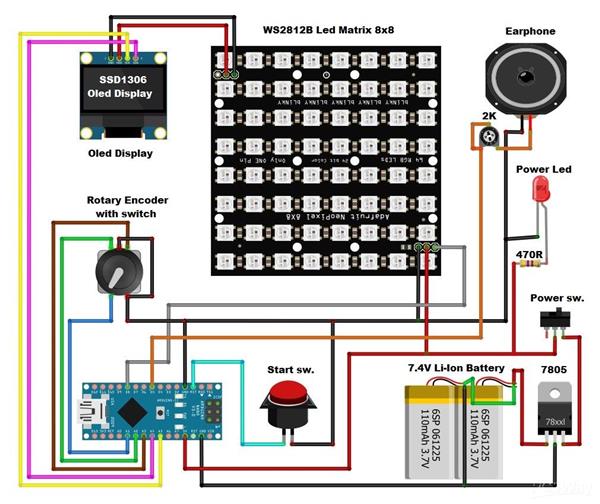
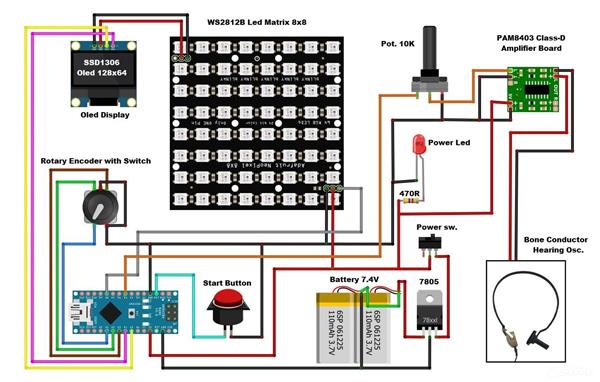
Arduino hearing test device - Audiometer
*PCBWay community is a sharing platform. We are not responsible for any design issues and parameter issues (board thickness, surface finish, etc.) you choose.
- Comments(0)
- Likes(1)
-
 Stan
Mar 09,2023
Stan
Mar 09,2023
- 0 USER VOTES
- YOUR VOTE 0.00 0.00
- 1
- 2
- 3
- 4
- 5
- 6
- 7
- 8
- 9
- 10
- 1
- 2
- 3
- 4
- 5
- 6
- 7
- 8
- 9
- 10
- 1
- 2
- 3
- 4
- 5
- 6
- 7
- 8
- 9
- 10
- 1
- 2
- 3
- 4
- 5
- 6
- 7
- 8
- 9
- 10
 More by Mirko Pavleski
More by Mirko Pavleski
-
 Arduino 3D Printed self Balancing Cube
Self-balancing devices are electronic devices that use sensors and motors to keep themselves balanc...
Arduino 3D Printed self Balancing Cube
Self-balancing devices are electronic devices that use sensors and motors to keep themselves balanc...
-
 DIY ESP32 Bioresonance Rife Machine with ZAPPER function
Rife machine therapy is an alternative treatment developed by Dr. Royal Raymond Rife in the 1930s. H...
DIY ESP32 Bioresonance Rife Machine with ZAPPER function
Rife machine therapy is an alternative treatment developed by Dr. Royal Raymond Rife in the 1930s. H...
-
 Arduino VFO Project with a Large LCD Display
A Variable Frequency Oscillator (VFO) is an electronic oscillator whose output frequency can be adj...
Arduino VFO Project with a Large LCD Display
A Variable Frequency Oscillator (VFO) is an electronic oscillator whose output frequency can be adj...
-
 Exploring the Tesla Coil Driver Board, Full Review & Test Results
Some time ago I presented you a video in which I analyzed a super cheap Tesla Coil driver that cost...
Exploring the Tesla Coil Driver Board, Full Review & Test Results
Some time ago I presented you a video in which I analyzed a super cheap Tesla Coil driver that cost...
-
 Arduino Eatrthquake alarm and protection system with D7S seismic Sensor
Earthquakes are extremely common events around the world. On average, there are fifty earthquakes a...
Arduino Eatrthquake alarm and protection system with D7S seismic Sensor
Earthquakes are extremely common events around the world. On average, there are fifty earthquakes a...
-
 Review and Comparison of Three Inexpensive Metal Detector Kits
A metal detector is a device used to detect the presence of metal objects in the ground or other ma...
Review and Comparison of Three Inexpensive Metal Detector Kits
A metal detector is a device used to detect the presence of metal objects in the ground or other ma...
-
 How to make simple Arduino RGB Led strip VU Meter
VU meter or volume unit meter is a device intended for visual presentation of the audio signal. It ...
How to make simple Arduino RGB Led strip VU Meter
VU meter or volume unit meter is a device intended for visual presentation of the audio signal. It ...
-
 DIY Simple Antistress and Relaxation PEMF Device based on Schumannn resonance frequency 7.83 Hz
Schumann resonances are global electromagnetic resonances, generated by lightning discharges in the...
DIY Simple Antistress and Relaxation PEMF Device based on Schumannn resonance frequency 7.83 Hz
Schumann resonances are global electromagnetic resonances, generated by lightning discharges in the...
-
 DIY Si4825 A10 multiband Radio (MW,SW,FM)
Thanks to the production of specialized radio chips, nowadays it is possible to make a quality mult...
DIY Si4825 A10 multiband Radio (MW,SW,FM)
Thanks to the production of specialized radio chips, nowadays it is possible to make a quality mult...
-
 DIY simple HUNTER Led Game with Arduino
Some time ago I presented you a simple to make, but interesting game, a 1D version simulation of "P...
DIY simple HUNTER Led Game with Arduino
Some time ago I presented you a simple to make, but interesting game, a 1D version simulation of "P...
-
 XHDATA D-109WB Radio Short Review with complete disassembly
Recently I received a shipment of a radio from the brand XHDATA model: D-109WB, so I immediately de...
XHDATA D-109WB Radio Short Review with complete disassembly
Recently I received a shipment of a radio from the brand XHDATA model: D-109WB, so I immediately de...
-
 Arduino Rotary encoder combination lock (Arduino door lock system with Rotary Encoder)
Rotary dial safes typically use a mechanical combination lock. They are valued for their simplicity...
Arduino Rotary encoder combination lock (Arduino door lock system with Rotary Encoder)
Rotary dial safes typically use a mechanical combination lock. They are valued for their simplicity...
-
 DIY DRSSTC Music Tesla coil with Interrupter using cheap Driver Module
DRSSTC (Dual resonant solid state tesla coil) is a type of Tesla coil that uses solid-state compone...
DIY DRSSTC Music Tesla coil with Interrupter using cheap Driver Module
DRSSTC (Dual resonant solid state tesla coil) is a type of Tesla coil that uses solid-state compone...
-
 Arduino HPDL1414 Retro Clock with Set and Alarm Functions
The HPDL-1414 is a 16-segment LED display with four printable fields that is over twenty years old....
Arduino HPDL1414 Retro Clock with Set and Alarm Functions
The HPDL-1414 is a 16-segment LED display with four printable fields that is over twenty years old....
-
 How to turn a 7 inch Elecrow pi terminal into a standalone SDR Radio
Today I received the Pi Terminal-7” IPS HMI CM4 Panel All-In-One Module Raspberry Pi Computer from E...
How to turn a 7 inch Elecrow pi terminal into a standalone SDR Radio
Today I received the Pi Terminal-7” IPS HMI CM4 Panel All-In-One Module Raspberry Pi Computer from E...
-
 DIY Simple Functional Lakhovsky MWO (Multiwave Oscillator) Therapy Device
The Lakhovsky Multiwave Oscillator (LMO) is a device that was developed by Georges Lakhovsky in the...
DIY Simple Functional Lakhovsky MWO (Multiwave Oscillator) Therapy Device
The Lakhovsky Multiwave Oscillator (LMO) is a device that was developed by Georges Lakhovsky in the...
-
 DIY simple Advanced Weather station (5day forecast) and Internet Radio
ELECROW crow panel 2.8 inch esp32 display module is ideal for making simple but also relatively com...
DIY simple Advanced Weather station (5day forecast) and Internet Radio
ELECROW crow panel 2.8 inch esp32 display module is ideal for making simple but also relatively com...
-
 How to turn a Mouse into a Wireless Tuning Knob for SDR Radio
A software defined radio basically consists of an RF front-end hardware part and specialized softwa...
How to turn a Mouse into a Wireless Tuning Knob for SDR Radio
A software defined radio basically consists of an RF front-end hardware part and specialized softwa...













































