
|
ARDUINO MEGA 2560 REV3 |
x 1 | |

|
MV8114Everlight Electronics Co Ltd
|
x 10 | |

|
PFR05S-332-JNHDelta Electronics/Cyntec
|
x 1 | |

|
NHD-0420DZ-NSW-BBWNewhaven Display Intl
|
x 1 | |

|
4953Adafruit Industries LLC
|
x 1 |

|
arduino IDEArduino
|
Integrated HOME Irrigation System
Motivation:
Since I left the university, 24 years ago, I haven't had the chance to update my knowledge in electronic, programming and moreover Apps development, under Android Platforms. As a way to catch up with these technologies, I decided to develop a Project that, at the end of the exercise, would add value to the home duties and be friendly with the environment; so I designed a Low cost irrigation System based on open technologies. I was inspired by the project developed by Mayooh Girish posted on Arduino Website.
My main challenges were:
To integrate the electronic boards and the devices, the software, and the hardware solution at low cost.
Make all the activities part of some fun time and as a new hobby
Design a solution safe for people, environment and the property itself.
General description
How does it works?
This Irrigation system is controlled from:
Local Push Button Commands
Local Keypad
SmartPhone- Android-GUI

Irrigation System electronic

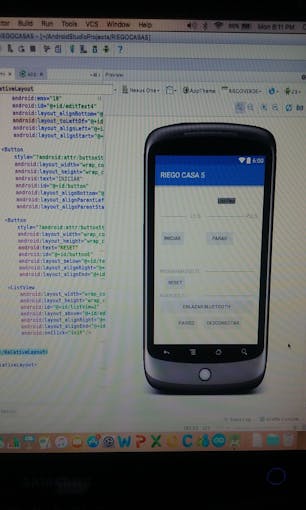
APP control Inputs
You can run it on Local,Remote and Manual,Automatic modes
If you choose local mode you can open/close the Solenoid valve from the push button or the Keypad through specific keys assigned. Also you can choose the lapse of time (minutes) during which you need to perform the irrigation, and reset it, or if you prefer you can control the irrigation cycle yourself in manual mode .
Once it start with the command "open valve" you can see information about the flow and the system status on the LCD . I installed a low cost flowmeter in the flow line and it sends pulses to the Arduino Board Input.
Tip: Before defining the intervals of time to configure in the keypad and the Arduino code it is very important to perform "static flow measurement" of you water source.I recommend to use a plastic can with printed liters capacity indications and your phone Clock/Chronometer App.
To operate in remote mode I have developed an APP containing a Graphic User Interface which interconnect to my smartphone with Arduino Bluetooth module. This App was developing based on the sample APP of the Android Studio Denominated-BluetoothChat.
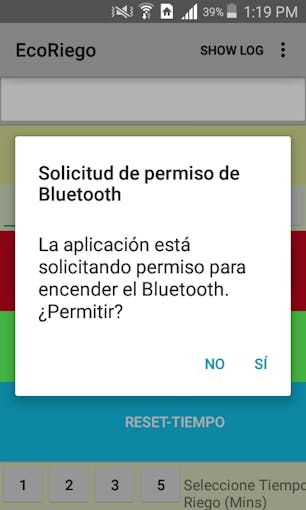
Bluetooth Activation
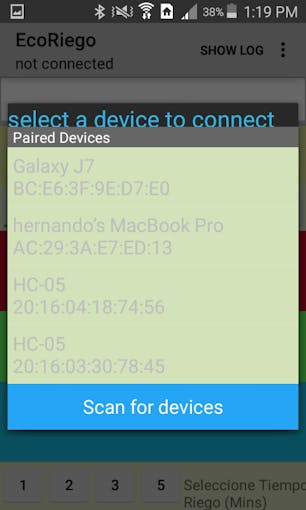
Paired devices/scan for devices - HC-05
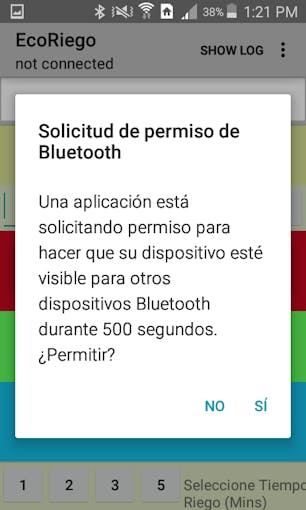
Make Discoverable
From the GUI you can Read Information and write open/close commands to the Arduino and then to the Solenoid Valve.
This contributor teaches how to make an important "short cut" to test bluetooth communication based on the sample APP of Android Studio BluetoothChat. If you are trying with Similar Apps and HC-05 module this video could be very useful to save time and effort.
UUID for HC-05
The project was developed taking into account this WBS:
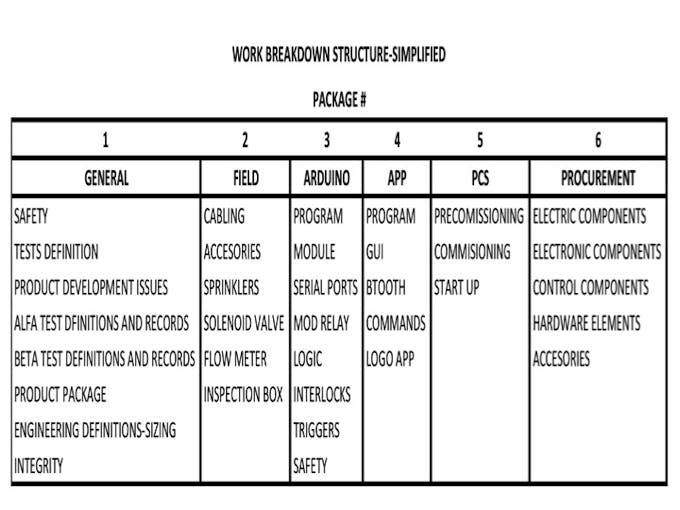
WBS
I explained my son the conceptual products ideas, he develop the draft logo for my prototype. After I decided to hire a Designer because as a product development process it needs an Image well defined ideas and a Logo. Here you can find the logo for the prototype and for the APP.
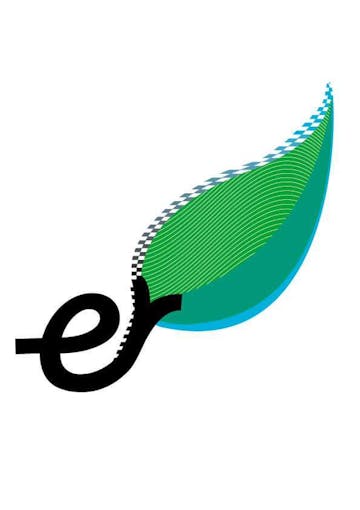
Product Development-Logo Design Version 3.0
The steps are:
Before starting your project execution you have to obtain a Concept and basic engineering design of the solution in order to avoid mistakes, accidents and wasting money in procurement.
Step 1:
Buy and assemble field hardware according to your site needs and your engineering design:
Hoses and accessories (length according to your irrigation outputs number)

Hoses and Accessories
Flow meters (according to your irrigation lines)

Flow Meter and accessories downstream of the solenoid valve
Solenoid valves (One per zone).
Remember these valves usually operate with a minimal flow and/or pressure

Solenoid Valve - Q.Min.: 5 L/min
1", 3/4" and 1/2" of diameter PVC pipes and accessories - if you have n zones I recommend to build a PVC Manifold and Installing an Inspection Box.
3/4" Cut Valves to make easy to isolate the zones in the future for maintenance. This Valve should be Installed upstream of each Solenoid Valve.

Cut Type Ball Valve- Installed upstream solenoid valve
Filters are mandatory installed upstream of the solenoid valves
Sprinklers - You can use generic, plastic, metal or micro aspersion system

Plastic Generic Sprinklers and Accessories
Step 2:
For an easy field testing, mounting and monitoring of the irrigation system use a standard PCB, soldier, and mount LEDs, 220 ohm resistors, HC-05 and cabling the signals for:
States:
Open/Close Valve (PCB)
Local Mode (by PCB selector switch)
Remote Mode(by PCB selector switch)
Commands:
Open valve (push Button&keypad&APP)
Close valve (push Button&keypad&APP)
Reset Time (Push Button&Keypad&APP)
Automatic irrigation time (Keypad&APP)
Power Inputs/Outputs:
+5V
GND(-)
We use one (1) power supply for the Arduino and one(1) for the other hardware
HC-05 Bluetooth Module
Tx pin
Rx pin
Vdc pin
GND pin

PCB for easy testing, mounting and installing-Optional
You can maintain all this material in a breadboard as is shown the fritzing schematic diagram.
Variables for Arduino code are as follows:
Measurements report:
Irrigation Flow (LCD-serial monitor)
Irrigation cycle Time (LCD-serial Monitor)
Interlocks:
Flow Line before accepting open commands interlock
AC power connection sequence interlock
Initial value of field Outputs interlock
Arduino Board Reset Field Outputs Interlock
It is necessary to define variables for Arduino code as follows:
Measurements report:
Irrigation Flow (LCD-serial monitor)
Irrigation cycle Time (LCD-serial Monitor)
Program Automatic safety Triggers:
Signals quality
Operation mode undefined
Irrigation Time out of parameters
Emergency shut down mechanism
Step 3: Interconnection
Interconnect, integrate all the electric and electronic hardware, device by device and start isolated tests. Safety recommendations are:
Output to field should be inhibited - zero water wasted
AC devices should be inhibited- Verify voltage presence/not voltage presence
Serial Monitor messages are useful to troubleshooting and diagnostics
Some Delays after critical functions are important to track right operation
Contingency plan should be clear before upload the software to arduino- AC fuses, quick disconnection mechanism, fire extinguisher, grounding connection check, and others.

Model Assembly for field testing
Step 4:
Compile and Upload Code to Arduino
Output to field should be inhibited - zero water wasted
Temporary or maintenance Serial Monitor messages are useful to troubleshooting and quick diagnostics
Some Delays after critical functions are important to track right operation
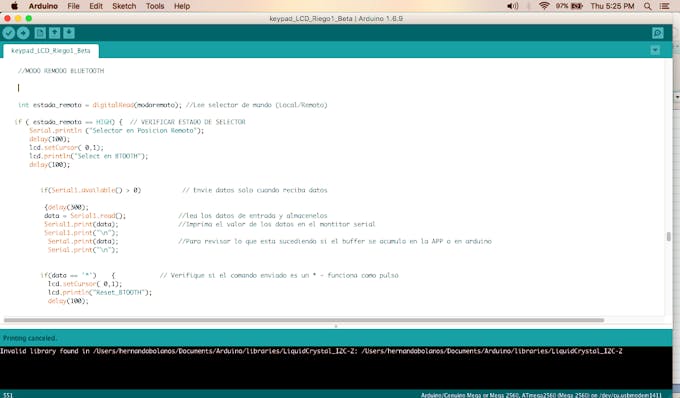
Upload Code to Arduino Mega-Output signals to Field Devices Inhibited
Step 5:
Test and Adjust field hardware, electronic and software
Step 6:
Enjoy customizing the local GUI

2x16_ LCD-Local GUI- IC connection(4wires)


Step 7:
Develop the APP modification to the amount of zones of the system and Upload the App from Android Studio to your Smartphone. In this case we have only one zone to control, but all is scalable to "n" zones.
Step 8:
Test and Adjust field hardware, electronic and software against smartPhone GUI

Initial draft interconnection of parts
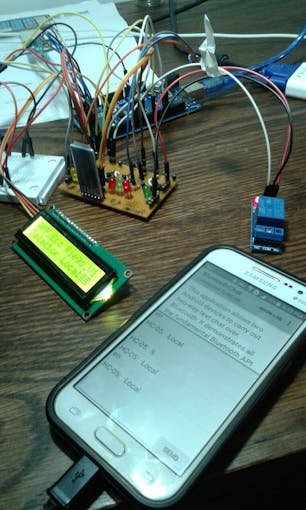
Step 9:
To test and customize the GUI using Android Studio
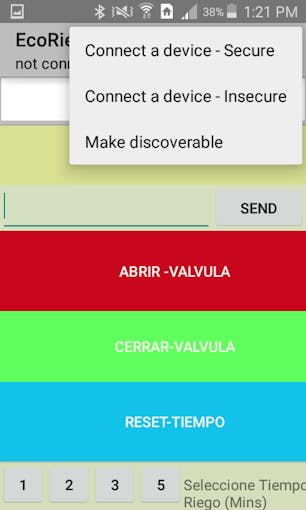
System Stable Operation Time Recording
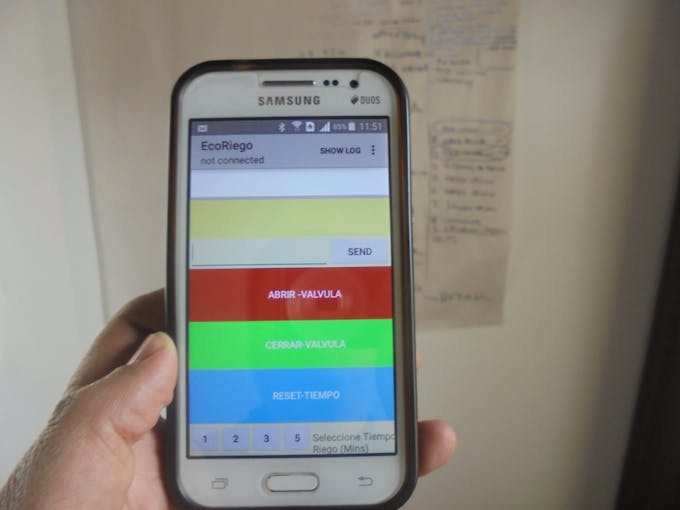
Ver. 0 APP GUI

Final Control Box - Engineer type Design
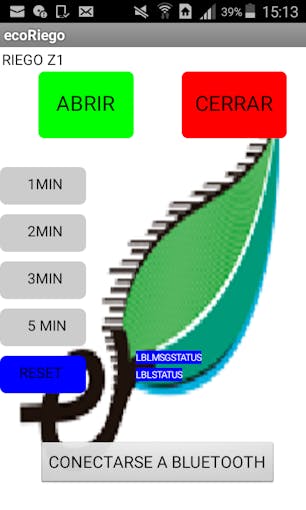
Final Ver. APP (using app inventor-spanish lang)
APP can be download from:
http://ai2.appinventor.mit.edu/?locale=en#5365286939262976
Step 10: Integrated tests and final adjustment of your system
Normally, you have to perform adjustments to your system during some period of time-(stability phase) . I used the keypad(C Key), and was included in the code a routine to check system stability and record time of continuous operation without any trouble. This is a report of continuous operation of the system without any critical event or alarm:
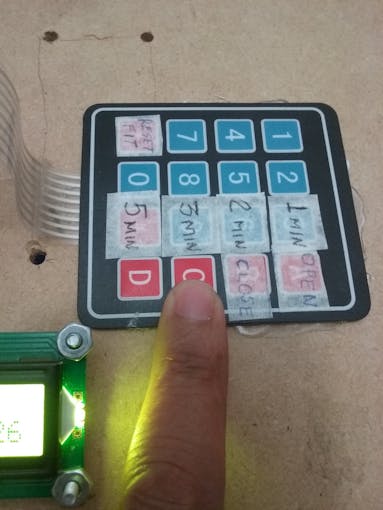
System Stable Operation Time Recording

Time Recording
Step 11: General description of the system
This video show the system description and operation modes.
English Version: Irrigation System_Aduino_Android_APP
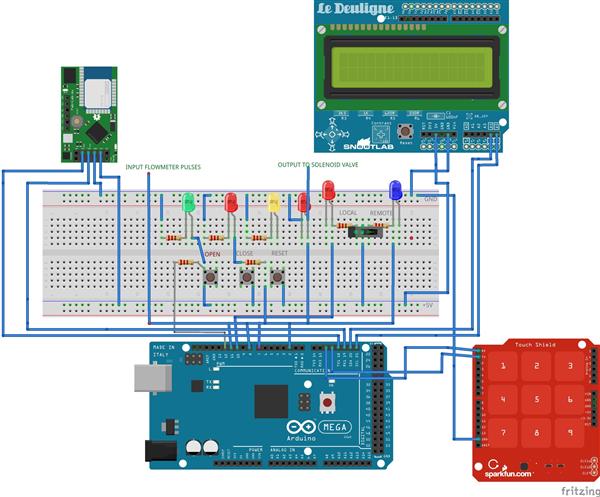
Integrated HOME Irrigation System

Raspberry Pi 5 7 Inch Touch Screen IPS 1024x600 HD LCD HDMI-compatible Display for RPI 4B 3B+ OPI 5 AIDA64 PC Secondary Screen(Without Speaker)
BUY NOW
ESP32-S3 4.3inch Capacitive Touch Display Development Board, 800×480, 5-point Touch, 32-bit LX7 Dual-core Processor
BUY NOW
Raspberry Pi 5 7 Inch Touch Screen IPS 1024x600 HD LCD HDMI-compatible Display for RPI 4B 3B+ OPI 5 AIDA64 PC Secondary Screen(Without Speaker)
BUY NOW- Comments(0)
- Likes(1)
 Log in to post comments.
Log in to post comments.
-
 Dylan Krul
Jan 27,2023
Dylan Krul
Jan 27,2023
- 0 USER VOTES
- YOUR VOTE 0.00 0.00
- 1
- 2
- 3
- 4
- 5
- 6
- 7
- 8
- 9
- 10
- 1
- 2
- 3
- 4
- 5
- 6
- 7
- 8
- 9
- 10
- 1
- 2
- 3
- 4
- 5
- 6
- 7
- 8
- 9
- 10
- 1
- 2
- 3
- 4
- 5
- 6
- 7
- 8
- 9
- 10
 More by Bolaños Hernando
More by Bolaños Hernando
-
 Robot Arm to implement CV projects
StoryFour years ago I was looking for a good robot arm, this year I have time and decided to replica...
Robot Arm to implement CV projects
StoryFour years ago I was looking for a good robot arm, this year I have time and decided to replica...
-
 MINI ROBOT ARM
MINI ROBOT ARM - YouTubeIdea based on Tutorials shared by Mr. Pinaut for :software -schematics -inst...
MINI ROBOT ARM
MINI ROBOT ARM - YouTubeIdea based on Tutorials shared by Mr. Pinaut for :software -schematics -inst...
-
 Bluetooth Controlled LEGO Toy Car
MotivationMy motivation was my kids. I want to share time and have fun with them teaching them some ...
Bluetooth Controlled LEGO Toy Car
MotivationMy motivation was my kids. I want to share time and have fun with them teaching them some ...
-
 Integrated HOME Irrigation System
Motivation:Since I left the university, 24 years ago, I haven't had the chance to update my knowledg...
Integrated HOME Irrigation System
Motivation:Since I left the university, 24 years ago, I haven't had the chance to update my knowledg...
-
 Rubik's Cube Solver Robot DIY - V.3.0
Scope of the projectThe idea was to build a Rubik's cube solver robot, as simple as possible, easy t...
Rubik's Cube Solver Robot DIY - V.3.0
Scope of the projectThe idea was to build a Rubik's cube solver robot, as simple as possible, easy t...
-
 Rubik's Cube Solver Robot v1
The drivers to develop my project were:Rubik′s cube is a "best seller" category toy, more than 350 m...
Rubik's Cube Solver Robot v1
The drivers to develop my project were:Rubik′s cube is a "best seller" category toy, more than 350 m...
-
 How to built a Hybrid Bike Computer
Hybrid Bike ComputerThis PCB is a Cheap solution to track your training preformanceBased o esp32 , r...
How to built a Hybrid Bike Computer
Hybrid Bike ComputerThis PCB is a Cheap solution to track your training preformanceBased o esp32 , r...
-
 My nunchuck adapter (PCB) for my Galagino Retro console_Running on a ESP32 device
Galagino is an open source idea of hardware and software from Tiil Harbaum (https://github.com/harba...
My nunchuck adapter (PCB) for my Galagino Retro console_Running on a ESP32 device
Galagino is an open source idea of hardware and software from Tiil Harbaum (https://github.com/harba...
-
 PCB DESIGN FOR BIKE COMPUTER DIY
PCB DESIGN FOR A BIKE COMPUTER DIY - QBIKOThis PCB was designed to run a BIke computer based on ESP3...
PCB DESIGN FOR BIKE COMPUTER DIY
PCB DESIGN FOR A BIKE COMPUTER DIY - QBIKOThis PCB was designed to run a BIke computer based on ESP3...
-
 How to build a Mecanum Wheels Robot with an Arduino Mega and a PCB
Once I finished my first version of this robot I found it interesting to develop a PCB, mount and so...
How to build a Mecanum Wheels Robot with an Arduino Mega and a PCB
Once I finished my first version of this robot I found it interesting to develop a PCB, mount and so...
-
 How to build a Bike computer DIY-Heart Rate sensor comparison and selection
This project is about a tutorial to evaluate 3 hear rate Sensor. In this way I will choose the bette...
How to build a Bike computer DIY-Heart Rate sensor comparison and selection
This project is about a tutorial to evaluate 3 hear rate Sensor. In this way I will choose the bette...
-
 How to build a Bike computer with a ESP32 -WROOM + 2 Reed Switches + 1 Cellular Phone(old with GPS and BTH)
The complete tutorial explaining all the details for this project, can be watched in the next vide...
How to build a Bike computer with a ESP32 -WROOM + 2 Reed Switches + 1 Cellular Phone(old with GPS and BTH)
The complete tutorial explaining all the details for this project, can be watched in the next vide...
-
 How to build a Table Tennis Robot - V2
Story: Once I finished my first protoype for a TTR , I recognize and learnt about a lot of improveme...
How to build a Table Tennis Robot - V2
Story: Once I finished my first protoype for a TTR , I recognize and learnt about a lot of improveme...
-
 How to build a Mecanum Wheels Robot_V1
The storyHow to bulild a Robot usually is an assay and error process, you can see my first prototype...
How to build a Mecanum Wheels Robot_V1
The storyHow to bulild a Robot usually is an assay and error process, you can see my first prototype...
-
 How to use AI to program a 2DOF ROBOT- Arduino+ pyhton+opencv+chatgp+ps3eyecam
The challenge was to obtanin a mix of code generated by chatgpt for pyhton, opencv, and arduino and ...
How to use AI to program a 2DOF ROBOT- Arduino+ pyhton+opencv+chatgp+ps3eyecam
The challenge was to obtanin a mix of code generated by chatgpt for pyhton, opencv, and arduino and ...
-
 Node MCU based Wi Fi Servo Switch- DIY
About:Regulations usually forbide to introduce pieces of equipment in the conecctions and wiring of ...
Node MCU based Wi Fi Servo Switch- DIY
About:Regulations usually forbide to introduce pieces of equipment in the conecctions and wiring of ...
-
 CNC_DIY_LASER_PLOTTER_VYNIL CUTTER
ABOUT THIS PROJECTSummaryTo develop a CNC need you to learn about code, IT, electricity, electronics...
CNC_DIY_LASER_PLOTTER_VYNIL CUTTER
ABOUT THIS PROJECTSummaryTo develop a CNC need you to learn about code, IT, electricity, electronics...
-
 Arduino Based Table Tennis Robot V1 DIY
AboutThis project is about a TTR(Table Tennis Robot) made at home with cardboard and wood, using som...
Arduino Based Table Tennis Robot V1 DIY
AboutThis project is about a TTR(Table Tennis Robot) made at home with cardboard and wood, using som...
-
 Robot Arm to implement CV projects
StoryFour years ago I was looking for a good robot arm, this year I have time and decided to replica...
Robot Arm to implement CV projects
StoryFour years ago I was looking for a good robot arm, this year I have time and decided to replica...
-
 MINI ROBOT ARM
MINI ROBOT ARM - YouTubeIdea based on Tutorials shared by Mr. Pinaut for :software -schematics -inst...
MINI ROBOT ARM
MINI ROBOT ARM - YouTubeIdea based on Tutorials shared by Mr. Pinaut for :software -schematics -inst...
-
 Bluetooth Controlled LEGO Toy Car
MotivationMy motivation was my kids. I want to share time and have fun with them teaching them some ...
Bluetooth Controlled LEGO Toy Car
MotivationMy motivation was my kids. I want to share time and have fun with them teaching them some ...
-
 Integrated HOME Irrigation System
Motivation:Since I left the university, 24 years ago, I haven't had the chance to update my knowledg...
Integrated HOME Irrigation System
Motivation:Since I left the university, 24 years ago, I haven't had the chance to update my knowledg...
-
 Rubik's Cube Solver Robot DIY - V.3.0
Scope of the projectThe idea was to build a Rubik's cube solver robot, as simple as possible, easy t...
Rubik's Cube Solver Robot DIY - V.3.0
Scope of the projectThe idea was to build a Rubik's cube solver robot, as simple as possible, easy t...
-
 Rubik's Cube Solver Robot v1
The drivers to develop my project were:Rubik′s cube is a "best seller" category toy, more than 350 m...
Rubik's Cube Solver Robot v1
The drivers to develop my project were:Rubik′s cube is a "best seller" category toy, more than 350 m...
-
 How to built a Hybrid Bike Computer
Hybrid Bike ComputerThis PCB is a Cheap solution to track your training preformanceBased o esp32 , r...
How to built a Hybrid Bike Computer
Hybrid Bike ComputerThis PCB is a Cheap solution to track your training preformanceBased o esp32 , r...
-
 My nunchuck adapter (PCB) for my Galagino Retro console_Running on a ESP32 device
Galagino is an open source idea of hardware and software from Tiil Harbaum (https://github.com/harba...
My nunchuck adapter (PCB) for my Galagino Retro console_Running on a ESP32 device
Galagino is an open source idea of hardware and software from Tiil Harbaum (https://github.com/harba...
-
 PCB DESIGN FOR BIKE COMPUTER DIY
PCB DESIGN FOR A BIKE COMPUTER DIY - QBIKOThis PCB was designed to run a BIke computer based on ESP3...
PCB DESIGN FOR BIKE COMPUTER DIY
PCB DESIGN FOR A BIKE COMPUTER DIY - QBIKOThis PCB was designed to run a BIke computer based on ESP3...
-
 How to build a Mecanum Wheels Robot with an Arduino Mega and a PCB
Once I finished my first version of this robot I found it interesting to develop a PCB, mount and so...
How to build a Mecanum Wheels Robot with an Arduino Mega and a PCB
Once I finished my first version of this robot I found it interesting to develop a PCB, mount and so...
-
 How to build a Bike computer DIY-Heart Rate sensor comparison and selection
This project is about a tutorial to evaluate 3 hear rate Sensor. In this way I will choose the bette...
How to build a Bike computer DIY-Heart Rate sensor comparison and selection
This project is about a tutorial to evaluate 3 hear rate Sensor. In this way I will choose the bette...
-
 How to build a Bike computer with a ESP32 -WROOM + 2 Reed Switches + 1 Cellular Phone(old with GPS and BTH)
The complete tutorial explaining all the details for this project, can be watched in the next vide...
How to build a Bike computer with a ESP32 -WROOM + 2 Reed Switches + 1 Cellular Phone(old with GPS and BTH)
The complete tutorial explaining all the details for this project, can be watched in the next vide...
-
-
Commodore 64 1541-II 1581 Floppy Disk Drive C64 Power Supply Unit USB-C 5V 12V DIN connector 5.25
210 1 3 -
Easy to print simple stacking organizer with drawers
95 0 0 -
-
-
-
-
-
-
Modifying a Hotplate to a Reflow Solder Station
1173 1 6 -
MPL3115A2 Barometric Pressure, Altitude, and Temperature Sensor
659 0 1 -






































