
|
arduino IDEArduino
|
RTK2 GPS Module For Arduino
USB
The USB C connector makes it easy to connect the ZED-F9P to u-center for configuration and quick viewing of NMEA sentences. It is also possible to connect a Raspberry Pi or other single board computer over USB. The ZED-F9P enumerates as a serial COM port and it is a separate serial port from the UART interface. See Getting Started with U-Center for more information about getting the USB port to be a serial COM port.
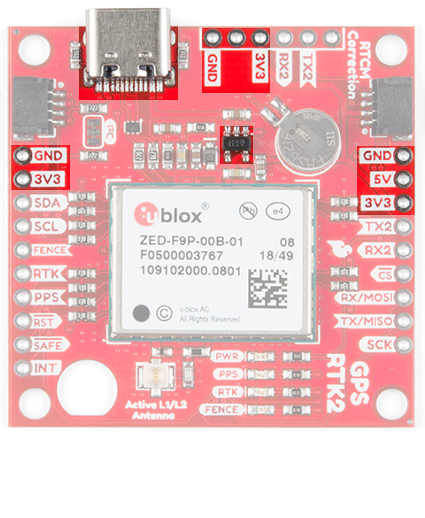

The USB port and power GPS-RTK2The USB port and power GPS RTK-SMA
A 3.3V regulator is provided to regulate the 5V USB down to 3.3V the module requires. External 5V can be applied or a direct feed of 3.3V can be provided. Note that if you’re provide the board with 3.3V directly it should be a clean supply with minimal noise (less than 50mV VPP ripple is ideal for precision locating).
The 3.3V regulator is capable of sourcing 600mA from a 5V input and the USB C connection is capable of sourcing 2A.
I2C (a.k.a DDC)
The u-blox ZED-F9P has a “DDC” port which is really just an I2C port (without all the fuss of trademark issues). These pins are shared with the SPI pins. By default, the I2C pins are enabled. Be sure the DSEL jumper on the rear of the board is open. The GPS-RTK2 and GPS-RTK-SMA from SparkFun also includes two Qwiic connectors to make daisy chaining this GPS receiver with a large variety of I2C devices. Checkout Qwiic for your next project.
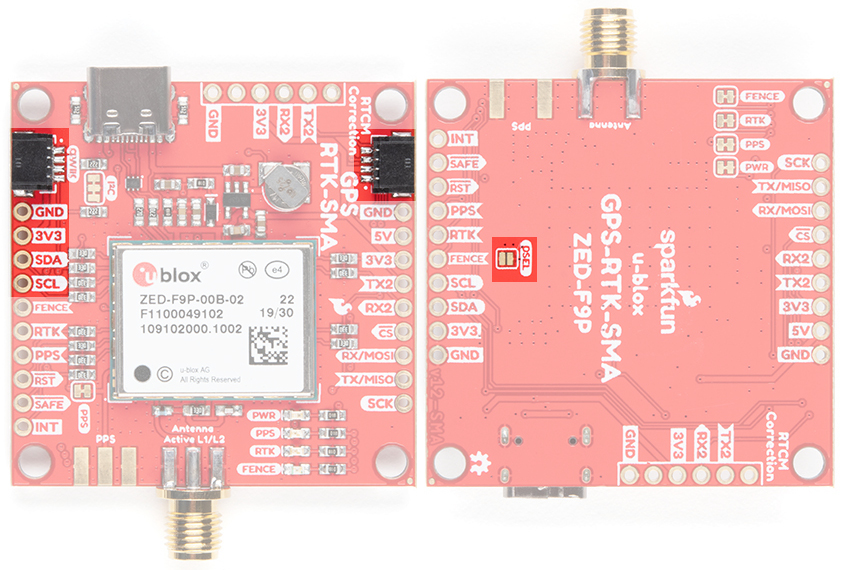
Highlighted I2C port and Qwiic connectors on the RTK2 and RTK-SMA
All features are accessible over the I2C ports including reading NMEA sentences, sending UBX configuration strings, piping RTCM data into the module, etc. We’ve written an extensive Arduino library showing how to configure most aspects of the ZED-F9P making I2C our preferred communication method on the ZED. You can get the library through the Arduino library manager by searching ‘SparkFun u-blox GNSS’. Checkout the SparkFun u-blox Library section for more information.
UART/Serial
The classic serial pins are available on the ZED-F9P but are shared with the SPI pins. By default, the UART pins are enabled. Be sure the DSEL jumper on the rear of the board is open.
TX/MISO = TX out from ZED-F9P
RX/MOSI = RX into ZED-F9P
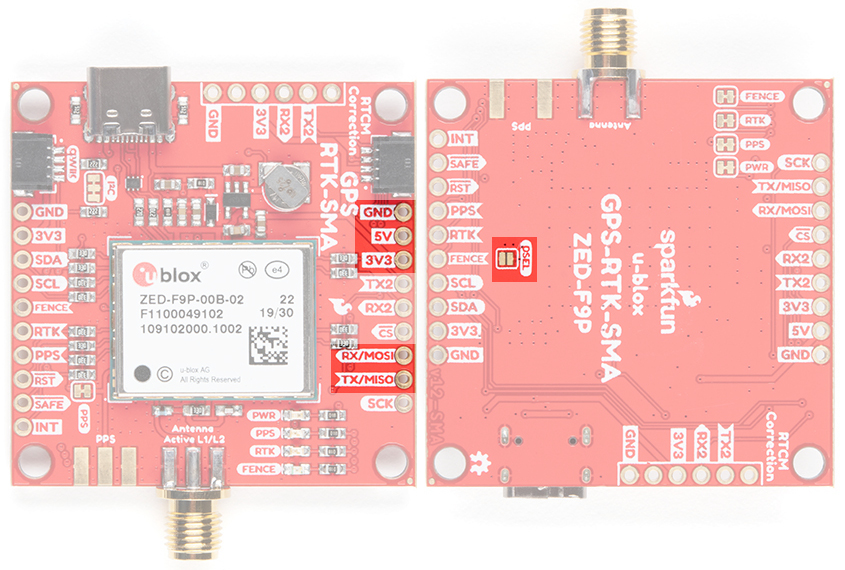
Serial pins on SparkFun ZED-F9P breakout boards highlighted
There is a second serial port (UART2) available on the ZED-F9P that is primarily used for RTCM3 correction data. By default, this port will automatically receive and parse incoming RTCM3 strings enabling RTK mode on the board. In addition to the TX2/RX2 pins we have added an additional ‘RTCM Correction’ port where we arranged the pins to match the industry standard serial connection (aka the 'FTDI' pinout). This pinout is compatible with our Bluetooth Mate and Serial Basic so you can send RTCM correction data from a cell phone or computer. Note that RTCM3 data can also be sent over I2C, UART1, SPI, or USB if desired.
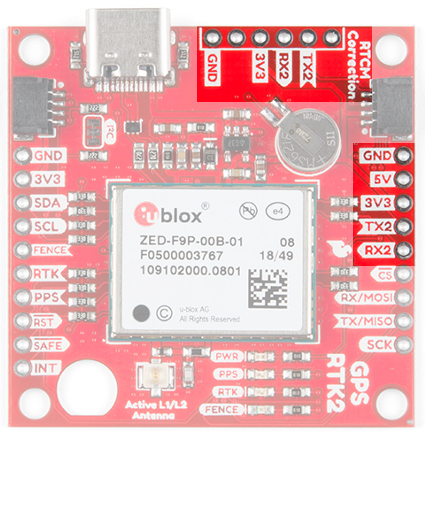
 UART2 and RTCM Correction Port on the GPS-RTK2UART2 and RTCM Correction Port on the GPS-RTK-SMA
UART2 and RTCM Correction Port on the GPS-RTK2UART2 and RTCM Correction Port on the GPS-RTK-SMA
The RTCM correction port (UART2) defaults to 38400bps serial but can be configured via software commands (checkout our Arduino library) or over USB using u-center. Keep in mind our Bluetooth Mate defaults to 115200bps. If you plan to use Bluetooth for correction data (we found it to be easiest), we recommend you increase this port speed to 115200bps using u-center. Additionally, but less often needed, the UART2 can be configured for NMEA output. In general, we don’t use UART2 for anything but RTCM correction data, so we recommend leaving the in/out protocols as RTCM.
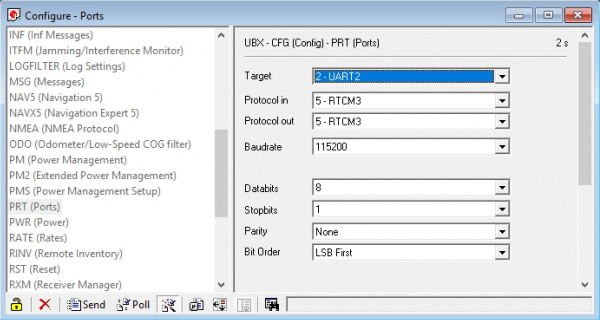
If you’ve got the ZED-F9P setup for base station mode (also called survey-in mode) the UART2 will output RTCM3 correction data. This means you can connect a radio or wired link to UART2 and the board will automatically send just RTCM bytes over the link (no NMEA data taking up bandwidth). Here is an example using the RTK2 but you can also use the RTK-SMA using the same setup.

Base station setup to send RTCM bytes out over Bluetooth
SPI
The ZED-F9P can also be configured for SPI communication. By default, the SPI port is disabled. To enable SPI close the DSEL jumper on the rear of the board. Closing this jumper will disable the UART1 and I2C interfaces (UART2 will continue to operate as normal).
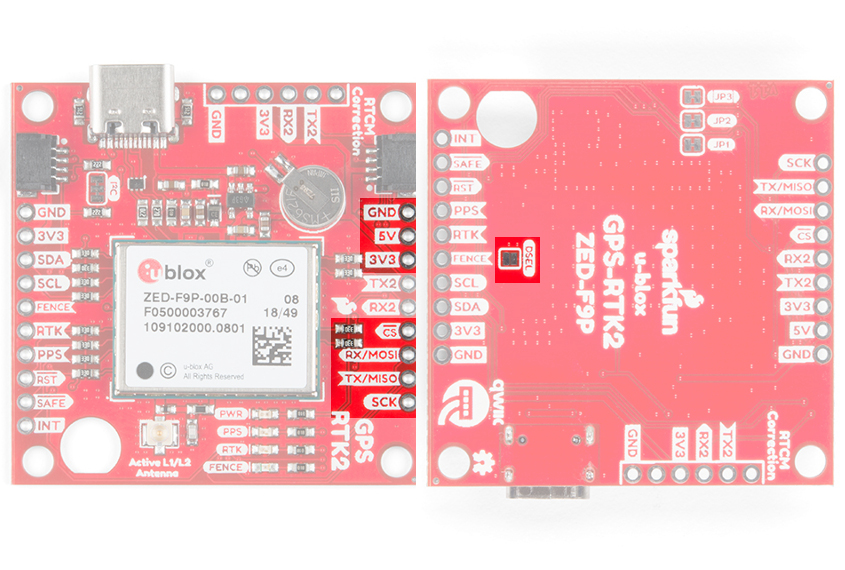
The SPI pins highlighted on the SparkFun RTK2 and RTK-SMA
Control Pins
The control pins are highlighted below.

 Highlighted control pins of the SparkFun GPS-RTK2Highlighted control pins of the SparkFun GPS-RTK-SMA
Highlighted control pins of the SparkFun GPS-RTK2Highlighted control pins of the SparkFun GPS-RTK-SMA
These pins are used for various extra control of the ZED-F9P:
FENCE: Geofence output pin. Configured with U-Center. Will go high or low when a geofence is setup. Useful for triggering alarms and actions when the module exits a programmed perimeter.
RTK: Real Time Kinematic output pin. Remains high when module is in normal GPS mode. Begins blinking when RTCM corrections are received and module enters RTK float mode. Goes low when module enters RTK fixed mode and begins outputting cm-level accurate locations.
PPS: Pulse-per-second output pin. Begins blinking at 1Hz when module gets basic GPS/GNSS position lock.
RST: Reset input pin. Pull this line low to reset the module.
SAFE: Safeboot input pin. This is required for firmware updates to the module and generally should not be used or connected.
INT: Interrupt input/output pin. Can be configured using U-Center to bring the module out of deep sleep or to output an interrupt for various module states.
Note: For those that need to connect a SMA connector to the PPS pin, the RTK-SMA includes a footprint so that you can manually solder the connector to the board for your application. The PPS output is helpful as a clock source correction when synchronizing equipment (not 1 Hz but in many MHz). The PPS output can be configured to output a very accurate clock which scientists use to correct less accurate, but much faster clocks. To configure, you can use the u-center to adjust The NEO-F9P's setting under View > Conviguration View > TP (TimePulse).

SMA Connector
In stock
WRL-00593
$2.10
Antenna
The ZED-F9P requires a good quality GPS or GNSS (preferred) antenna. A U.FL connector is provided. Note: U.FL connectors are rated for only a few mating cycles (about 30) so we recommend you set it and forget it. You may need to secure the u.FL to SMA cable depending on your application. Otherwise, you could use the RTK-SMA version.
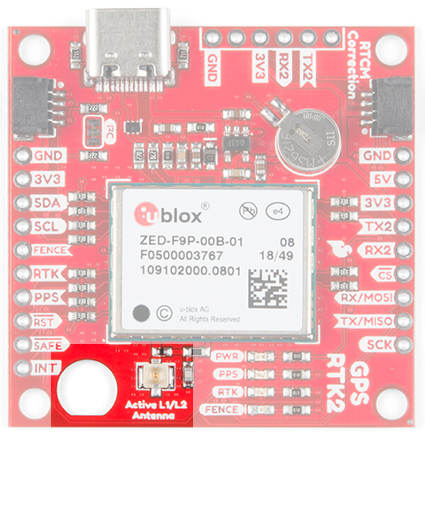
 U.FL antenna connector and SMA cut-out on the GPS RTK2SMA antenna connector on the GPS-SMA
U.FL antenna connector and SMA cut-out on the GPS RTK2SMA antenna connector on the GPS-SMA
A cutout for the SMA bulkhead is available for those who want an extra sturdy connection. We recommended installing the SMA into the board only when the board is mounted in an enclosure. Otherwise, the cable runs the risk of being damaged when compressed (for example, students carrying the board loose in a backpack). ac

A U.FL to SMA cable threaded through the mounting hole provides a robust connection that is also easy to disconnect at the SMA connection if needed. Check below in Connecting an Antenna for more information.
Low-cost magnetic GPS/GNSS antennas can be used (checkout the u-blox white paper) but a 4” / 10cm metal disc is required to be placed under the antenna as a metal ground plane.

LEDs
The board includes four status LEDs as indicated in the image below.
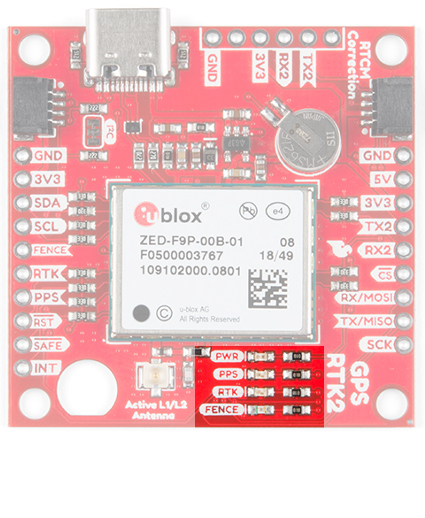
 Status LEDs on the GPS-RTK2Status LEDs on the GPS-SMA
Status LEDs on the GPS-RTK2Status LEDs on the GPS-SMA
PWR: The power LED will illuminate when 3.3V is activated either over USB or via the Qwiic bus.
PPS: The pulse per second LED will illuminate each second once a position lock has been achieved.
RTK: The RTK LED will be illuminated constantly upon power up. Once RTCM data has been successfully received it will begin to blink. This is a good way to see if the ZED-F9P is getting RTCM from various sources. Once an RTK fix is obtained, the LED will turn off.
FENCE: The FENCE LED can be configured to turn on/off for geofencing applications.
Jumpers
There are five jumpers used to configure the GPS-RTK2.
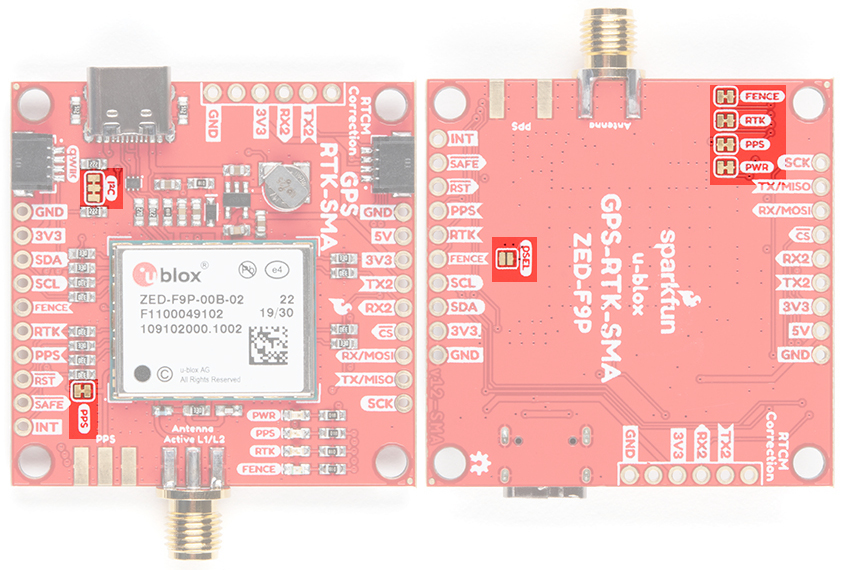
User jumpers on the SparkFun RTK2 and RTK-SMA
Closing DSEL with solder enables the SPI interface and disables the UART and I2C interfaces. USB will still function.
Cutting the I2C jumper will remove the 2.2k Ohm resistors from the I2C bus. If you have many devices on your I2C bus you may want to remove these jumpers. Not sure how to cut a jumper? Read here!
Cutting the JP1, JP2, JP3 jumpers on the RTK2 will disconnect of the various status LEDs from their associated pins. These have been labeled on the RTK-SMA version. We have included a jumper for the PPS on the top and bottom of the RTK-SMA.
Backup Battery
The MS621FE rechargeable battery maintains the battery backed RAM (BBR) on the GNSS module. This allows for much faster position locks (a.k.a. hot start). The BBR is also used for module configuration retention. The battery is automatically trickle charged when power is applied and should maintain settings and GNSS orbit data for up to two weeks without power.
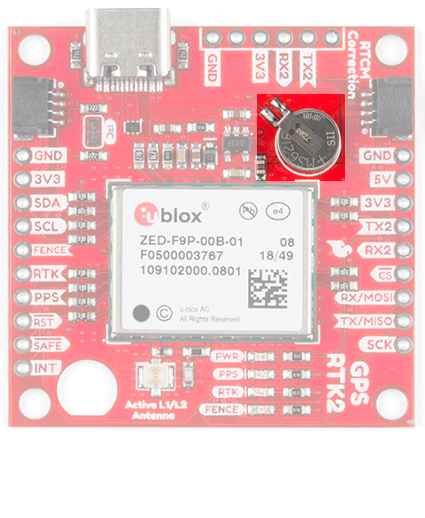
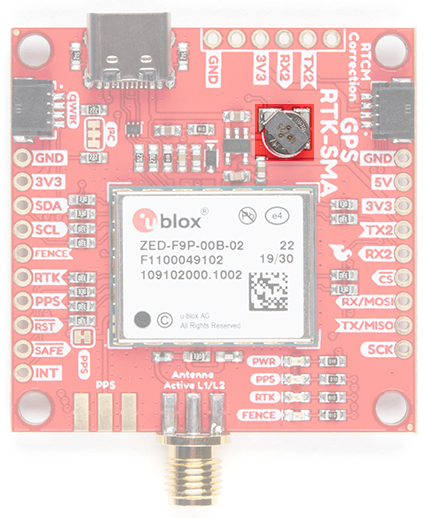 The backup battery on the SparkFun RTK2The backup battery on the SparkFun RTK-SMA
The backup battery on the SparkFun RTK2The backup battery on the SparkFun RTK-SMA
Connecting an Antenna
U.FL connectors are very good but they are a designed to be implemented inside a small embedded application like a laptop. Exposing a U.FL connector to the wild risks it getting damaged. To prevent damaging the U.FL connection on the GPS-RTK2 we recommend threading the U.FL cable through the stand-off hole, then attach the U.FL connectors. This will provide a great stress relief for the antenna connection. Now attach your SMA antenna of choice.

Be Careful! U.FL connectors are easily damaged. Make sure the connectors are aligned, flush face to face (not at an angle), then press down using a rigid blunt edge such as the edge of a PCB or point of a small flat head screwdriver. For more information checkout our tutorial Three Quick Tips About Using U.FL.
Three Quick Tips About Using U.FL
DECEMBER 28, 2018
Quick tips regarding how to connect, protect, and disconnect U.FL connectors.
Additionally, a bulkhead cut-out is provided to screw the SMA onto the PCB if desired.

While this method decreases stress from the U.FL connector it is only recommended when the board has been permanently mounted. If the board is not mounted, the cable on the U.FL cable is susceptible to being kinked causing impedance changes that may decrease reception quality.
If you are using the the RTK-SMA, there is no need to worry about this since there is a SMA connector soldered on the board providing a sturdy connection.

If you’re indoors you must run a SMA extension cable long enough to locate the antenna where it has a clear view of the sky. That means no trees, buildings, walls, vehicles, or concrete metally things between the antenna and the sky. Be sure to mount the antenna on a 4”/10cm metal ground plate to increase reception.

Board Dimensions
The overall board dimensions for each board is ~1.70" x ~1.70" (~43.18mm x ~43.18mm). Keep in mind the connectors are not flush with the board, which adds additional length to the board. Make sure to take that into account when mounting and placing the board in an enclosure.
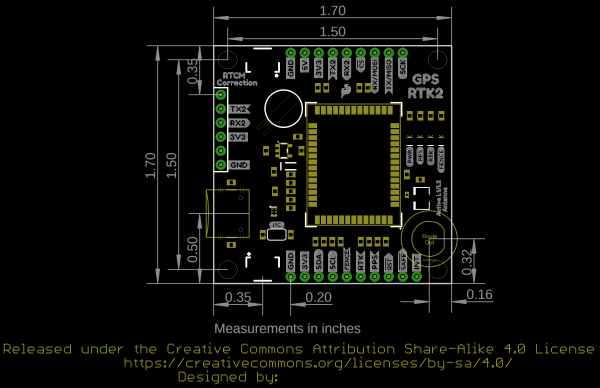
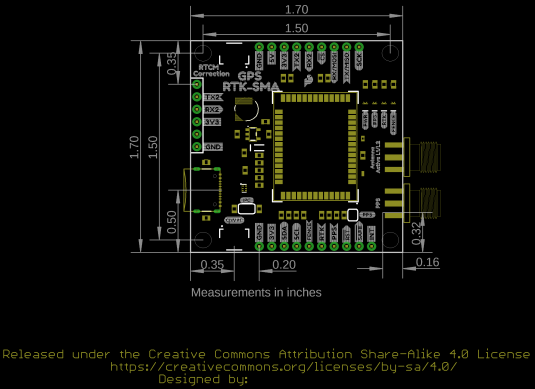 Board Dimensions for RTK2Board Dimensions for RTK-SMA
Board Dimensions for RTK2Board Dimensions for RTK-SMA
Connecting the ZED-F9P to a Correction Source
Before you go out into the field it’s good to understand how to get RTCM data and how to pipe it to the GPS-RTK2 and GPS-RTK-SMA. We recommend you read Connecting a Correction Source section of the original GPS-RTK tutorial. This will give you the basics of how to get a UNAVCO account and how to identify a Mount Point within 10km of where your ZED-F9P rover will be used. This section builds upon these concepts.
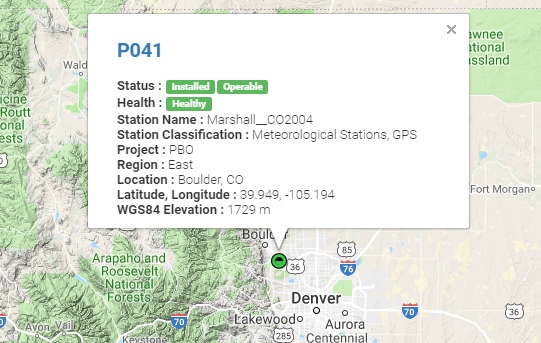 GPS RTK Hookup Guide: Connecting a Correction Source
GPS RTK Hookup Guide: Connecting a Correction Source
For this example, we will show how to get correction data from the UNAVCO network and pull that data in using the Android app called NTRIP Client. The correction data will then be transmitted from the app over Bluetooth to the ZED-F9P using the SparkFun Bluetooth Mate.
Required Materials
1x GPS-RTK2 or GPS-RTK-SMA
1x GPS or GNSS Antenna
1x Metal Plate of 4” or larger
1x SMA extension cable (if needed to get a clear view of the sky)
1x USB C 2.0 Cable
1x Bluetooth Mate
1x male and female header pair

GNSS antenna sitting on a metal ground plate elevated with clear view of the sky
Now setup your GPS receiver such that you can work from your desk but have the antenna outdoors with a clear view of the sky.
Required Software
Credentials with a free RTCM provider such as UNAVCO
U-Center
Get the NTRIP By Lefebure app from Google Play. There seem to be NTRIP apps for iOS but we have not been able to verify any one app in particular. If you have a favorite, please let us know.
First, we need to attach the Bluetooth Module to the ZED-F9P's breakout board. Solder a female header to the Bluetooth Mate so that it hangs off the end.

On the GPS-RTK2 or GPS_RTK-SMA board we recommend soldering the right-angle male header underneath the board. This will allow the Bluetooth module to be succinctly tucked under the board.
When attaching the Bluetooth Mate to board be sure to align the pins so that the GND indicator align on both boards. Once Bluetooth has been installed attach your GNSS antenna and connect the board over USB. This will power the board and the Bluetooth Mate.

Where the male and female headers go is personal preference. For example, here are two Bluetooth Mates; one with male headers, one with female.

Soldering a female header to a Bluetooth Mate makes it easier to add Bluetooth to boards that have a 'FTDI' style connection like our OpenScale, Arduino Pro, or Simultaneous RFID Reader. Whereas, soldering a male header to the Bluetooth Mate makes it much easier to use in a breadboard. It's really up to you!
The Bluetooth Mate defaults to 115200bps whereas the ZED-F9P is expecting serial over UART2 to be 38400bps. To fix this we need to open u-center and change the port settings for UART2. If you haven’t already, be sure to checkout the tutorial Getting Started with U-Center to get your bearings.
Open the Configure window and navigate to the PRT (Ports) section. Drop down the target to UART2 and set the baud rate to 115200. Finally, click on the ‘Send’ button.
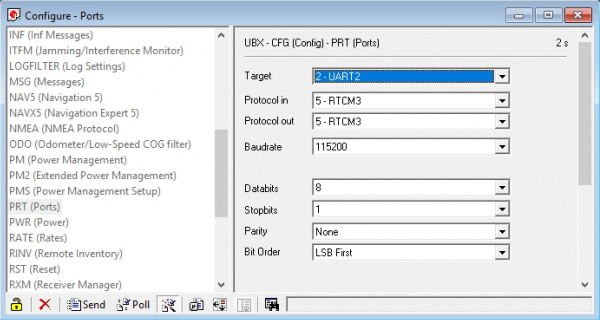
By this time you should have a valid 3D GPS lock with ~1.5m accuracy. It’s about to get a lot better.
We are going to assume you’ve read the original RTK tutorial and obtained your UNAVCO credentials including the following:
Username
Password
IP Address for UNAVCO (69.44.86.36 at time of writing)
Caster Port (2101 at time of writing)
Data Stream a.k.a. Mount Point (‘P041_RTCM3’ if you want the one near Boulder, CO - but you should really find one nearest your rover location)
The Bluetooth Mate should be powered up. From your phone, discover the Bluetooth Mate and pair with it. The module used in this tutorial was discovered as RNBT-E0DC where E0DC is the last four characters of the MAC address of the module and should be unique to your module.
Once you have your UNAVCO credentials and you’ve paired with the Bluetooth module open the NTRIP client.
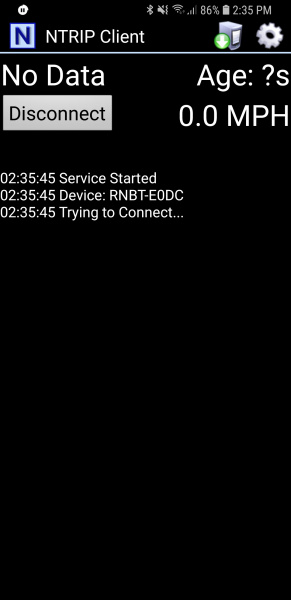
From the home screen, click on the gear in upper right corner then Receiver Settings.
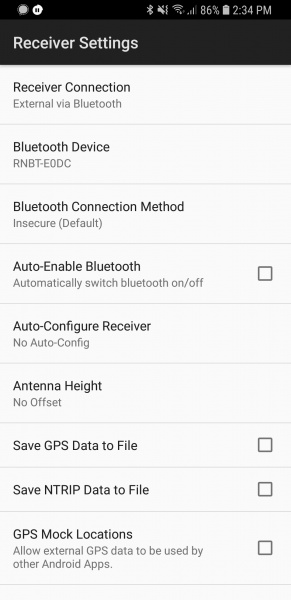
Verify that the Receiver Connection is set to Bluetooth then select Bluetooth Device and select the Bluetooth module you just paired with. Next, open NTRIP settings and enter your credentials including mounting point (a.k.a. Data Stream).
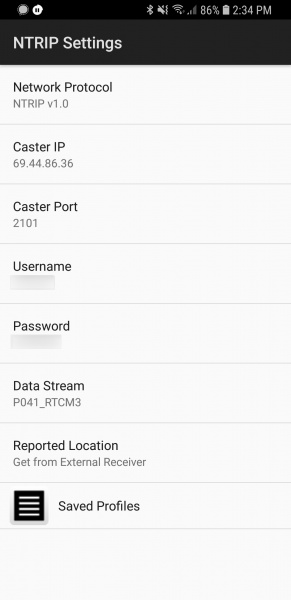
This example demonstrates how to obtain correction data from UNAVCO’s servers but you could similarly setup your own base station using another ZED-F9P and RTKLIB to broadcast the correction data. This NTRIP app would connect to your RTKLIB based server giving you some amazing flexibility (the base station could be anywhere there’s a laptop and Wifi within 10km of your rover).
Ok. You ready? This is the fun part. Return to the main NTRIP window and click Connect. The app will connect to the Bluetooth module. Once connected, it will then connect to your NTRIP source. Once data is flowing you will see the number of bytes increase every second.
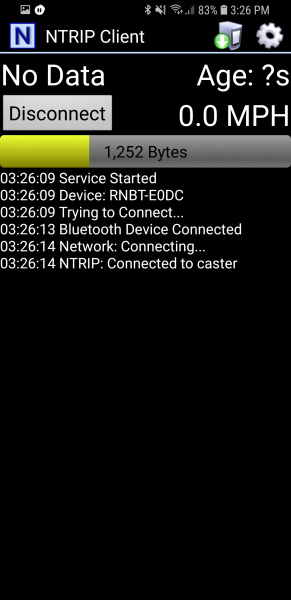
Within a few seconds you should see the RTK LED on the ZED-F9P's breakout board turn off. This indicates you have an RTK fix. To verify this, open u-center on your computer. The first thing to notice is that Fix Mode in the left hand black window has changed from 3D to 3D/DGNSS/FIXED.
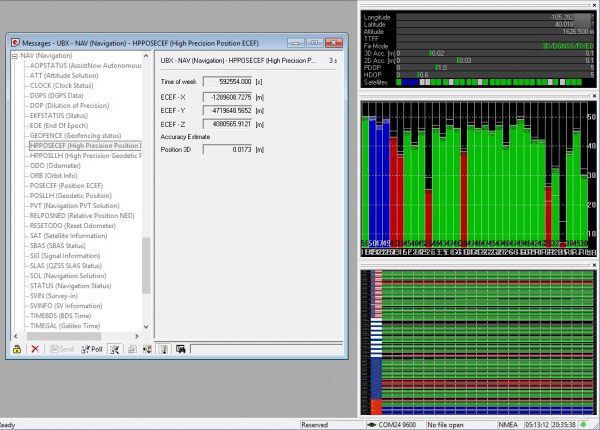
Navigate to the UBX-NAV-HPPOSECEF message. This will show you a high-precision 3D accuracy estimate. We were able to achieve 17mm accuracy using a low-cost GNSS antenna with a metal plate ground plane and we were over 10km from the correction station.
Congrats! You now know where you are within the diameter of a dime!
SparkFun u-blox Arduino Library
Note: This example assumes you are using the latest version of the Arduino IDE on your desktop. If this is your first time using Arduino, please review our tutorial on installing the Arduino IDE. If you have not previously installed an Arduino library, please check out our installation guide.
The SparkFun u-blox Arduino library enables the reading of all positional datums as well as sending binary UBX configuration commands over I2C. This is helpful for configuring advanced modules like the ZED-F9P but also the NEO-M8P-2, SAM-M8Q and any other u-blox module that use the u-blox binary protocol.
The SparkFun u-blox Arduino library can be downloaded with the Arduino library manager by searching 'SparkFun u-blox GNSS' or you can grab the zip here from the GitHub repository:
SPARKFUN U-BLOX ARDUINO LIBRARY (ZIP)
Once you have the library installed checkout the various examples.
Example1: Read NMEA sentences over I2C using u-blox module SAM-M8Q, NEO-M8P, etc
Example2: Parse NMEA sentences using MicroNMEA library. This example also demonstrates how to overwrite the processNMEA function so that you can direct the incoming NMEA characters from the u-blox module to any library, display, radio, etc that you prefer.
Example3: Get latitude, longitude, altitude, and satellites in view (SIV). This example also demonstrates how to turn off NMEA messages being sent out of the I2C port. You’ll still see NMEA on UART1 and USB, but not on I2C. Using only UBX binary messages helps reduce I2C traffic and is a much lighter weight protocol.
Example4: Displays what type of a fix you have the two most common being none and a full 3D fix. This sketch also shows how to find out if you have an RTK fix and what type (floating vs. fixed).
Example5: Shows how to get the current speed, heading, and dilution of precision.
Example6: Demonstrates how to increase the output rate from the default 1 per second to many per second; up to 30Hz on some modules!
Example7: Older modules like the SAM-M8Q utilize an older protocol (version 18) whereas the newer modules like the ZED-F9P depricate some commands using the latest protocol (version 27). This sketch shows how to query the module to get the protocol version.
Example8: u-blox modules use I2C address 0x42 but this is configurable via software. This sketch will allow you to change the module’s I2C address.
Example9: Altitude is not a simple measurement. This sketch shows how to get both the ellipsoid based altitude and the MSL (mean sea level) based altitude readings.
Example10: Sometimes you just need to do a hard reset of the hardware. This sketch shows how to set your u-blox module back to factory default settings.
NEO-M8P
NEO-M8P Example1: Send UBX binary commands to enable RTCM sentences on u-blox NEO-M8P-2 module. This example is one of the steps required to setup the NEO-M8P as a base station. For more information have a look at the u-blox manual for setting up an RTK link.
NEO-M8P Example2: This example extends the previous example sending all the commands to the NEO-M8P-2 to have it operate as a base. Additionally the processRTCM function is exposed. This allows the user to overwrite the function to direct the RTCM bytes to whatever connection the user would like (radio, serial, etc).
NEO-M8P Example3: This is the same example as NEO-M8P's Example2. However, the data is sent to a serial LCD via I2C.
ZED-F9P
ZED-F9P Example1: This module is capable of high precision solutions. This sketch shows how to inspect the accuracy of the solution. It’s fun to watch our location accuracy drop into the millimeter scale.
ZED-F9P Example2: The ZED-F9P uses a new u-blox configuration system of VALGET/VALSET/VALDEL. This sketch demonstrates the basics of these methods.
ZED-F9P Example3: Setting up the ZED-F9P as a base station and outputting RTCM data.
ZED-F9P Example4: This is the same example as ZED-F9P's Example3. However, the data is sent to a serial LCD via I2C.
This SparkFun u-blox library really focuses on I2C because it's faster than serial and supports daisy-chaining. The library also uses the UBX protocol because it requires far less overhead than NMEA parsing and does not have the precision limitations that NMEA has.
Setting the ZED-F9P as a Correction Source
Heads up! This section is a bit out of date. We've got a shiny new How to Build a GNSS Reference Station tutorial that provides up to date information. We plan to keep this section for reference.
If you’re located further than 20km from a correction station you can create your own station using the ZED-F9P. u-blox provides a setup guide within the ZED-F9P Integration Manual showing the various settings needed via u-Center. We’ll be covering how to setup the ZED-F9P using I2C commands only. This will enable a headless (computerless) configuration of a base station that outputs RTCM correction data.
Before getting started we recommend you configure the module using u-center. Checkout our tutorial on using U-Center then read section 3.5.8 Base Station Configuration of the u-blox Integration Manual for getting the ZED-F9P configured for RTK using u-center. Once you’ve been successful controlling the module in the comfort of your lab using u-center, then consider heading outdoors.
For this exercise we’ll be using the following parts:
1x SparkFun GPS-RTK2 Board or RTK-SMA Board
1x U.FL to SMA Cable for the RTK2
1x SparkFun BlackBoard makes I2C easy
1x USB C 2.0 Cable if you need one
1x Two Qwiic Cables
1x 20x4 SerLCD with Qwiic Adapter soldered on
1x Antenna L1/L2 GNSS 3-5V Magnetic Mount
1x GPS Antenna Ground Plate
1x 20+ft SMA extension can be handy when first experimenting with base stations so you can sit indoors with a laptop and analyze the output of the GPS-RTK
1x A standard camera tripod
The ZED-F9P can be configured using Serial, SPI, or I2C. We’re fans of the daisy chain-ability of I2C so we’ll be focusing on the Qwiic system. For this exercise we’ll be connecting the an LCD and GPS-RTK2 to a BlackBoard using two Qwiic cables. You can also use the RTK-SMA as an alternative.
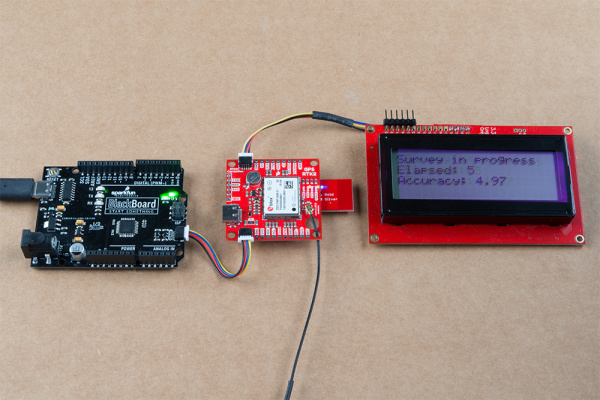
For the antenna, you’ll need a clear view of the sky. The better your antenna position the better your accuracy and performance of the system. We designed the GPS Antenna Ground Plate to make this setup easy. The plate has a ?” threaded hole that threads directly onto a camera tripod. The plate thickness was chosen to be thick enough so that the threaded screw is flush with the plate so it won’t interfere with the antenna. Not sure why we’re using a ground plate? Read the u-blox white paper on using low-cost GNSS antennas with RTK. Mount your magnetic mount antenna and run the SMA cable to the U.FL to SMA cable to the GPS-RTK2 board. If you have the RTK-SMA, you just need to run the SMA cable to the board's connector.
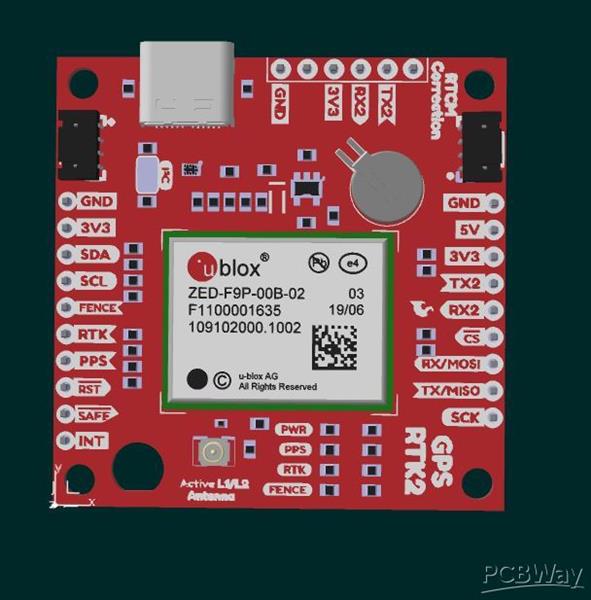
RTK2 GPS Module For Arduino
*PCBWay community is a sharing platform. We are not responsible for any design issues and parameter issues (board thickness, surface finish, etc.) you choose.
- Comments(1)
- Likes(5)
-
 Engineer
Oct 18,2024
Engineer
Oct 18,2024
-
 Engineer
Feb 16,2024
Engineer
Feb 16,2024
-
 Yann CHEMIN
Aug 10,2023
Yann CHEMIN
Aug 10,2023
-
 Isaac Pérez Alvarez
Jan 16,2023
Isaac Pérez Alvarez
Jan 16,2023
-
 Engineer
Jul 01,2022
Engineer
Jul 01,2022
- 0 USER VOTES
- YOUR VOTE 0.00 0.00
- 1
- 2
- 3
- 4
- 5
- 6
- 7
- 8
- 9
- 10
- 1
- 2
- 3
- 4
- 5
- 6
- 7
- 8
- 9
- 10
- 1
- 2
- 3
- 4
- 5
- 6
- 7
- 8
- 9
- 10
- 1
- 2
- 3
- 4
- 5
- 6
- 7
- 8
- 9
- 10
 More by Sreeram.zeno
More by Sreeram.zeno
-
 Esp12-F Cluster V1.0
The ESP8266 is a low-cost Wi-Fi microchip, with built-in TCP/IP networking software, and microcontro...
Esp12-F Cluster V1.0
The ESP8266 is a low-cost Wi-Fi microchip, with built-in TCP/IP networking software, and microcontro...
-
 TB6612FNG Motor Driver
The TB6612FNG Motor Driver can control up to two DC motors at a constant current of 1.2A (3.2A peak)...
TB6612FNG Motor Driver
The TB6612FNG Motor Driver can control up to two DC motors at a constant current of 1.2A (3.2A peak)...
-
 Sunny Buddy Solar Charger v1.0
This is the Sunny Buddy, a maximum power point tracking (MPPT) solar charger for single-cell LiPo ba...
Sunny Buddy Solar Charger v1.0
This is the Sunny Buddy, a maximum power point tracking (MPPT) solar charger for single-cell LiPo ba...
-
 Diy 74HC4051 8 Channel Mux Breakout Pcb
The 74HC4051; 74HCT4051 is a single-pole octal-throw analog switch (SP8T) suitable for use in analog...
Diy 74HC4051 8 Channel Mux Breakout Pcb
The 74HC4051; 74HCT4051 is a single-pole octal-throw analog switch (SP8T) suitable for use in analog...
-
 Diy RFM97CW Breakout Pcb
IntroductionLoRa? (standing for Long Range) is a LPWAN technology, characterized by a long range ass...
Diy RFM97CW Breakout Pcb
IntroductionLoRa? (standing for Long Range) is a LPWAN technology, characterized by a long range ass...
-
 ProMicro-RP2040 Pcb
The RP2040 is a 32-bit dual ARM Cortex-M0+ microcontroller integrated circuit by Raspberry Pi Founda...
ProMicro-RP2040 Pcb
The RP2040 is a 32-bit dual ARM Cortex-M0+ microcontroller integrated circuit by Raspberry Pi Founda...
-
 Serial Basic CH340G Pcb
A USB adapter is a type of protocol converter that is used for converting USB data signals to and fr...
Serial Basic CH340G Pcb
A USB adapter is a type of protocol converter that is used for converting USB data signals to and fr...
-
 Mp3 Shield For Arduino
Hardware OverviewThe centerpiece of the MP3 Player Shield is a VS1053B Audio Codec IC. The VS1053B i...
Mp3 Shield For Arduino
Hardware OverviewThe centerpiece of the MP3 Player Shield is a VS1053B Audio Codec IC. The VS1053B i...
-
 MRK CAN Shield Arduino
The CAN-BUS Shield provides your Arduino or Redboard with CAN-BUS capabilities and allows you to hac...
MRK CAN Shield Arduino
The CAN-BUS Shield provides your Arduino or Redboard with CAN-BUS capabilities and allows you to hac...
-
 AVR ISP Programmer
AVR is a family of microcontrollers developed since 1996 by Atmel, acquired by Microchip Technology ...
AVR ISP Programmer
AVR is a family of microcontrollers developed since 1996 by Atmel, acquired by Microchip Technology ...
-
 Diy Arduino mega Pcb
The Arduino Mega 2560 is a microcontroller board based on the ATmega2560. It has 54 digital input/ou...
Diy Arduino mega Pcb
The Arduino Mega 2560 is a microcontroller board based on the ATmega2560. It has 54 digital input/ou...
-
 Max3232 Breakout Board
MAX3232 IC is extensively used for serial communication in between Microcontroller and a computer fo...
Max3232 Breakout Board
MAX3232 IC is extensively used for serial communication in between Microcontroller and a computer fo...
-
 Line Follower Pcb
The Line Follower Array is a long board consisting of eight IR sensors that have been configured to ...
Line Follower Pcb
The Line Follower Array is a long board consisting of eight IR sensors that have been configured to ...
-
 HMC6343 Accelerometer Module
The HMC6343 is a solid-state compass module with tilt compensation from Honeywell. The HMC6343 has t...
HMC6343 Accelerometer Module
The HMC6343 is a solid-state compass module with tilt compensation from Honeywell. The HMC6343 has t...
-
 RTK2 GPS Module For Arduino
USBThe USB C connector makes it easy to connect the ZED-F9P to u-center for configuration and quick ...
RTK2 GPS Module For Arduino
USBThe USB C connector makes it easy to connect the ZED-F9P to u-center for configuration and quick ...
-
 Arduino Explora Pcb
The Arduino Esplora is a microcontroller board derived from the Arduino Leonardo. The Esplora differ...
Arduino Explora Pcb
The Arduino Esplora is a microcontroller board derived from the Arduino Leonardo. The Esplora differ...
-
 Diy Stepper Motor Easy Driver
A motor controller is a device or group of devices that can coordinate in a predetermined manner the...
Diy Stepper Motor Easy Driver
A motor controller is a device or group of devices that can coordinate in a predetermined manner the...
-
 Diy Arduino Pro Mini
The Arduino Pro Mini is a microcontroller board based on the ATmega168 . It has 14 digital input/out...
Diy Arduino Pro Mini
The Arduino Pro Mini is a microcontroller board based on the ATmega168 . It has 14 digital input/out...
-
-
AEL-2011 Power Supply Module
515 0 2 -
AEL-2011 50W Power Amplifier
475 0 2 -
-
-
Custom Mechanical Keyboard
691 0 0 -
Tester for Touch Screen Digitizer without using microcontroller
323 2 2 -
Audio reactive glow LED wristband/bracelet with NFC / RFID-Tags
306 0 1 -
-
-

























































