
|
RASPBERRY PI 3 MODEL B |
x 1 | |
|
|
MATRIX CreatorMATRIX Labs
|
x 1 |

|
Raspbian OSRaspberry Pi
|
|

|
Tuya IoT Platform |
Tuya IoT Cloud Smart Weather Lamp
Introduction
Hello everybody, ever felt like having a smart home device to visually show/signal you the Air Quality Status of your City and Weather Forecast. Well, the weather can always keep you guessing but gladly such a device would better visualize the weather or Air quality so you would know whether you will need a mask, an umbrella, a coat, a snow shovel, some tissues (for high pollen) or sandals and shorts when you head out the door. Some parts of India, like Delhi, are highly polluted and prone to extreme climate, since it is greatly influenced by its proximity to the Himalayas and the Thar Desert, causing it to experience both weather extremes with great changes in air pressure. So better check this project and be prepared for weather emergencies.
Check out how I am going to use Tuya Cloud APIs to visually show what the forecast has in store for me each day at my home’s exact location.
Technology Used:
Based on the Tuya Smart IoTandCloudplatform, such solutions can be developed simply and quickly. This tutorial introduces how to use the Tuya Cloud API and IoT platform to quickly complete a Smart Weather Lamp Prototype. You don't need to have any prior experience with Arduino programming or any soldering for this tutorial, it is purely in simple Python language.
What is Tuya IoT and Cloud ?
Tuya is a leading global IoT Cloud Platform that connects the intelligent needs of brands, OEMs, developers, and retail chains. The platform provides developers with a one-stop IoT PaaS-level solution that contains hardware development tools, global cloud services, and smart business platform development, Tuya is offering comprehensive ecosystem empowerment from technology to marketing channels to build the world’s leading IoT Cloud Platform. Even you can use the Tuya Cloud platform to connect hardware to the cloud and then use their API to control and monitor these objects.
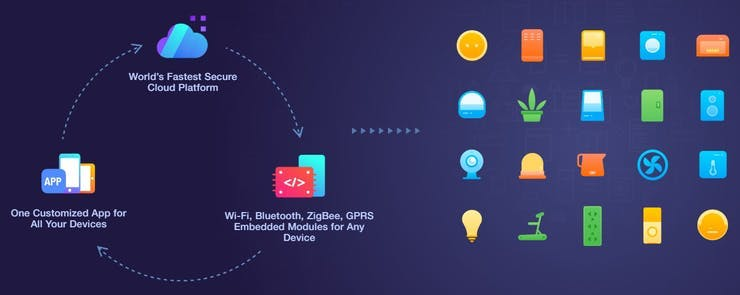
Let us build it, first, let us start with the Tuya Platform and then we will jump over the hardware.
Step 1: Tuya Cloud and IoT platform Setup
i) Create an account on the Tuya Platform, http://iot.tuya.com/?_source=3bb57e086a1738fc4d1ecf7a7f79188e Fill in your details and Sign Up as an Individual Developer.

ii) Click on Product > Development > Create from the left navigation bar, you would see a long list of device category would appear( we are going to select Environmental Detector)
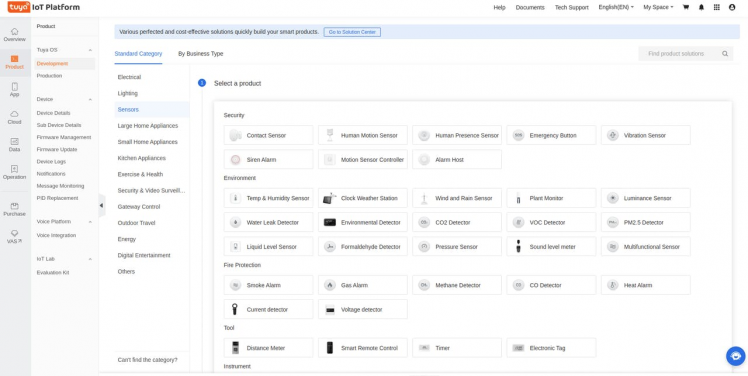
iii) After this fill in details of the product and select Wifi connectivity
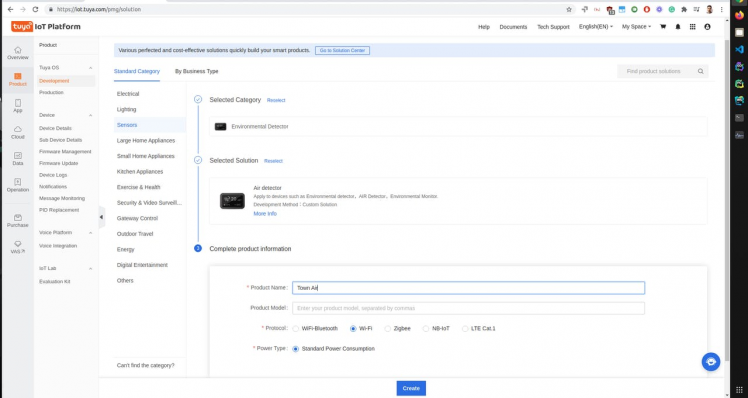
The main reason for doing this is so that you have an app that can update its values with Tuya Cloud API (means this will just be a virtual device for the sake of the mobile app but will be controlled by Cloud API, don't be afraid, you need not buy any such sensors)
iv) Have all these Standard DP added to our created device (note you can add your own custom DP but Cloud API won't recognise it, it only works with standard DPs)
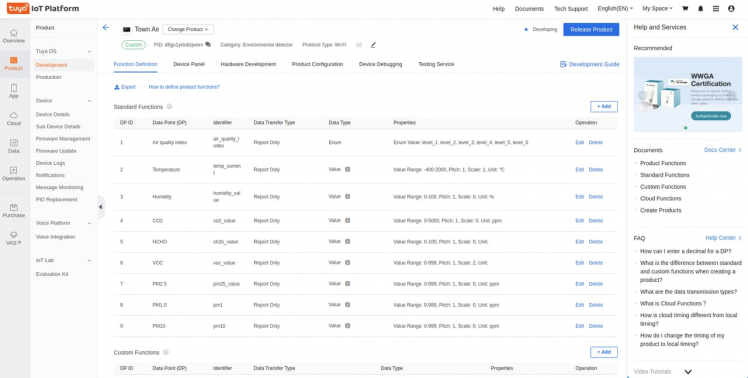
v) You can make the Device Panel interactive and beautiful, we will just modify the default app panel to suit our need (this step is totally optional/ can be done easily)
1 / 2 ? Add some background images and charts for your weather and air quality-related data
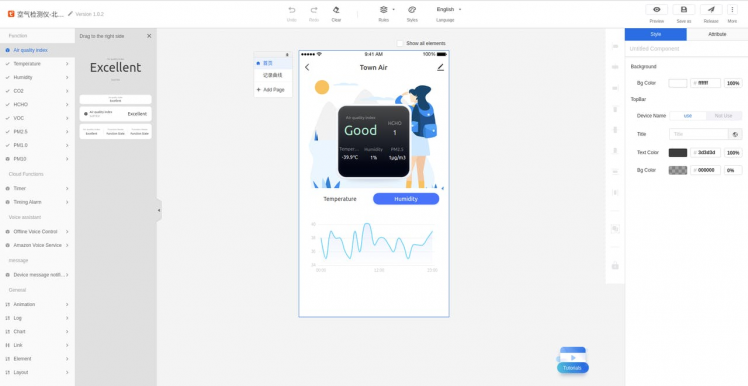
Add some background images and charts for your weather and air quality related data
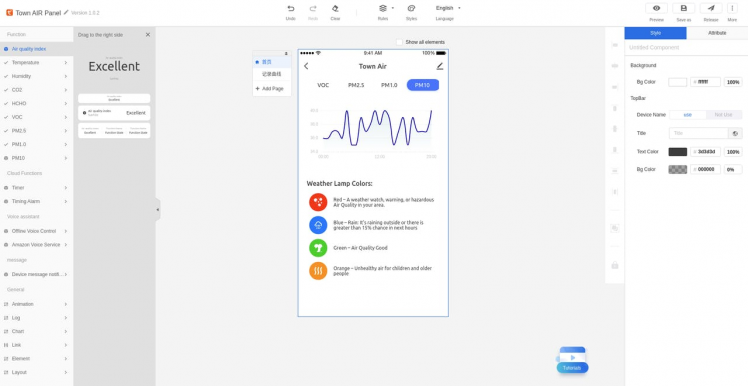
On a mobile screen, it looks like this,
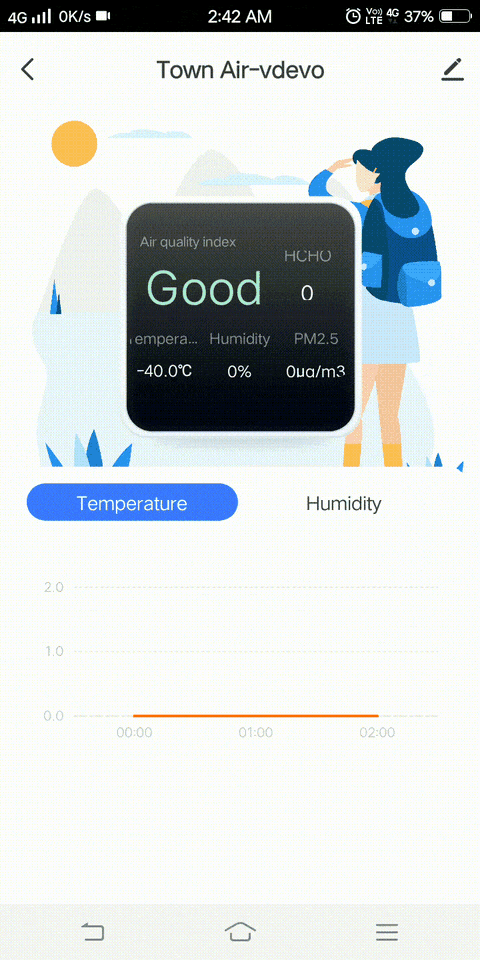
vi) Next click Cloud > Development from the left navigation bar and then select the TRIAL EDITION option:
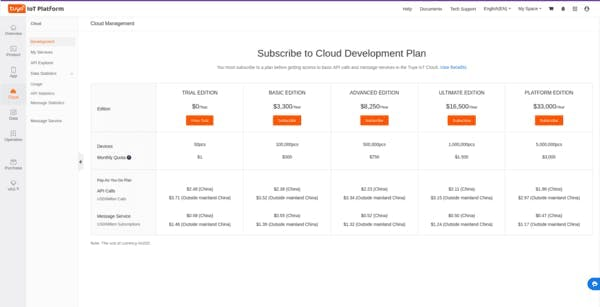
vii) On the next page select TRIAL EDITION and click Buy Now. Don't worry, you don't have to add a credit card, the process is completely free.
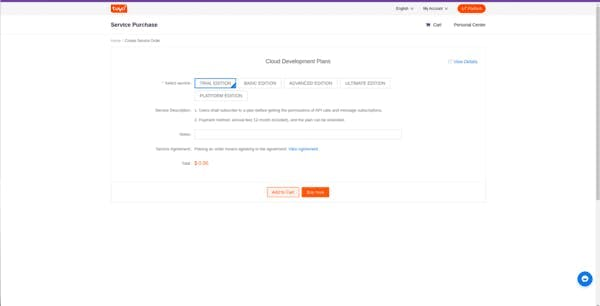
viii) Create a Cloud Development Project
Now we need to create a cloud project. Click Create Cloud Project on the right side of the page. On the dialogue box, fill in the form and click Create.
For Industry select Smart Home, for Development Method select Custom, and for Availability Zone select the server address corresponding to your area. For me it's India Data Center:
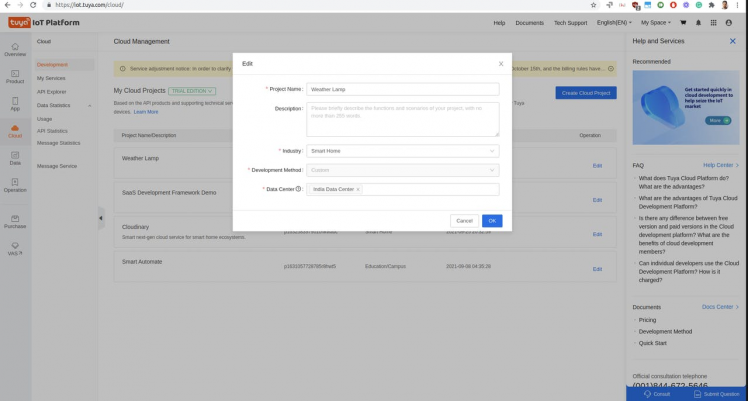
On the Authorize API Services page, you can see that there are some APIs services selected by default (on the right) but we also need to add other APIs. The ones that we are looking for are Device Status Notification, Industry Project Client Service, Weather Service, and LBS API. Select them and click Authorize. In fact, you can select all relevant ones for future customizations. After that, you will see the Project Configuration page to create an asset and a user, do remember we will use the same email and password for Cloud SDK and API authentications, even on the mobile app too.
ix) In the Cloud App console go to Devices > Add Device and My Products and choose the IoT device which we made in the previous steps,
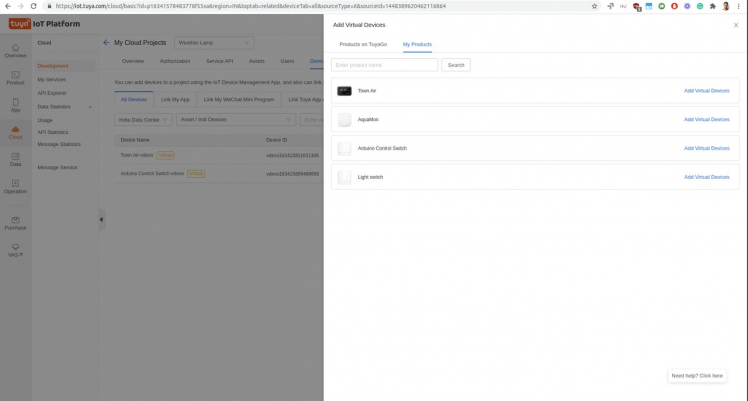
On your installed Tuya Device Management App you can check your device in your asset and would be able to see a mobile app panel as shown in the previous steps.
Step 2: Tuya Cloud SDK for Device Control
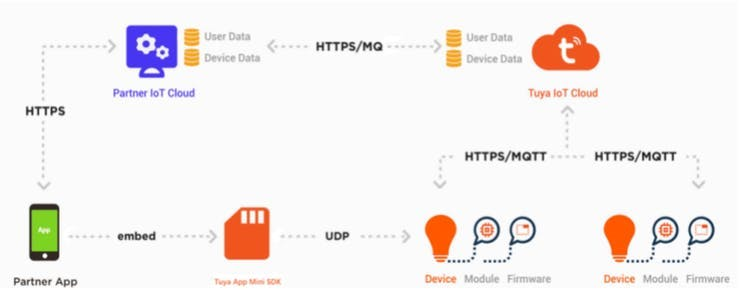
Hardware: We are going to use Raspberry Pi 3B+, you can use any version above it as well, for the LED array I am going to Matrix Creator Board, this board is my favourite of all boards with many on-board sensors and 35 RGBw LEDs.
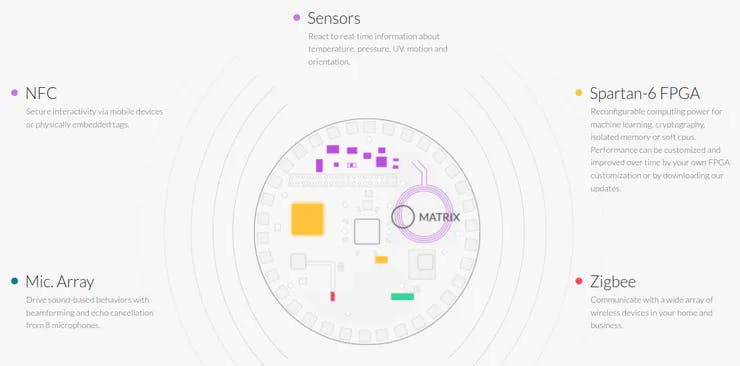
Recommended 5V 3A Micro USB Power Supply, now use MicroSD Card with the latest version of Raspberry Pi OS installed. Flash and burn the Raspberry OS using Etcher.io for easy flashing.
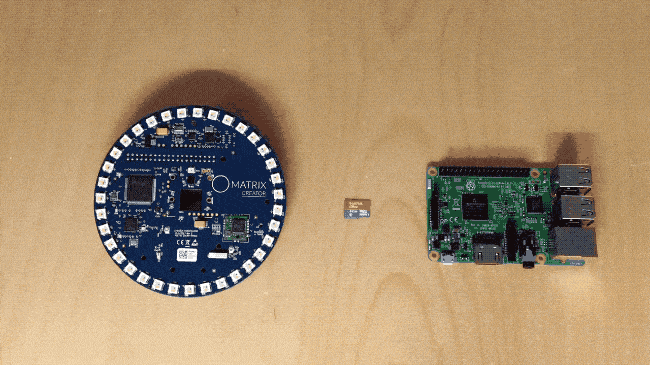
After OS is flashed, try connecting a monitor for the first time and then later you can access the device remotely through VNC or SSH. Let us install the Matrix Creator device drivers and packages, https://matrix-io.github.io/matrix-documentation/matrix-hal/getting-started/installation-package/
# Add repo and key
curl -L https://apt.matrix.one/doc/apt-key.gpg | sudo apt-key add -
echo "deb https://apt.matrix.one/raspbian $(lsb_release -sc) main" | sudo tee /etc/apt/sources.list.d/matrixlabs.list
# Update repo and packages
sudo apt-get update
sudo apt-get upgrade
# Install MATRIX HAL Packages
sudo apt-get install matrixio-creator-init libmatrixio-creator-hal libmatrixio-creator-hal-dev
# reboot device
sudo reboot
To interface with the Matrix device through codes, let us install the Matrix Lite python3 package
python3 -m pip install --user matrix-lite
Here are the exciting parts of this project happening, you write some simple Python-based codes and connect to your device over the cloud and control and know its status,
We also need to install the Tuya-iot-python-sdk package. Open a new terminal window and run this command:
pip3 install tuya-iot-py-sdk
The script is very simple to understand, we make Tuya authorization first
from matrix_lite import led
from time import sleep
from tuya_iot import TuyaOpenAPI
import json
import math
from urllib.request import urlopen
# Cloud project authorization info
ACCESS_ID = 'your id'
ACCESS_KEY = 'your key'
# Select an endpoint base on your project availability zone
ENDPOINT = "https://openapi.tuyain.com"
# Project configuration
USERNAME = 'your email' # email address or phone number
PASSWORD = 'your password'
DEVICE_ID = 'your device id'
# Initialization of tuya openapi
openapi = TuyaOpenAPI(ENDPOINT, ACCESS_ID, ACCESS_KEY)
openapi.login(USERNAME, PASSWORD)
We are going to need our location data in order to use Tuya Weather APIs, sow e will first get our IP address and then find out our coordinates using Tuya LBS service APIs,
# Device IP
url = 'http://ipinfo.io/json'
response = urlopen(url)
data = json.load(response)
IP = data[ 'ip' ]
# Get location of device through IP
location = openapi.get(f'/v1.0/iot-03/locations/ip?ip={IP}')
print(location)
location = location[ 'result' ]
latitude, longitude = location[ 'latitude' ], location[ 'longitude' ]
Now we will get the weather and AIR quality data for our location using weather API
weather_url = f'/v2.0/iot-03/weather/current?lat={latitude}&lon={longitude}'
weather = openapi.get(weather_url)
condition_num = int(weather[ 'result' ][ 'current_weather' ][ 'condition_num' ])
Based on the result, here weather condition number, we will change the device colour, all-weather condition numbers are between 101 - 146, varying from cloudy to heavy snowfall conditions, check the API details here, https://developer.tuya.com/en/docs/cloud/fcbfc526ea?id=Kaingywuidzs0
# Matrix device python wrappers already have all colour defined which are used # here
def weatherColorStatus(condition_num):
if condition_num == 120:
led.set(color.SUNNY_120)
return True
if condition_num == 146:
led.set(color.CLEAR_146)
return True
if condition_num == 139:
led.set(color.LIGHT_RAIN_139)
return True
if condition_num == 132:
led.set(color.OVERCAST_132)
return True
if condition_num == 141:
led.set(color.MODERATE_RAIN_141)
return True
if condition_num == 101:
led.set(color.HEAVY_RAIN_101)
return True
if condition_num == 129:
led.set(color.PARTLY_CLOUDY_129)
return True
if condition_num == 140:
led.set(color.HAZE_140)
return True
if condition_num == 121:
led.set(color.FOG_121)
return True
if condition_num == 109:
led.set(color.DUST_109)
return True
if condition_num == 103:
led.set(color.SANDSTORM_103)
return True
if condition_num == 105:
led.set(color.SNOW_105)
return True
else:
led.set('black')
return False
Here you go, when you run the script on the device, it should automatically fetch the data using the Cloud APIs and update the status of the lights. You can now try to combine Air Quality Data APIs as well but I feel it would be more useful if we run both APIs scripts separately otherwise the colours would get confusing to understand.
On running the script, all the API responses would be visible
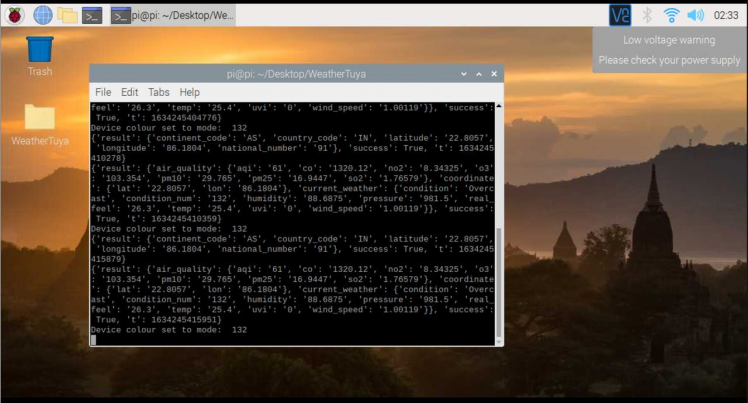
Results:
Now I can use my smart lights to decide and plan better before moving out on a rainy day :)
1 / 2

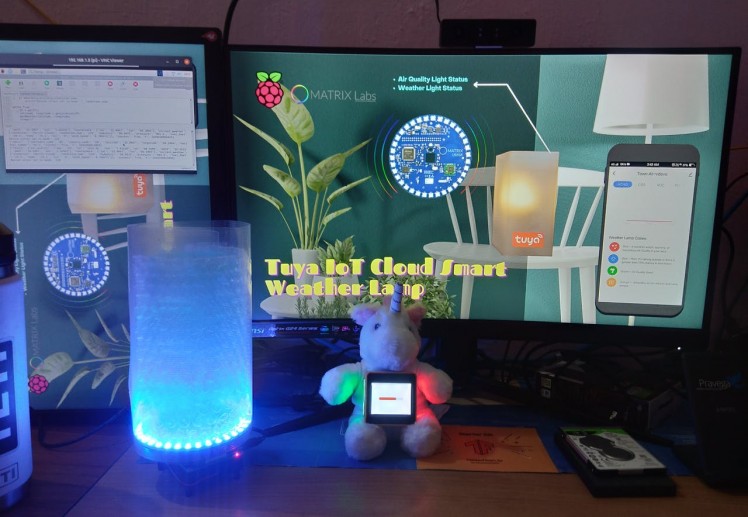
from matrix_lite import led import weatherColorCode as color from tuya_iot import TuyaOpenAPI import json import math from urllib.request import urlopen from time import sleep def getIP(): url = 'http://ipinfo.io/json' response = urlopen(url) data = json.load(response) IP = data['ip'] return IP # Cloud project authorization info ACCESS_ID = '' ACCESS_KEY = '' # Select an endpoint base on your project availability zone ENDPOINT = "https://openapi.tuyain.com" # Project configuration USERNAME = '' # email address or phone number PASSWORD = '' DEVICE_ID = 'your device ID' # Initialization of tuya openapi openapi = TuyaOpenAPI(ENDPOINT, ACCESS_ID, ACCESS_KEY) openapi.login(USERNAME, PASSWORD) def weatherColorStatus(condition_num): if condition_num == 120: led.set(color.SUNNY_120) return True if condition_num == 146: led.set(color.CLEAR_146) return True if condition_num == 139: led.set(color.LIGHT_RAIN_139) return True if condition_num == 132: led.set(color.OVERCAST_132) return True if condition_num == 141: led.set(color.MODERATE_RAIN_141) return True if condition_num == 101: led.set(color.HEAVY_RAIN_101) return True if condition_num == 140: led.set(color.HAZE_140) return True if condition_num == 121: led.set(color.FOG_121) return True if condition_num == 109: led.set(color.DUST_109) return True if condition_num == 103: led.set(color.SANDSTORM_103) return True if condition_num == 105: led.set(color.SNOW_105) return True else: led.set('black') return False def getLocation(IP): location = openapi.get(f'/v1.0/iot-03/locations/ip?ip={IP}') print(location) location = location['result'] latitude, longitude = location['latitude'], location['longitude'] return latitude, longitude def getWeather(latitude, longitude): weather_url = f'/v2.0/iot-03/weather/current?lat={latitude}&lon={longitude}' weather = openapi.get(weather_url) print(weather) condition_num = int(weather['result']['current_weather']['condition_num']) air_quality = weather['result']['air_quality']['aqi'] if weatherColorStatus(condition_num): print("Device colour set to mode: ", condition_num) while True: IP = getIP() latitude, longitude = getLocation(IP) getWeather(latitude, longitude) sleep(5)
SUNNY_120 = "yellogreen" CLEAR_146 = "peru" OVERCAST_132 = "darkcyan" LIGHT_RAIN_139 = "cornflowerblue" MODERATE_RAIN_141 = "lightblue" HEAVY_RAIN_101 = "blue" HAZE_140 = "orchid" FOG_121 = "darkseagreen" DUST_109 = "saddlebrown" SANDSTORM_103 = "chocolate" SNOW_105 = "snow"

Tuya IoT Cloud Smart Weather Lamp

Raspberry Pi 5 7 Inch Touch Screen IPS 1024x600 HD LCD HDMI-compatible Display for RPI 4B 3B+ OPI 5 AIDA64 PC Secondary Screen(Without Speaker)
BUY NOW
ESP32-S3 4.3inch Capacitive Touch Display Development Board, 800×480, 5-point Touch, 32-bit LX7 Dual-core Processor
BUY NOW
Raspberry Pi 5 7 Inch Touch Screen IPS 1024x600 HD LCD HDMI-compatible Display for RPI 4B 3B+ OPI 5 AIDA64 PC Secondary Screen(Without Speaker)
BUY NOW- Comments(0)
- Likes(1)
 Log in to post comments.
Log in to post comments.
-
 Engineer
Jun 29,2024
Engineer
Jun 29,2024
- 0 USER VOTES
- YOUR VOTE 0.00 0.00
- 1
- 2
- 3
- 4
- 5
- 6
- 7
- 8
- 9
- 10
- 1
- 2
- 3
- 4
- 5
- 6
- 7
- 8
- 9
- 10
- 1
- 2
- 3
- 4
- 5
- 6
- 7
- 8
- 9
- 10
- 1
- 2
- 3
- 4
- 5
- 6
- 7
- 8
- 9
- 10
 More by vilaksh01
More by vilaksh01
-
 CliSensio - Climate Sensing and Insect Infestation Control
Overview:Climate Change, is a highly debated high school topic, but do we really care about it? We s...
CliSensio - Climate Sensing and Insect Infestation Control
Overview:Climate Change, is a highly debated high school topic, but do we really care about it? We s...
-
 AI For truck APS Failure Detection on a $4 MCU
IntroductionThe automotive industry is among the pioneers to adopt cutting-edge technologies, machin...
AI For truck APS Failure Detection on a $4 MCU
IntroductionThe automotive industry is among the pioneers to adopt cutting-edge technologies, machin...
-
 New Era Farming with TensorFlow on Lowest Power Consumption
Overview:This project demonstrates how to build a device using TensorFlow and Artemis module to solv...
New Era Farming with TensorFlow on Lowest Power Consumption
Overview:This project demonstrates how to build a device using TensorFlow and Artemis module to solv...
-
 TinyML Gearbox Fault Prediction on a $4 MCU
StoryIs it possible to make an AI-driven system that predicts gearbox failure on a simple $4 MCU? Ho...
TinyML Gearbox Fault Prediction on a $4 MCU
StoryIs it possible to make an AI-driven system that predicts gearbox failure on a simple $4 MCU? Ho...
-
 AREC - Agricultural Records On Electronic Contracts
Objective:One of the biggest reasons behind the growth of fake products in the agrochemical industry...
AREC - Agricultural Records On Electronic Contracts
Objective:One of the biggest reasons behind the growth of fake products in the agrochemical industry...
-
 AquaMon - Aquaponics and Fish Tank Monitoring with Tuya IoT
IntroductionDo you love sea creatures? I don't think I would find a single person who would not fall...
AquaMon - Aquaponics and Fish Tank Monitoring with Tuya IoT
IntroductionDo you love sea creatures? I don't think I would find a single person who would not fall...
-
 Predictive Maintenance Of Compressor Water Pumps
An ordinary resident of a metropolis rarely thinks about how water enters taps or central heating pi...
Predictive Maintenance Of Compressor Water Pumps
An ordinary resident of a metropolis rarely thinks about how water enters taps or central heating pi...
-
 Unlock Passwords With Tinyml-based Digit Recognition
Story? IntroductionThe active development of smart gadgets with touch interfaces is trending nowaday...
Unlock Passwords With Tinyml-based Digit Recognition
Story? IntroductionThe active development of smart gadgets with touch interfaces is trending nowaday...
-
 Handmade Drawing Recognition Interface As From My Smartphone
StoryIntroductionI was inspired by such features on our smartphones. My smartphone “Vivo V7” has a f...
Handmade Drawing Recognition Interface As From My Smartphone
StoryIntroductionI was inspired by such features on our smartphones. My smartphone “Vivo V7” has a f...
-
 Recognizing MNIST-based Handwritten Digits on M5Stack Core2
IntroductionIn my previous experiment, I had great fun adding handmade drawing gestures for our M5St...
Recognizing MNIST-based Handwritten Digits on M5Stack Core2
IntroductionIn my previous experiment, I had great fun adding handmade drawing gestures for our M5St...
-
 Tuya Link SDK IoT Smart Environment Sensing And Humidifier
IntroductionI had been exploring the Tuya IoT platform for the past few months and they never fail t...
Tuya Link SDK IoT Smart Environment Sensing And Humidifier
IntroductionI had been exploring the Tuya IoT platform for the past few months and they never fail t...
-
 Tuya IoT Cloud Smart Weather Lamp
IntroductionHello everybody, ever felt like having a smart home device to visually show/signal you t...
Tuya IoT Cloud Smart Weather Lamp
IntroductionHello everybody, ever felt like having a smart home device to visually show/signal you t...
-
 Getting Started With Arduino IoT Control With Tuya
Introduction:I have always enjoyed using Arduino UNO since it was my first programmable board but it...
Getting Started With Arduino IoT Control With Tuya
Introduction:I have always enjoyed using Arduino UNO since it was my first programmable board but it...
-
 Coronavirus - India cases tracker
Today everyone is gazing at their phone to keep track of the coronavirus in their country but we ten...
Coronavirus - India cases tracker
Today everyone is gazing at their phone to keep track of the coronavirus in their country but we ten...
-
 CliSensio - Climate Sensing and Insect Infestation Control
Overview:Climate Change, is a highly debated high school topic, but do we really care about it? We s...
CliSensio - Climate Sensing and Insect Infestation Control
Overview:Climate Change, is a highly debated high school topic, but do we really care about it? We s...
-
 AI For truck APS Failure Detection on a $4 MCU
IntroductionThe automotive industry is among the pioneers to adopt cutting-edge technologies, machin...
AI For truck APS Failure Detection on a $4 MCU
IntroductionThe automotive industry is among the pioneers to adopt cutting-edge technologies, machin...
-
 New Era Farming with TensorFlow on Lowest Power Consumption
Overview:This project demonstrates how to build a device using TensorFlow and Artemis module to solv...
New Era Farming with TensorFlow on Lowest Power Consumption
Overview:This project demonstrates how to build a device using TensorFlow and Artemis module to solv...
-
 TinyML Gearbox Fault Prediction on a $4 MCU
StoryIs it possible to make an AI-driven system that predicts gearbox failure on a simple $4 MCU? Ho...
TinyML Gearbox Fault Prediction on a $4 MCU
StoryIs it possible to make an AI-driven system that predicts gearbox failure on a simple $4 MCU? Ho...
-
 AREC - Agricultural Records On Electronic Contracts
Objective:One of the biggest reasons behind the growth of fake products in the agrochemical industry...
AREC - Agricultural Records On Electronic Contracts
Objective:One of the biggest reasons behind the growth of fake products in the agrochemical industry...
-
 AquaMon - Aquaponics and Fish Tank Monitoring with Tuya IoT
IntroductionDo you love sea creatures? I don't think I would find a single person who would not fall...
AquaMon - Aquaponics and Fish Tank Monitoring with Tuya IoT
IntroductionDo you love sea creatures? I don't think I would find a single person who would not fall...
-
 Predictive Maintenance Of Compressor Water Pumps
An ordinary resident of a metropolis rarely thinks about how water enters taps or central heating pi...
Predictive Maintenance Of Compressor Water Pumps
An ordinary resident of a metropolis rarely thinks about how water enters taps or central heating pi...
-
 Unlock Passwords With Tinyml-based Digit Recognition
Story? IntroductionThe active development of smart gadgets with touch interfaces is trending nowaday...
Unlock Passwords With Tinyml-based Digit Recognition
Story? IntroductionThe active development of smart gadgets with touch interfaces is trending nowaday...
-
 Handmade Drawing Recognition Interface As From My Smartphone
StoryIntroductionI was inspired by such features on our smartphones. My smartphone “Vivo V7” has a f...
Handmade Drawing Recognition Interface As From My Smartphone
StoryIntroductionI was inspired by such features on our smartphones. My smartphone “Vivo V7” has a f...
-
 Recognizing MNIST-based Handwritten Digits on M5Stack Core2
IntroductionIn my previous experiment, I had great fun adding handmade drawing gestures for our M5St...
Recognizing MNIST-based Handwritten Digits on M5Stack Core2
IntroductionIn my previous experiment, I had great fun adding handmade drawing gestures for our M5St...
-
 Tuya Link SDK IoT Smart Environment Sensing And Humidifier
IntroductionI had been exploring the Tuya IoT platform for the past few months and they never fail t...
Tuya Link SDK IoT Smart Environment Sensing And Humidifier
IntroductionI had been exploring the Tuya IoT platform for the past few months and they never fail t...
-
 Tuya IoT Cloud Smart Weather Lamp
IntroductionHello everybody, ever felt like having a smart home device to visually show/signal you t...
Tuya IoT Cloud Smart Weather Lamp
IntroductionHello everybody, ever felt like having a smart home device to visually show/signal you t...
-
-
Commodore 64 1541-II 1581 Floppy Disk Drive C64 Power Supply Unit USB-C 5V 12V DIN connector 5.25
219 1 3 -
Easy to print simple stacking organizer with drawers
97 0 0 -
-
-
-
-
-
-
Modifying a Hotplate to a Reflow Solder Station
1176 1 6 -
MPL3115A2 Barometric Pressure, Altitude, and Temperature Sensor
661 0 1 -







































